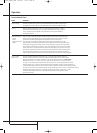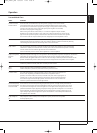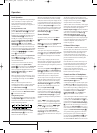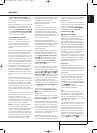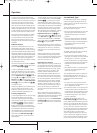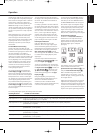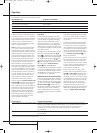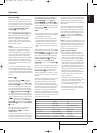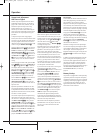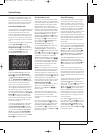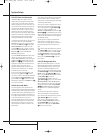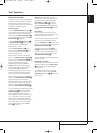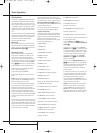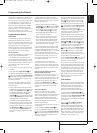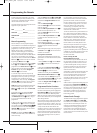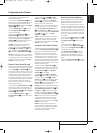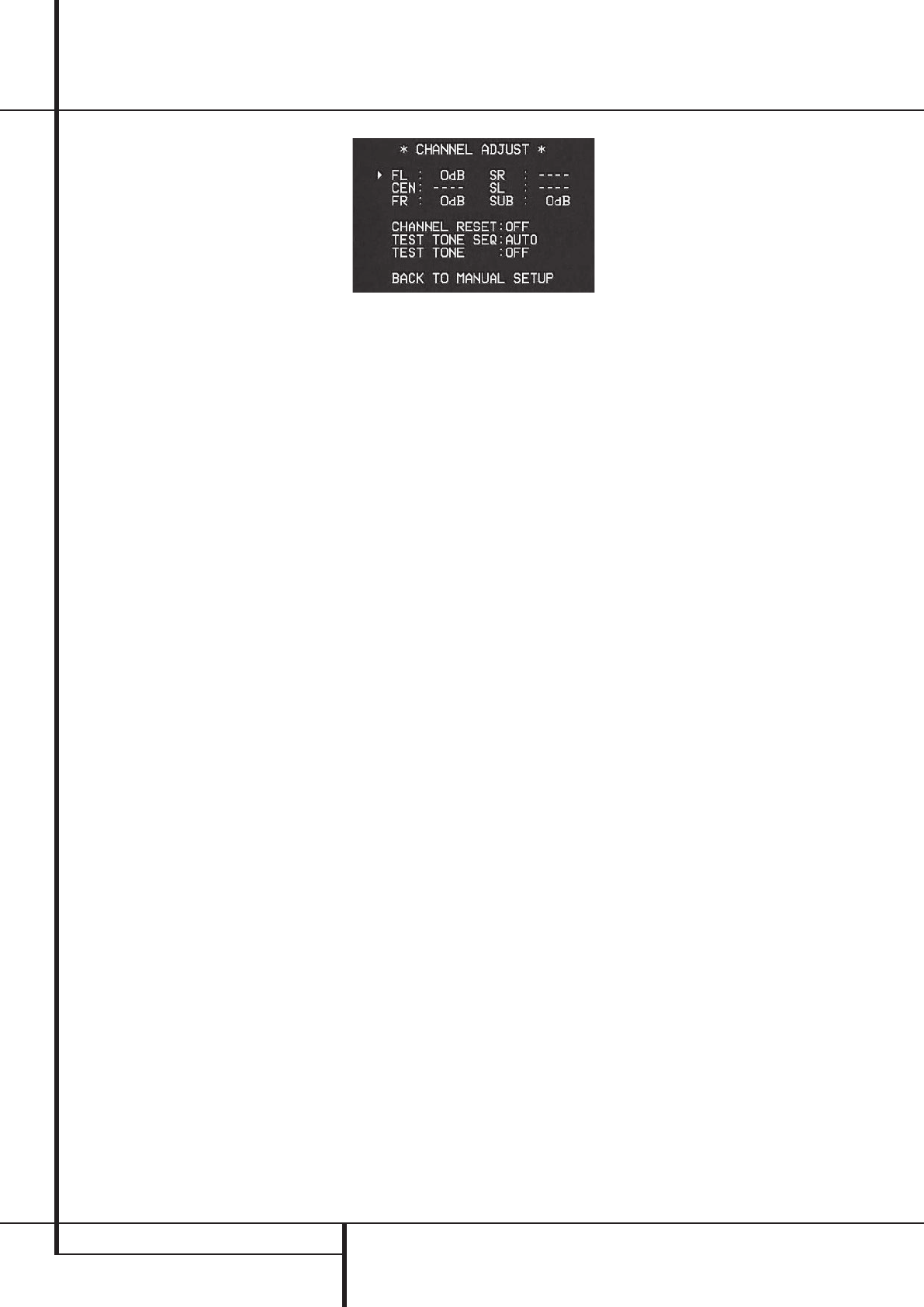
38 OPERATION
Operation
Output Level Adjustment
With Source Signals
Normal output level adjustment for the AVR is
established using the test tone, as outlined on
page 27-28. In some cases, however, it may be
desirable to adjust the output levels using
program material such as a test disc, or a
selection you are familiar with.Additionally, the
output level for the subwoofer and those for the
Stereo modes can only be adjusted using this
procedure.
To adjust the output levels using program
material, first select the surround mode for which
you want to trim the speakers (see NOTE below),
start your program material source and set the
reference volume for the front left and front right
channels using the Volume Control
d
.
Once the reference level has been set, press the
Channel Select button
C
Ù
and note that
FRONT L LEVEL will appear in the Main
Information Display
Ò
.To change the level,
first press the Set button
F
@
, and then use
the Selector buttons
7
or the
⁄
/
¤
buttons
D
to raise or lower the level. DO NOT use the
volume control, as this will alter the reference
setting.
Once the change has been made, press the Set
button
F
@
and then press the Selector but-
tons
7
or the
⁄
/
¤
buttons
D
to select the
next output channel location that you wish to
adjust.To adjust the subwoofer level, press the
Selector buttons
7
or the
⁄
/
¤
buttons
D
until WOOFERLEVEL appears in the Main
Information Display
Ò
or on-screen display
(only available if the subwoofer is turned on).
Press the Set button
F
@
when the name of
the desired channel appears in the Main
Information Display
Ò
and on-screen dis-
play, and follow the instructions shown above to
adjust the level.
Repeat the procedure as needed until all chan-
nels requiring adjustment have been set.When
all adjustments have been made and no further
adjustments are made for five seconds, the AVR
will return to normal operation.
The channel output may also be adjusted using
the full-OSD on-screen menu system. First, set
the volume to a comfortable listening level using
the Volume Control
ı
d
.Then, press the
OSD button
L
to bring up the MASTER
MENU(Figure 1). Press the
¤
Button
D
three
times until the on-screen
›
cursor is next to the
MANUALADJUST line. Press the Set Button
F
to activate the MANUALADJUST and
use the
⁄
/
¤
D
to scroll to the CHANNEL
ADJUSTline. Press the Set Button
F
to dis-
play the
CHANNELADJUST submenu.
Figure 12
When the menu appears, the internal test tone
will be turned off.This will allow you to use your
external test disc or other source material as the
test signal.Then, use the
⁄
/
¤
Buttons
D
to
select the channels to be adjusted.At each
channel position use the
‹
/
›
Buttons
Ea
to change the output level.
Remember, when you are using a disc with test
signal (e.g. pink noise) or an external signal
generator as the source, the goal is to have the
output level at each channel be equal when
heard at the listening position, with any surround
mode selected.When your test source is a nor-
mal disc with music signals, you may adjust the
level for each channel and surround mode as you
prefer, e.g. you may lower the center channel
level when you find it to be too high or increase
the level of the rears when you find it to be too
low with specific surround modes.
If you wish to reset all the levels to their original
factory default of 0dB offset, press the
⁄
/
¤
Buttons
D
so that the on-screen cursor
is next to the
CHANNELRESET line and
press the
‹
/
›
Buttons
Ea
so that the
word
ONis highlighted. After the levels are
reset, resume the procedure outlined above to
reset the levels to the desired settings. When all
adjustments are done, press the
⁄
/
¤
Buttons
D
to move the on-screen ➞ cursor so that it is
next to
BACKTOMASTERMENU and then
press the Set Button
F
if you wish to go back
to the main menu to make other adjustments. If
you have no other adjustments to make, press
the OSD Button
L
to exit the menu system.
NOTE: The output levels may be separately
trimmed for each digital and analog surround
mode. If you wish to have different trim levels for a
specific mode, select that mode and then follow the
instructions in the steps shown above.
With Stereo modes the adjustment procedure
described above is the only way to trim the out-
put level, e.g. to match the Stereo level with
other modes.
Dim Function
Since the AVR will often be used when movies or
other video programming is viewed under low-
light conditions, you may wish to lower the
brightness of the front-panel displays and indica-
tors so that they do not distract from the video
presentation.You may dim the displays using the
menu system, as shown on this page, or you may
control the brightness directly from the remote.
Simply press the Dim Button
g
once to dim
the front panel to half the normal brightness
level; press it again to turn the displays off. Note
that when the displays are dimmed or turned off,
the blue lighting around the Standby/On
Switch
2
will continue to stay lit as a reminder
that the AVR is still turned on.
Note that all changes to the front-panel bright-
ness level are temporary; the displays will return
to full brightness after the AVR is turned off and
then on again.To return the displays to full
brightness without turning the unit off, press the
Dim Button
g
as needed until the displays
are on.
In addition to lowering the brightness of the dis-
plays or turning them off completely, you may
wish to have them appear whenever a button on
the remote or front panel is pushed, and then
gradually fade out after a set time period.You
may do this by making the appropriate settings in
the
VFD FADETIME OUTline of the
SYSTEMSETUP menu, as shown on
page 39.
Memory Backup
This product is equipped with a memory backup
system that preserves tuner presets and system
configuration information if the unit is turned off
completely, accidentally unplugged or subjected
to a power outage. This memory will last for
approximately two weeks, after which time all
information must be reentered.
33639_AVR147_ENG 10/07/07 13:45 Side 38