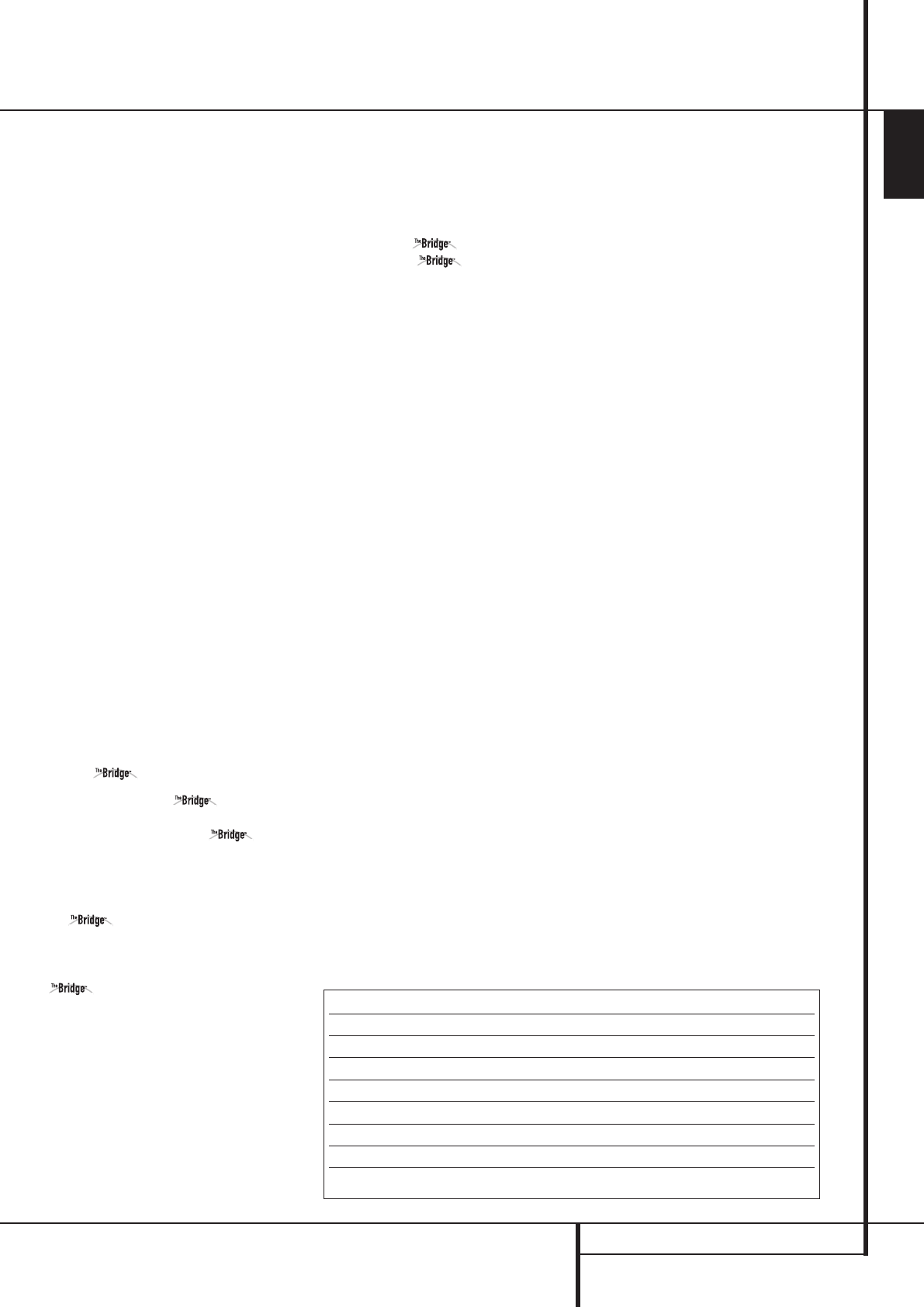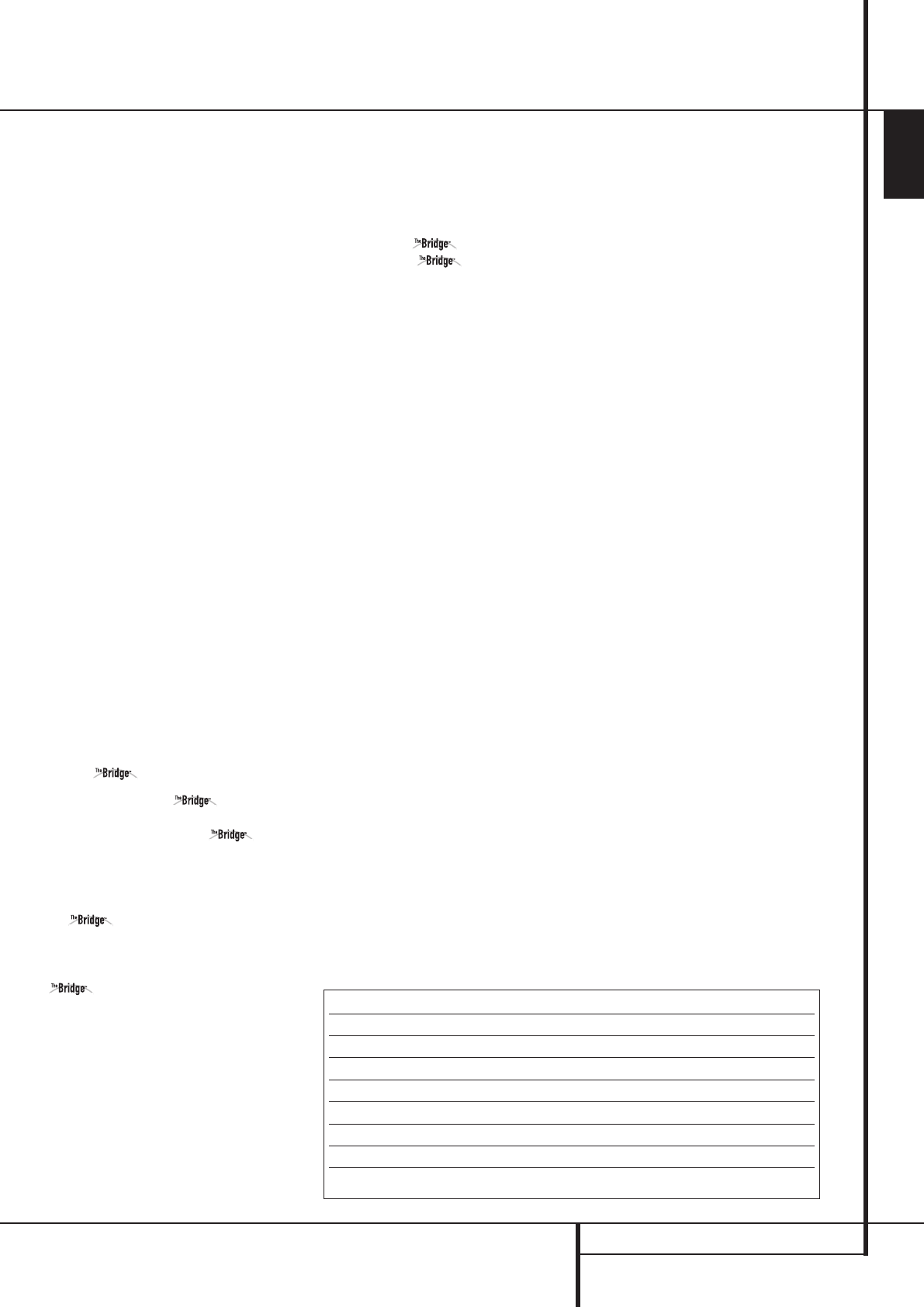
OPERATION 37
ENGLISH
Operation
Tape Recording
In normal operation, the audio or video source
selected for listening through the AVR is sent to
the record outputs. This means that any program
you are watching or listening to may be recorded
simply by placing machines connected to the
outputs for Tape Outputs
3
or Video 1
Outputs
P7
in the record mode.
When a digital audio recorder is connected to
any of the Digital Audio Outputs
A
, you are
able to record the digital signal using a CD-R,
MiniDisc or other digital recording system.
Note that all digital signals will be passed
through to both, coaxial and optical, digital
outputs simultanously, no matter which kind of
digital input was selected.
NOTES:
• The digital outputs are active only when a digital
signal is present, and they do not convert an
analog input to a digital signal, or change the
format of the digital signal (e.g. Dolby Digital to
PCM or vice versa, but coaxial digital signals are
converted to optical signals and vice versa). In
additon, the digital recorder must be compatible
with the output signal. For example, the PCM
digital output from a CD player may be recorded
on a CD-R or MiniDisc, but Dolby Digital or DTS
signals may not.
• To make an analog recording from a digital
source is possible, but only from a PCM source
(not Dolby Digital or DTS) and correctly only with
"Surround Off" mode (with any Surround mode
only the L/R front signals will be fed to the record
outputs).
Using
When Harman Kardon’s (optional) is
connected and a compatible Apple
®
iPod
®
is
docked in The Bridge, press the DMP
Selector Button
e
to choose the iPod as the
input source allowing playback of audio, video
and still-image materials on your iPod through
your high-quality audio/video system. Pressing
the DMP Selector Button
e
will
also activate the AVR remote’s control codes for
the iPod, and you may also use the front-panel
controls to operate the iPod.You may also select
DMP as the source from the front
panel by repeatedly pressing the Input Source
Selector
%
until DMPappears in the Upper
Display Line
Ò
, although no Input Indicator
will light.
When The Bridge is properly connected and a
compatible iPod is properly docked, the
Upper Display Line
Ò
will read DMP/
CONNECTED.
Once that message appears, use the remote or
front-panel buttons to control the iPod. See the
Function List Table further down on this page for
a listing of the remote control buttons that have
been programmed to control the iPod. In brief,
the Reverse Search, Play and Forward
Search Buttons
P
and the
⁄
/
¤
/
‹
/
›
Buttons
DEa
and Set Button
F
may
be used in a similar manner to the corresponding
controls on the iPod. Complete details on operat-
ing an iPod using and an AVR remote
are furnished with .
NOTES:
• The Play and Pause functions are not available
unless content has been selected for playback
by navigating the menu system.
• For the Search function, press and hold the
indicated button. Pressing the Previous Track
Button once skips to the beginning of the
current track. Press the Previous Track Button
twice to skip to the beginning of the previous
track.
The front-panel controls may be used to access a
limited number of iPod functions. Press the RDS
select button
^
to play or pause the current
track.The Tuning Selector
)
may be used to
search reverse (left side of button) or forward
(right side of button) through the tracks. Press
the Tuner Band Selector
!
to call up the
iPod’s menu. Press the Preset Stations
Selector
#
to scroll, and the Set Button
@
to select.
While a selection is playing, the song title, artist
and album name, if available on the iPod, will
scroll across the upper line in the front panel
Message Display
Ò
.The lower line will
display the elapsed time of the track on the left,
the play mode icon, and the time remaining on
the right.
In addition, if a video display is connected to the
AVR, a screen will appear briefly to display
information about the iPod’s status and the
track.The top line will display the play mode
icon, with the phrase “Now Playing” appearing
to the right to remind you that you are viewing
the status of the current track, as opposed to
another menu screen. Below that the AVR
displays the total number of tracks in the current
play list on the right (all materials on the iPod are
considered one of the play lists) with the number
of the current track on the left.
The song title, artist and album are displayed.At
the bottom of the screen is a graphic bar indicat-
ing the current play position within the track,
with the elapsed and remaining times appearing
below the bar.
After a period of time the screen may disappear
from view. The length of time is set using the
Full-OSD Time Out setting in the System Settings
menu (described in the Advanced Functions sec-
tion).You may restore the Now Playing screen to
view by pressing either of the
‹
/
›
Buttons
Ea
, and you may then navigate the menus
as explained above.
NOTE: It is strongly recommended that you use a
screen saver built into your video display to avoid
possible damage from “burn-in” that may occur
with plasma and many CRT displays when a still
image, such as a menu screen, remains on dis-
play for an extended period of time.
NOTES ON VIDEO PLAYBACK:
• Before attempting to play videos stored on
your iPod, check the Video Settings menu on
the iPod and make sure that the TV Out setting
is set to On.The TV Signal setting should be
PAL to match the capabilities of your video dis-
play. Set Widescreen to On or Off, depending
on the aspect ratio of your video display. If your
selection was playing and paused at the time
you changed the TV Out setting, the iPod may
require you to navigate its menu system and
reselect the video for the new TV Out setting to
take effect. Resuming play from the Now
Playing function may not reflect the change to
the TV Out setting.This is a function of the
iPod, not the AVR 147.
• In Video mode, the iPod’s menus will not be
visible on your video display, although you may
view them on the iPod’s screen.You may
operate the iPod using the AVR remote, as long
as it is in The Bridge device mode.
• You may view the AVR’s on-screen displays
while The Bridge is in use, just as you would
with any other video source.
iPod Function Remote Control Key Front-Panel Button
Play Play (
›
) RDS
Pause Pause (
±
) RDS
Menu Menu (Spkr) Tuner Band (AM/FM)
Select Set Set
Scroll Forward Left Arrow (
‹
) Preset Down
Scroll Reverse Right Arrow (
›
) Preset Up
Forward Search/Next Track Forward/Next (
››
) Tuning Up
Reverse Search/Previous Track Reverse/Previous (
‹‹
) Tuning Down
33639_AVR147_ENG 10/07/07 13:45 Side 37