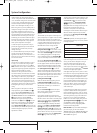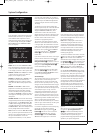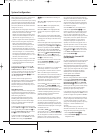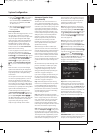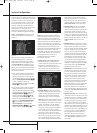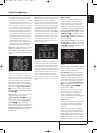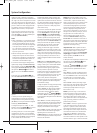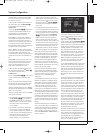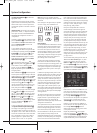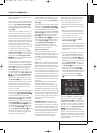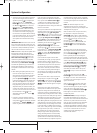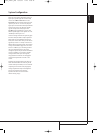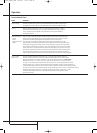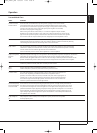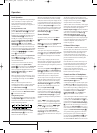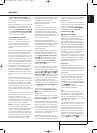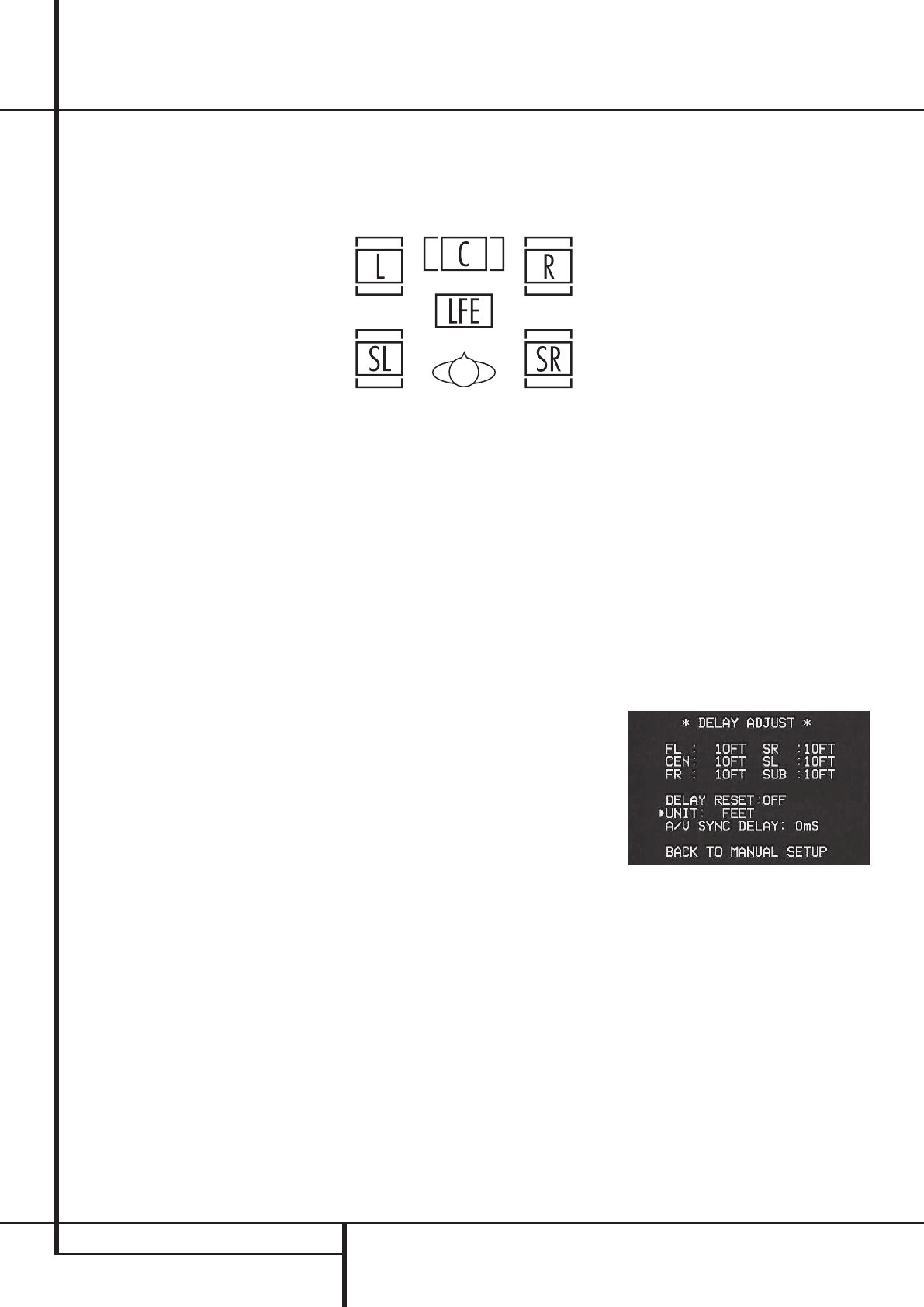
26 SYSTEM CONFIGURATION
System Configuration
‹
/
›
Navigation Buttons
E
to choose the
appropriate setting.
Note that the crossover point for the surround
speakers and the surround back speakers will be
identical.That´s why no crossover point for the
surround back speakers is selectable or shown in
the menu.
Important Note:All settings for the crossover
points will be "Global", i.e. they will be identical
for all inputs no matter if the BASSMANAGER
(see above) was configured for "Global" or
"Independent".
10.When all speaker selections have been made,
press the
¤
Button
D
until the cursor is next
to the
BACKTOMANUALSETUP line and
press the Set Button
F
to return to the
Manual setup submenu.
11.The Speaker Configuration may also be
changed at any time without using the full-OSD
on-screen menu system by pressing the Speaker
Selector
6
on the front panel or
b
on the
remote control. Once the button is pressed,
FRONTSPEAKER will appear in both the
lower third of the video display and the Main
Information Display
Ò
.
Within five seconds, either press the
‹
/
›
buttons
7
on the front panel or the
⁄
/
¤
buttons
D
on the remote to select a different speaker
position, or press the Set Button
@
F
to
begin the adjustment process for the front left
and right speakers.
When the Set button
@
F
has been pressed
and the system is ready for a change to the front
speaker setting, the on-screen display and Main
Information Display
Ò
will read FRONT
LARGEor FRONT SMALLdepending on the
current setting. Press the
‹
/
›
buttons
7
on the
front panel or the
⁄
/
¤
buttons
D
on the
remote until the desired setting is shown, using
the instructions for “large” or “small” shown
earlier, then press the Set button
@
F
.
If another speaker position needs to be changed,
press the
‹
/
›
buttons
7
on the front panel or
the
⁄
/
¤
buttons
D
on the remote to select a
different speaker position, press the Set button
@
F
and then the
‹
/
›
buttons
7
on the
front panel or the
⁄
/
¤
buttons
D
on the
remote until the correct speaker setting is shown
and press the Set button
@
F
again to
confirm the selection.
To assist in making these settings, the icons in
the Speaker/Channel Input Indicators
$
will change as the speaker type is selected at
each position.When only the inner icon box is lit,
the speaker is set for “small.” When the inner box
and the two outer boxes with circles inside them
are lit, the speaker is set for “large." When no
indicator appears at a speaker location, that
position is set for “none” or “no” speaker.
Note: These icons are available only when
making setup changes without the use of the full
OSD mode.
As an example, in the Figure below, all speakers
are set for “large,” and a subwoofer is set.
Delay Settings
Due the different distances between the listening
position for the front channel speakers and the
surround speakers, the amount of time it takes
for sound to reach your ears from the front or
surround speakers is different. You may compen-
sate for this difference through the use of the
delay settings to adjust the timing for the specific
speaker placement and acoustic conditions in
your listening room or home theater.
To change the settings, follow the instructions
below to enter the distance between the speak-
er’s location and your main listening position.The
measurements need not be accurate to the inch,
as the system is designed to accommodate typi-
cal listening rather than a specific “sweet spot”
position.
In addition to adjusting the delay time for each
individual speaker position, the AVR is among the
few A/V receivers that allows you to adjust the
delay for the combined output of all speakers as
a group. This feature is called A/V Sync Delay; it
allows you to compensate for delays to the video
image that may be caused by the processing in
products such as digital video displays, video
scalers, digital cable or satellite systems, or per-
sonal video recorders. With proper adjustment of
the setting for A/V Sync Delay, you can eliminate
the loss of lip sync that may be caused by digital
video applications.
The setting for A/V Sync Delay may only be done
manually, since it requires that you observe the
program material on your video display while
adjusting the delay, if any, required for the
specific source. The A/V Sync Delay should still be
configured as outlined below.
To re-synchronize the front, center and surround
channels at first measure and note the distance
from the listening/viewing position to the front,
center and surround (if any) speakers in meters.
Due to the differences in the way each surround
mode operates, the delay settings must be
established individually for each surround mode.
However, once the delay settings are configured
for the version of the surround mode with the
most channels, they need not be entered again
for a version of that mode with fewer channels.
However, you will need to enter the delay settings
separately for each variant mode, such as Dolby
Pro Logic II – Music, Dolby Pro Logic II – Game,
Dolby Pro Logic, Dolby 3 Stereo.
Delay times are adjustable for all surround
modes. Although all channels will appear on
screen with the default or previously entered dis-
tances, the menu system will only allow you to
adjust the settings for those channels which are
actually used by the current surround mode. For
example, when you are listening to music CDs
using the CD input in DSP Surround Off mode,
you may adjust the delay settings for the front
left, front right and subwoofer channels only. The
cursor will simply skip the other channels as you
navigate through the menu.Therefore, the first
time you adjust the delay settings, it is recom-
mended that you select a 5.1-channel surround
mode. For the purposes of setting the delay
distances, the Logic 7 modes allow access to the
settings for all channels without requiring that
you play a source.
To start with the delay settings at first select the
DELAYADJUST MENU(Figure 11). If the
system is not already at that point, press the
OSD button
L
to bring up the master menu.
Press the
¤
Button
D
three times or until the
on-screen
➞ cursor is pointing at the MANUAL
SETUP
line. Press the Set Button
F
and call
up the
DELAYADJUST submenu.
Figure 11
Next move the ➞ cursor to the UNITline and
select the unit for distances you prefer to enter,
feet or meter.Then move the
➞ cursor to the FL
line where the first adjustment is made. Now
press the
‹
/
›
Buttons
Ea
until the dis-
tance from the front left speaker to the preferred
listening position is entered. Next press the
¤
Button
D
once to move to the next line.
Now the
➞ cursor will be at the CENline so
that the delay for the center speaker may be set.
Press the
‹
/
›
Buttons
Ea
until the
distance from the main listening position to the
center speaker is entered.
Repeat the procedure for all active speaker
positions by pressing the
¤
Button
D
again
and use the
‹
/
›
Buttons
Ea
to change the
setting. Remember that this last adjustment will
only be needed when you have surround back
33639_AVR147_ENG 10/07/07 13:45 Side 26