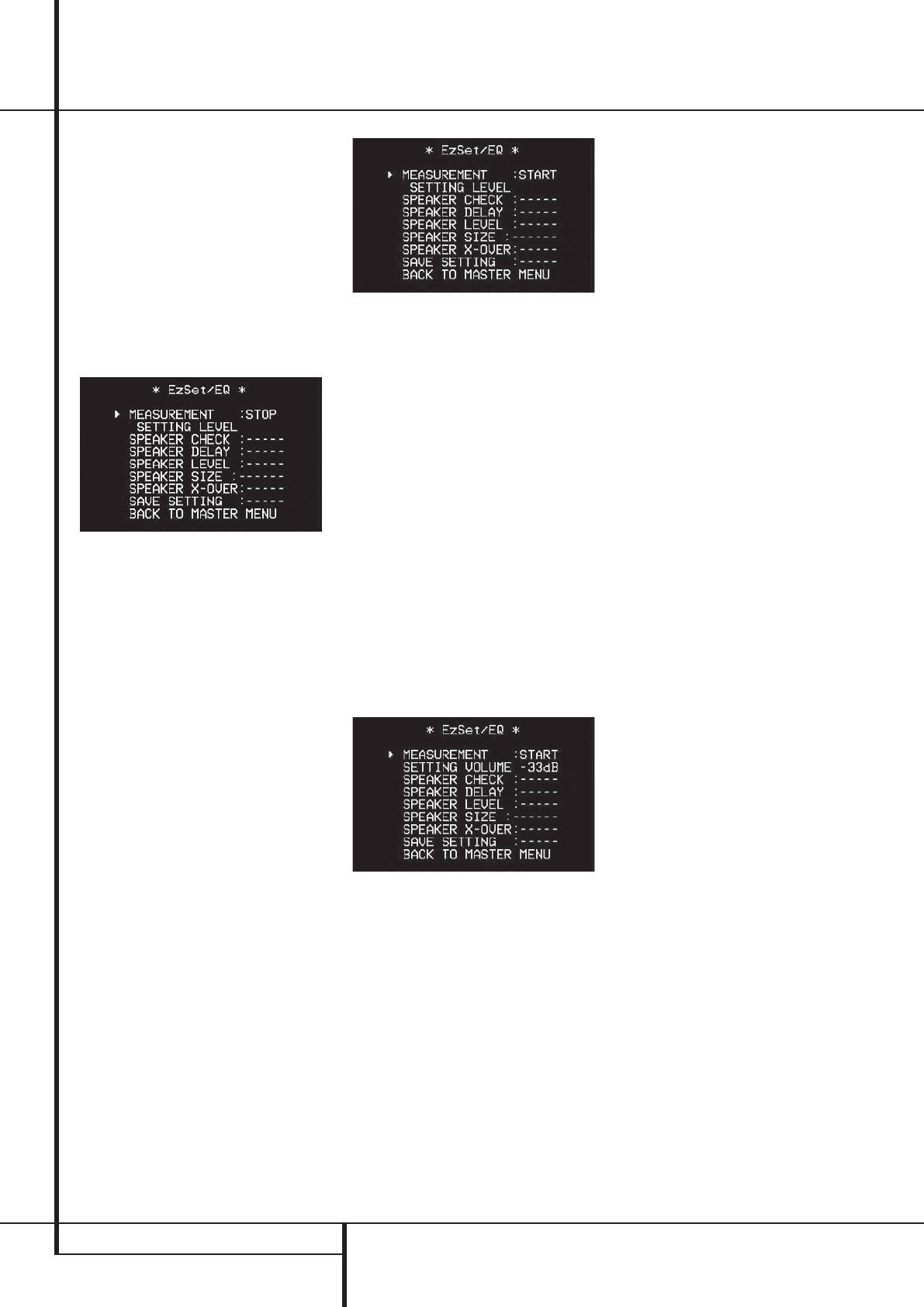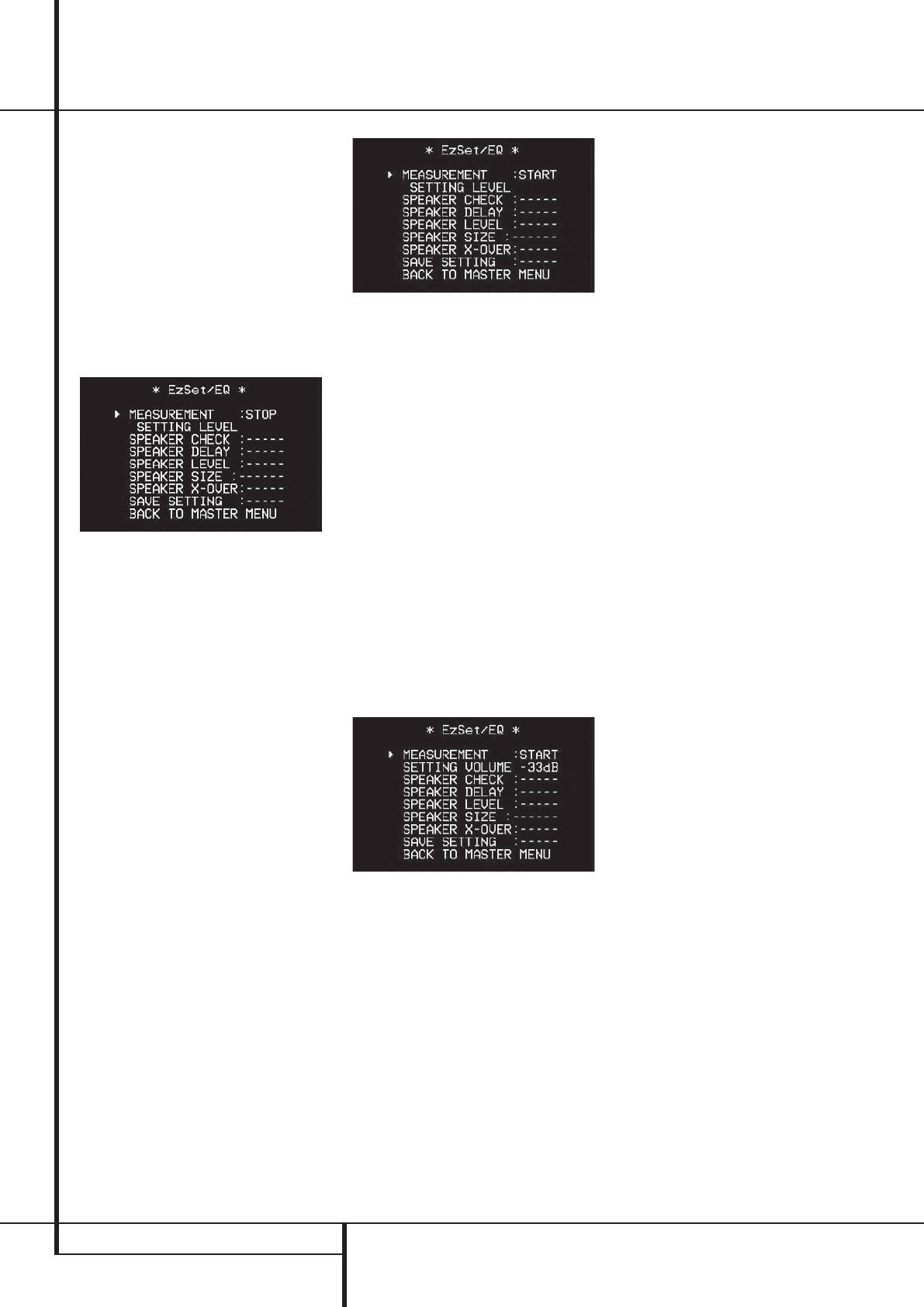
22 SYSTEM CONFIGURATION
System Configuration
reduce the noise level. Inexpensive foam-style ear
plugs, available at most drug stores, may be used
to reduce the sound level to a tolerable level. If
you are uncomfortable with, or cannot tolerate,
loud sounds and do not use some sort of ear
protection, we strongly recommend that you
leave the room and ask someone else to run the
EzSet/EQ process, or that you do not use
EzSet/EQ and enter the configuration settings
manually, as described on pages 23 through 27.
Step 7: The
WARNINGscreen will automati-
cally be replaced by the main EzSet/EQ menu
(Figure 7c).
Figure 7c
While this screen is visible, you may start and
stop the calibration process, or monitor the
progress of the measurements and view the
results. When the screen first appears, you will
see
MEASUREMENT: STOPon the first
line of the menu list.To start the EzSet/EQ test
process, you must first tell the system how many
speakers are in your system. To do that, choose
one of these two options:
• If your system includes a full complement of
seven main speakers (front left/center/front
right/surround right/surround back right/sur-
round back left/surround left) and a subwoofer,
press the
‹
/
›
Navigation Buttons
Ea
so that 7.1 appears to the right of
MEASUREMENT, and then press the Set
Button
F
to start EzSet/EQ.
• If your system includes a traditional surround
speaker complement of five main speakers
(front left/center/ front right/surround right/
surround left) and a subwoofer, press the
‹
/
›
Navigation Buttons
Ea
so that 5.1
appears to the right of
MEASUREMENT,
and then press the Set Button
F
to start
EzSet/EQ. To stop the calibration process at any
time, press the
⁄
/
¤
Navigation Buttons
D
to move the on-screen cursors to the
MEASUREMENT line; press the
‹
/
›
Navigation Buttons
Ea
so that STOP
appears and press the Set Button
F
.
Figure 7d
Step 8: Once EzSet/EQ has been started, you
will hear test signals circulate among all of the
speakers as the system sets the master level,
checks to see where there are speakers, sets the
distance measurement and calculates delay time
settings, sets the speaker “size”, and sets the
speaker crossover point. During the measurement
and calibration process, you may observe the
progress of the testing by reading the messages
that appear in the second line of the menu
listing.When the EzSet/EQ screen first appears, it
contains a series of dashes, but as the test and
measurement proceeds, you will see the
following messages as the individual
measurements are taken:
• System Level: A
SETTINGVOLUME
message will appear to indicate that the
system is setting the overall volume level to the
proper level as a prelude to testing the
individual channels. During this test, you will
see a message in the last line of the menu
screen change as the volume level is adjusted.
Figure 7e
• Speaker Check: The system will circulate a
test signal to determine which channels have a
speaker connected. During this test, you will
see the name of each channel position dis-
played while a signal is sent to that speaker.
NOTE: While this test detects whether a speak-
er is connected to a particular output, it cannot
determine whether the speaker is in the correct
position. (For example, it can tell whether a
speaker is connected to the Surround Right
output, but it cannot tell whether the speaker
is on the right or left side of your listening
room.) For that reason, we strongly recommend
that you try to listen as the tone circulates,
matching the name shown for each channel to
the location of the speaker. If a tone is heard
from a speaker position that does not match
the on-screen message, stop EzSet/EQ, exit the
menus, turn your receiver off and check for
proper speaker connections on the rear panel
before resuming the setup. When this test is
complete,
YESwill be shown to the right of
SPEAKERCHECK on the menu screen.
• Speaker Delay: This test will circulate the
tones again as the name of each channel is
shown to measure the distance from the micro-
phone to each speaker.The results of these
tests will be used to set the delay time settings
for each active speaker position. When this test
is complete, a speaker-to-microphone (listening
position) distance will be shown to the right of
SPEAKERDELAY line on the menu
screen.
• Speaker Level: This test circulates a test sig-
nal and measures the output from each active
speaker position. The results of the measure-
ments are used to adjust the individual channel
outputs as needed, so that they are identical.
This is an essential element of ensuring that
surround sound fields are properly reproduced.
If desired, you may use the results of the auto-
mated testing as a baseline and then make
manual adjustments to trim the output levels
to your personal taste, following the instruc-
tions shown on page 23-27.When this test is
complete, an output level adjustment number
will be shown to the right of
SPEAKER
LEVELline on the menu screen.
• Speaker Size: The measurements and calcula-
tions for this test take place at the same time
as the test signals are circulated to calculate
the output levels, and they are used to deter-
mine whether the speakers in your system are
“large” or “small” for the purposes of bass
management. (If desired, you may use the
results of the automated testing as a baseline
and then make manual adjustments to the
speaker size settings on a source-independent
basis, following the instructions shown on
page 23-27.) When this test is complete, an
output level adjustment number will be shown
to the right of the
SPEAKERSIZE line on
the menu screen.
• Speaker Crossover: The measurements and
calculations for this test take place at the same
time as the test signal is circulated to calculate
the levels, and they are used to determine the
crossover setting for each speaker in your sys-
tem to create a seamless transition between
the frequencies sent to your main speakers and
subwoofer (if available). If desired, you may use
the results of the automated testing as a base-
line and then make manual adjustments to the
crossover settings on a source-independent
basis, following the instructions shown on
page 23-27.When this test is complete, a
crossover frequency will be shown to the right
of the
SPEAKERX-OVER line on the
menu screen.
33639_AVR147_ENG 10/07/07 13:45 Side 22