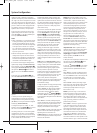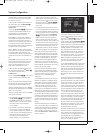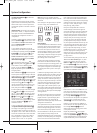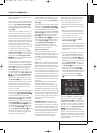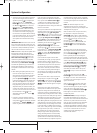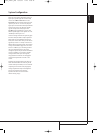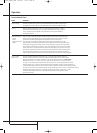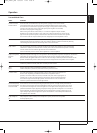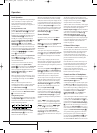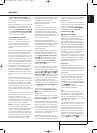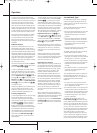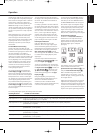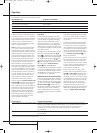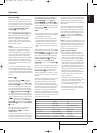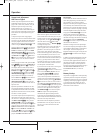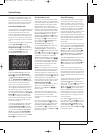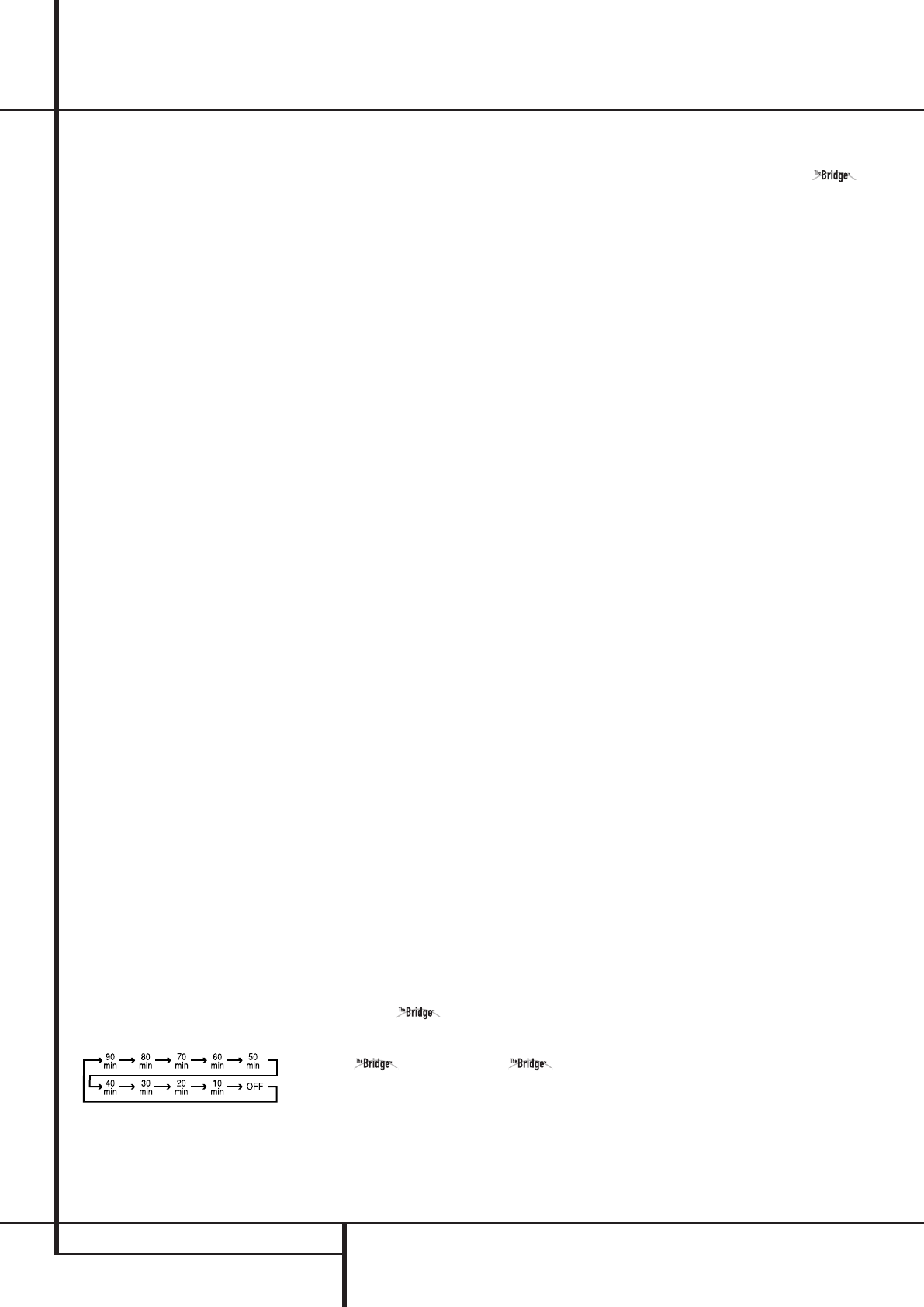
32 OPERATION
Operation
Basic Operation
Once you have completed the setup and configu-
ration of the AVR, it is simple to operate and
enjoy. The following instructions should be
followed for you to maximize your enjoyment of
your new receiver:
Turning the AVR On or Off
• When using the AVR for the first time, you must
press the Main Power Switch
1
on the front
panel to turn the unit on.This places the unit in a
Standby mode, as indicated by the amber color of
the Power Indicator
3
. Once the unit is in
Standby, you may begin a listening session by
pressing the System Power Control
2
or the
Source button
%
on the front panel or the
AVR Selector
5
. Note that the Power
Indicator
3
will turn blue. This will turn the unit
on and return it to the input source that was last
used.The unit may also be turned on from Standby
by pressing any of the Source Selector buttons
on the remote
4567
or the Source
button
%
on the front panel.
NOTE: After pressing one of the Input Selector
buttons
4
(except VID3) to turn the unit on,
press the AVR Selector
5
to have the remote
control the AVR functions.
To turn the unit off at the end of a listening
session, simply press the System Power
Control
2
on the front panel or the Power Off
Button
3
on the remote. Power will be shut
off to any equipment plugged into the rear panel
Switched AC Outlets
G
and the Power
Indicator
3
will turn orange.
When the remote is used to turn the unit “off” it
is actually placing the system in a Standby mode,
as indicated by the orange color of the Power
Indicator
3
.
When you will be away from home for an
extended period of time it is always a good idea
to completely turn the unit off with the front
panel Main Power Switch
1
.
NOTE: All preset memories may be lost if the unit
is left turned off with the Main Power Switch
1
for more than two weeks.
Using the Sleep Timer
• To program the AVR for automatic turn-off, press
the Sleep Button
9
on the remote. Each press
of the button will increase the time before shut
down in the following sequence:
The sleep time will be displayed in the Main
Information Display
Ò
and it will count
down until the time has elapsed.
When the programmed sleep time has elapsed,
the unit will automatically turn off (to Standby
mode). Note that the front panel display will dim
to one half brightness when the Sleep function is
programmed.To cancel the Sleep function, press
and hold the Sleep Button
9
until the infor-
mation display returns to normal brightness and
the Sleep indicator numbers disappear and the
words
SLEEPOFFappear in the Main
Information Display
Ò
.
Source Selection
• To select a source, press any of the Source
Selector buttons on the remote
46
7
.
NOTE: After pressing one of the Input Selector
buttons
4
to turn the unit on, press the
AVR Selector
5
to have the remote control the
AVR functions.
• The input source may also be changed by
pressing the front-panel Input Source Selector
button
%
. Each press of the button will move
the input selection through the list of available
inputs.
• As the input is changed, the AVR will auto-
matically switch to the digital input (if selected),
surround mode and speaker configuration that
were entered during the configuration process for
that source.
• The front-panel Video 3 Inputs
Ô
, Optical
Digital 3 Input
*
or the Coaxial Digital 3
Input
Ó
may be used to connect a device such
as a video game or camcorder to your home
entertainment system on a temporary basis.
• As the input source is changed, the new input
name will appear momentarily as an on-screen
display in the lower third of the video display.
The input name will also appear in the Main
Information Display
Ò
and a blue LED will
light next to the selected input’s name in the
front-panel Input Indicators
.
• When a pure audio input (CD,Tuner,Tape,
6-Channel Input) is selected, the last video input
used remains routed to the Video Outputs
P
and Video Monitor Output
B
.This permits
simultaneous viewing and listening to different
sources.
• When Digital Media Player (DMP)
source is selected, if a compatible Apple iPod
device is inserted in an optional Harman Kardon
that is connected to DMP
Connector
8
on the rear panel, function
messages will appear on any video display
connected to the AVR’s Video Monitor
Outputs
B
, and the remote control may be
used to navigate the iPod and access many of its
functions.
The function messages will also appear in the
front-panel display, and the iPod’s battery may be
charged. See the owner’s guides for
and your iPod for more information.
• When a Video source is selected, its audio signal
will be fed to the speakers and the video signal for
that input will be routed to the appropriate
Monitor Output Jack
B
and will be viewable on
a TV monitor connected to the AVR. If a component
video source is connected to the Video 1
L
,
Video 2
J
Component Inputs, it will be
routed to the Component Video Outputs
K
.
Make certain that your TV is set to the proper input
to view the appropriate video signal (composite,
S-Video or component video, see Notes for
S-Video on page 14).
6-Channel Direct Input
The 6 CHDIRECT INPUTshould be used
when the input source device has its own internal
bass management system.This input passes the
input from the source directly through to the
volume control without any analog to digital
conversion and it mutes the unused input jacks to
prevent unwanted noise from interfering with
system performance.
Note that when the 6-Channel Direct Input is in
use, you may not select a surround mode, as the
external decoder determines the processing in
use. In addition, there is no signal at the record
outputs or bass management when the
6-Channel Direct Input is in use and the tone or
balance controls will not function.
Controls and Use of Headphones
• Adjust the volume to a comfortable level using
the front panel Volume Control
ı
or remote
Volume Up/Down
d
buttons.
• To temporarily silence all speaker outputs press
the Mute button
c
.This will interrupt the out-
put to all speakers and the headphone jack, but it
will not affect any recording or dubbing that may
be in progress. When the system is muted, the
word
MUTEwill blink in the Main Infor-
mation Display
Ò
. Press the Mute button
c
again to return to normal operation.
• To set the output of the AVR so that the output
is “flat,” with the tone and balance controls de-
activated, press the Tone Mode button
8
once
or twice so that the words
ToneOffappear
momentarily in the Main Information Display
Ò
.To return the tone controls to an active con-
dition, press the Tone Mode
8
button once or
twice so that the words
ToneInmomentarily
appear in the Main Information Display
Ò
.
• For private listening, plug the 6.3 mm stereo
phone plug from a pair of stereo headphones
into the front panel Headphone Jack
4
.Note
that when the headphone’s plug is connected,
the word
DOLBYH:BP will scroll once across
33639_AVR147_ENG 10/07/07 13:45 Side 32