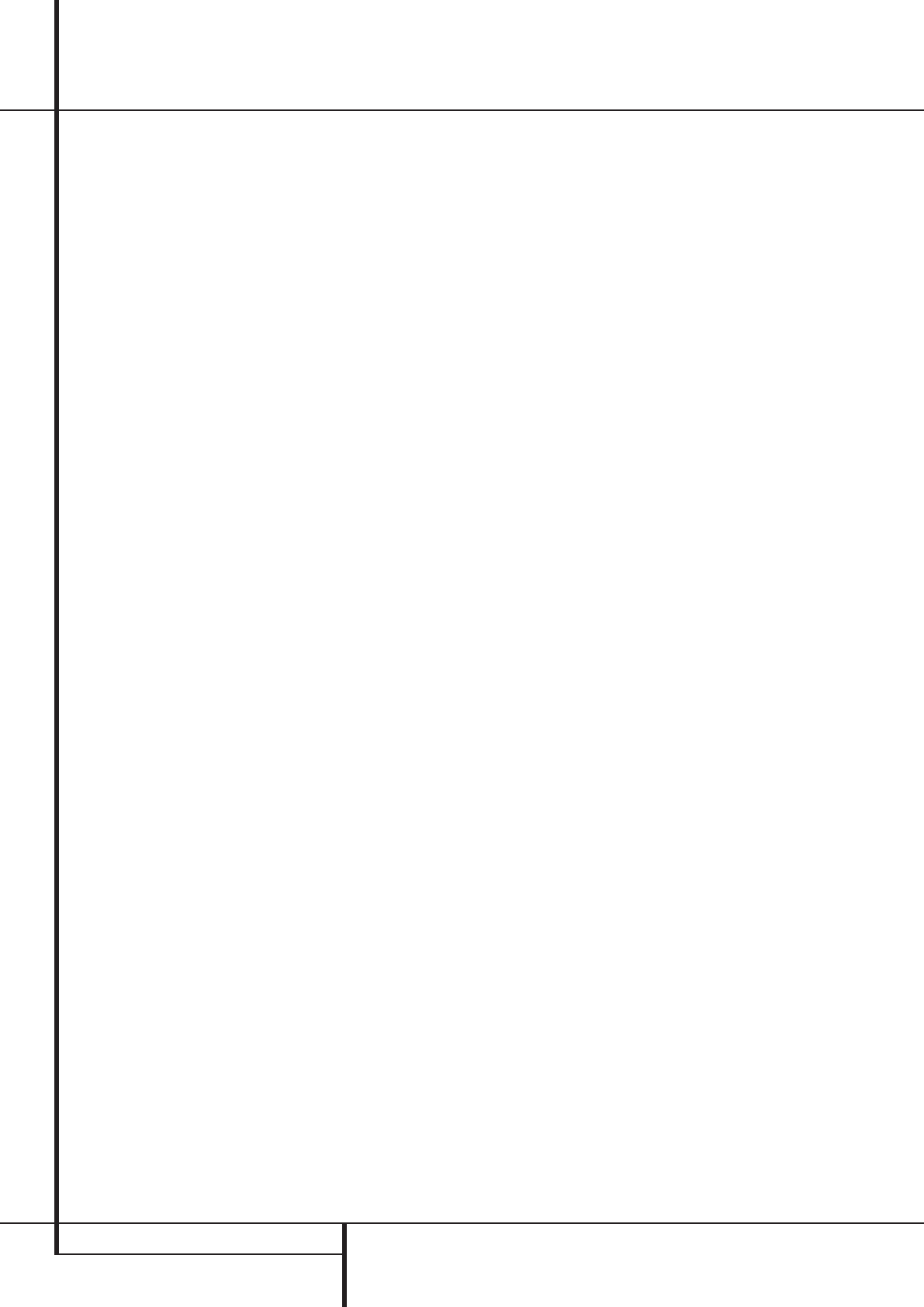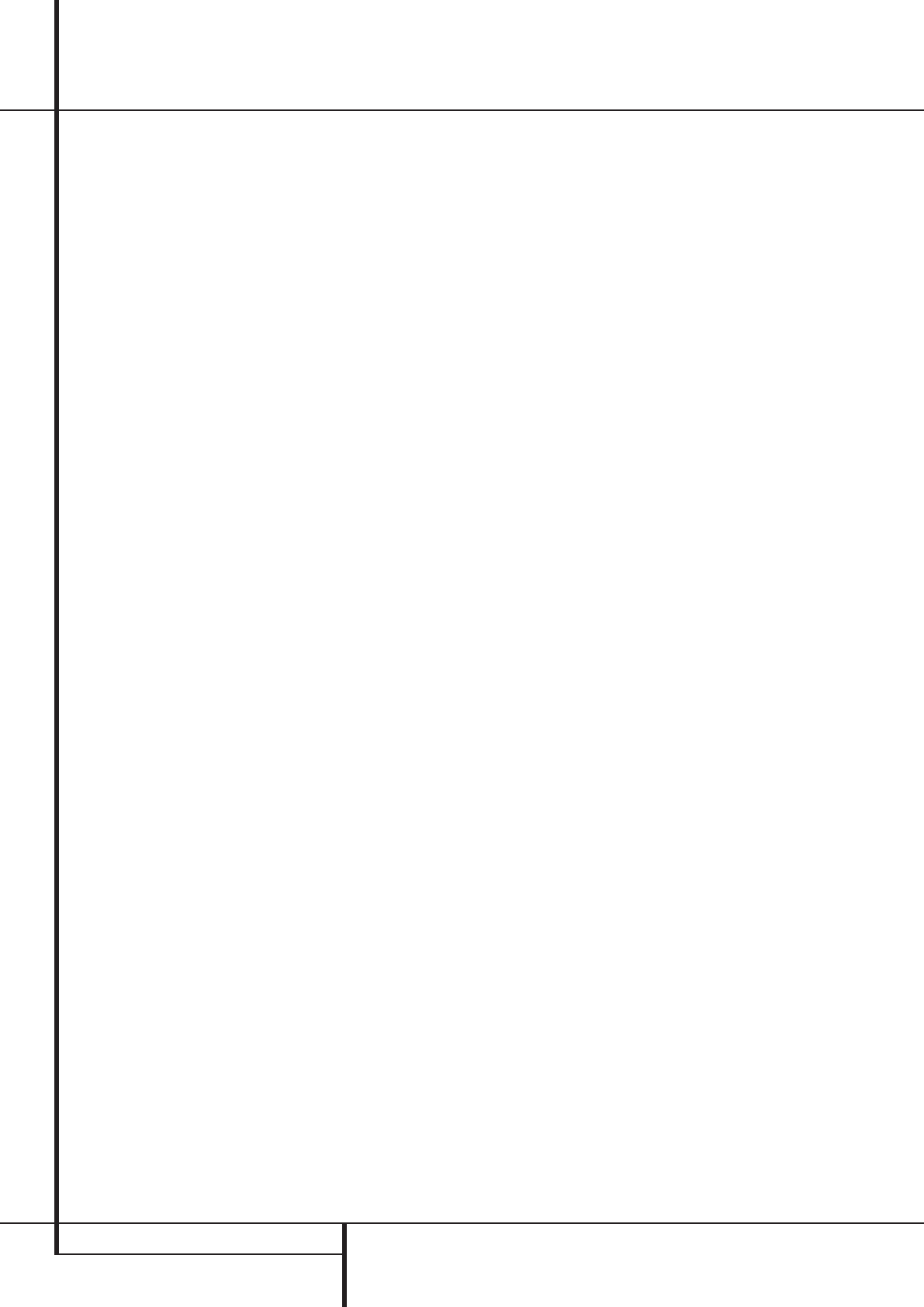
28 SYSTEM CONFIGURATION
System Configuration
5.To turn the test tone on and have it automati-
cally circulate among the channels where a
speaker has previously been configured (see
page 21), press the
⁄
/
¤
Navigation
Button
D
until the ➞ cursor is pointing to
the
TESTTONESEQline on the menu.
Next, press the
‹
/
›
Navigation Button
Ea
until AUTOis shown. At this time
the test tone will immediately begin to circu-
late clockwise around the room, playing for
two seconds in each speaker before switching
to the next speaker position. The ➞ cursor will
blink next to the active speaker to indicate
which speaker the sound should be coming
from.
IMPORTANT NOTE: Because this test noise will
have a much lower level than normal music, the
volume must be lowered after the adjustment for
all channels is made, but BEFORE you return to
the main menu and the test tone turns off.
NOTE: Remember to verify that the speakers have
been properly connected.As the test noise
circulates, listen to make certain that the sound
comes from the speaker position shown in the
Main Information Display
Ò
. If the sound
comes from a speaker location that does NOT
match the position indicated in the display, turn
the AVR off using the Main Power Switch
1
and check the speaker wiring or connections to
external power amplifiers to make certain that
each speaker is connected to the correct output
terminal.
6.After checking for speaker placement, let the
test noise circulate again, and listen to see
which channels sound louder than the others.
Using the front left speaker as a reference,
press the
‹
/
›
Buttons
Ea
on the remote
to bring all speakers to the same volume level.
When one of the
‹
/
›
buttons is pushed, the
test noise circulation will pause on the channel
being adjusted to give you time to make the
adjustment.When you release the button, the
circulation will resume after five seconds. The
on-screen cursor ➞ and the test noise can also
be moved directly to the speaker to be
adjusted by pressing the
⁄
/
¤
buttons
D
on the remote.
7. Continue to adjust the individual channels
until the volume level sounds the same from
each speaker. Note that adjustments should be
made with the
‹
/
›
Buttons
Ea
on the
remote only, NOT the main volume controls.
If you are using a sound-pressure level (SPL)
meter for precise level adjustment with the test
tone, open the main Volume Control
d
to
–15dB and set the individual output level for
each channel so that the meter reads 75dB,
C-Weighted Slow.After all settings are made turn
the main volume down.
You may also make these same adjustments with
complete manual control over the channel being
adjusted by pressing the
⁄
/
¤
Navigation
Button
D
until the ➞ cursor is pointing to the
TESTTONESEQline on the menu and then
using the
‹
/
›
Navigation Button
Ea
to
select
MANUALin the highlighted video. In the
MANUALmode, the test tone will also start
immediately, but the tone will only be moved to
another channel by pressing the
⁄
/
¤
Navigation Button
D
.When the manual
sequencing mode is active, the tone is turned off
by pressing the
⁄
/
¤
Navigation Button
D
until the ➞ cursor is pointing to the TEST
TONEline and the
‹
/
›
Navigation Button
Ea
is then pressed to select OFFin the
highlighted video.
If you find that the output levels are either
uncomfortably low or high, you may repeat the
procedure. Return to Step 2 and adjust the
master volume either slightly higher or lower to
accommodate your particular room layout and
your tastes. You may repeat this procedure as
many times as necessary to achieve a desired
result. In order to prevent possible damage to
your hearing or your equipment, we emphasize
that you should avoid setting the master volume
above 0dB.
When all channels have an equal volume level,
the adjustment is complete. Use the
⁄
/
¤
Buttons
D
to move the ➞ cursor next to the
TESTTONEline, and press the
‹
/
›
Buttons
Ea
until the word OFF appears to stop the
test tone.
Note that any time a given surround mode is
selected, even for a different source input, these
output level settings will be used. However, the
output levels must be set independently for each
surround mode, including variations such as Dolby
Pro Logic II-Movie versus Dolby Pro Logic II-Music.
Although this may seem to be tedious, it is neces-
sary in order to optimize the AVR’s performance
when differing methods are employed to steer the
audio materials to the various channels. However,
the AVR will carry over the settings for one mode
to the same mode in a different channel configu-
ration, such as Dolby Pro Logic II-Movie and Dolby
Pro Logic II-Movie. If you wish, as a shortcut to
get started quickly, you may set the levels for
Dolby Pro Logic II-Movie and copy down those
settings, reentering them for each of the Dolby
modes and entering the settings only for those
speakers which are available for each mode. Later,
it is recommended that you adjust the output lev-
els while listening to various sources, as opposed
to the test tone. See page 38 for more information
on trimming the output levels to external source
material.
NOTE: The subwoofer output level is not
adjustable using the test tone. To change the
subwoofer level, follow the steps for Output Level
Trim Adjustment on page 38.
When all channels have an equal volume level,
the adjustment is complete. Now turn the
Volume
d
down to about –40dB, otherwise
the listening level may be too high as soon as the
source’s music starts to play. To exit this menu,
press the
⁄
/
¤
buttons
D
until the
on-screen
›
cursor is next to the BACKTO
MASTERMENU line, and then press the
Set Button
F
to return to the MASTER
MENU.
The output levels may also be adjusted at any
time using the remote control and semi-OSD sys-
tem.To adjust the output levels in this fashion,
press the Test Button
8
.As soon as the
button is pressed, the test tone will begin to
circulate as indicated earlier.The correct channel
from which the test noise should be heard will be
shown in the lower third of the video screen and
in the Main Information Display
Ò
.While
the test noise is circulating, the proper channel
position will also be indicated in the Speaker/
Channel Input Indicators
$
by a blinking
letter within the correct channel.Turn up the
Volume
d
until you can hear the test noise
clearly.
To adjust the output level, press the
⁄
/
¤
buttons
D
until the desired level is shown in
the display or on screen. Once the buttons are
released, the test noise will begin to circulate
again in five seconds.
When all channels have the same output level,
turn the Volume
d
down to about –40dB,
otherwise the listening level may be too high as
soon as the source’s music starts to play.
Afterwards press the Test Tone Selector
8
button again to turn the test tone off and
complete the process.
IMPORTANT NOTE: The Output level adjust-
ment made will be effective for all inputs, but
only for the actual surround mode selected.To be
effective for any other mode select that mode
(with any input) and repeat the level adjustment
described above. This will also allow you to
compensate level differences between speakers,
that may be different with each surround mode,
or to increase or decrease the level of certain
speakers intentionally, depending on the
surround mode selected.
33639_AVR147_ENG 10/07/07 13:45 Side 28