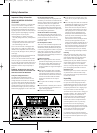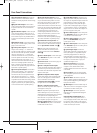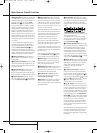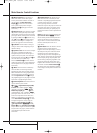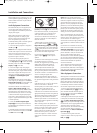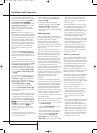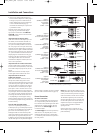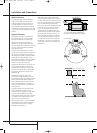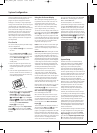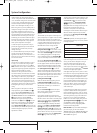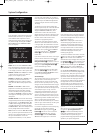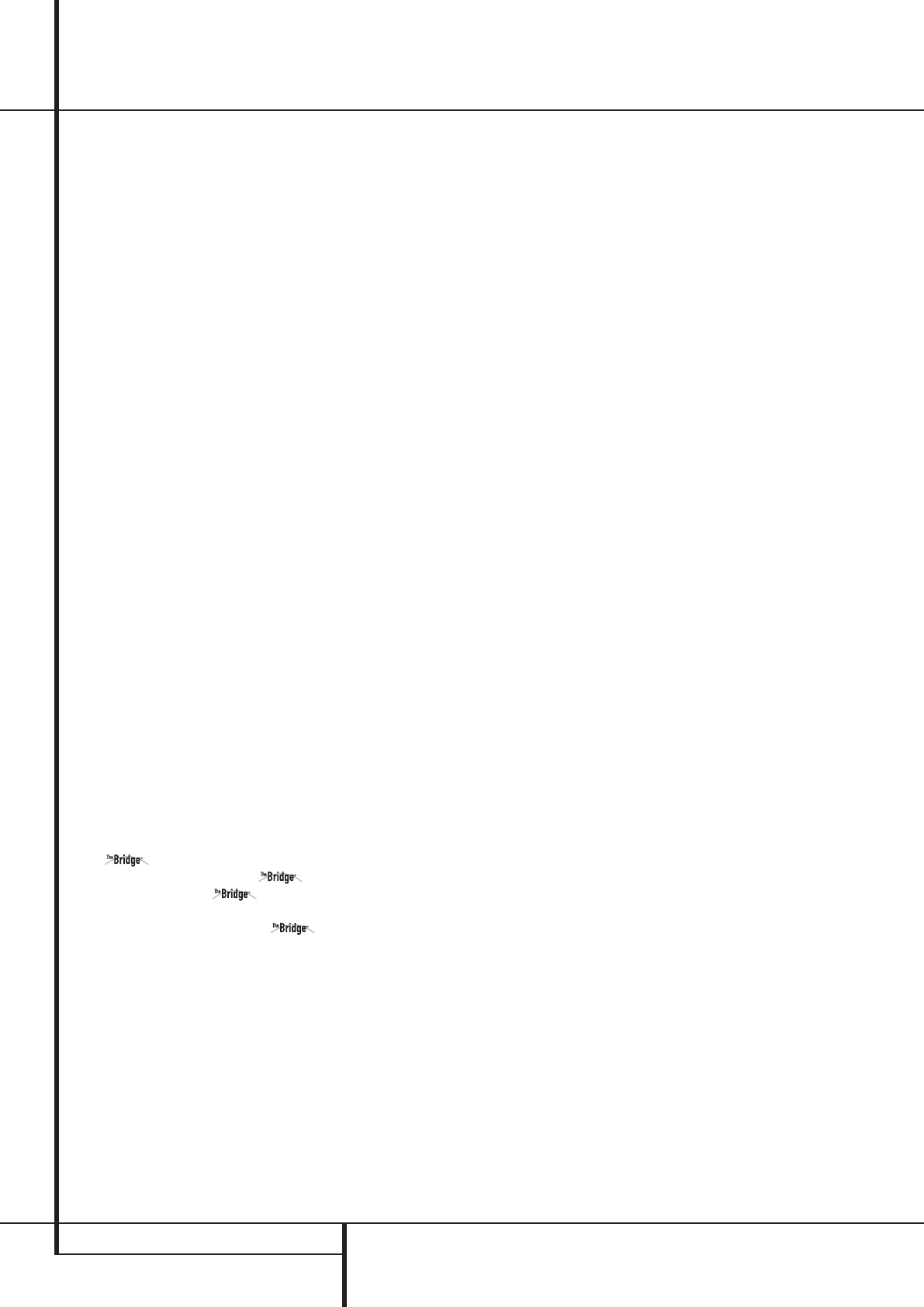
12 MAIN REMOTE CONTROL FUNCTIONS
Y
Memory Button: Press this button to
enter a radio station into the AVR ’s preset
memory. Two underline indicators will flash at
the right side of the Main Information
Display
Ò
, you then have five seconds to
enter a preset memory location using the
Numeric Keys
H
. (See page 41 for more
information).
Z
Delay/Prev Ch.: Press this button to begin
the process for setting the delay times used by
the AVR when processing surround sound. After
pressing this button, the delay times are entered
by pressing the Set button
F
and then using
the
⁄
/
¤
buttons
D
to change the setting.
Press the Set button again to complete the
process. (See page 26 for more information).
a
›
Button: Press this button to change a
setting or selection when configuring many of
the AVR’s settings.
b
Speaker Select: Press this button to begin
the process of configuring the AVR’s Bass
Management System for use with the type of
speakers used in your system. Once the button
has been pressed, use the
⁄
/
¤
buttons
D
to
select the channel you wish to set up.
Press the Set Button
F
and then select the
speaker type (Large, Small or None) appropriate
with the speaker in use. (See page 24 for more
information).
c
Mute: Press this button to momentarily
silence the AVR or TV set being controlled,
depending on which device has been selected.
When the AVR remote is being programmed to
operate another device, this button is pressed
with the Input Selector button
4
to begin
the programming process. (See page 43 for more
information on programming the remote).
d
Volume Up/Down: Press these buttons to
raise or lower the system volume.
e
Digital Media Player (DMP)
Selector: When Harman Kardon’s
(optional) is connected to Digital
Media Player (DMP) Connector
8
and a
compatible Apple
®
iPod
®
is docked in ,
pressing this selector will select the iPod as the
audio source input device for the AVR 147. In
addition, if a video display is connected to one
of the Video Monitor Outputs
B
, the iPod’s
messages will appear on screen, and in the
Upper and Lower Display Lines
Ò
.The
⁄
/
¤
/
‹
/
›
Buttons
DEa
, the Set
Button
F
and the Transport Controls
P
may be used to navigate the iPod and to operate
many functions. See page 37, and the manuals
for The Bridge and your iPod for more
information.
f
TV/Video Button: This button does not
have a direct function on the AVR, but when
used with a compatibly programmed VCR, DVD
or satellite receiver that has a “TV/Video”
function, pressing this button will switch
between the output of the player or receiver and
the external video input to that player. Consult
the Owner’s Manual for your specific player or
receiver for the details of how it implements this
function.
NOTE: With the press of any remote button the
Input Selector button
45
associated
with the botton pressed will briefly flash red to
confirm the transmission of the command, as
long as there is a function for that button with
the device selected (see function list on
pages 46-47).
g
Dim Button: Press this button to activate
the Dimmer function, which reduces the
brightness of the front-panel display, or turns it
off entirely. The first press of the button shows
the default state. Press the button again to
change the display to reduce the brightness by
50%, and press it again within five seconds and
the main display will go completely dark. Note
that this setting is temporary; regardless of any
changes, the display will always return to full
brightness when the AVR is turned on. The blue
illumination around the Power Indicator
3
will always remain at full brightness regardless
of the setting to remind you that the AVR is still
turned on.
Main Remote Control Functions
33639_AVR147_ENG 10/07/07 13:45 Side 12