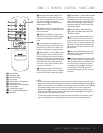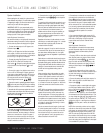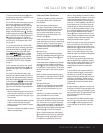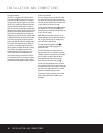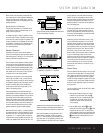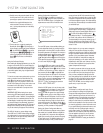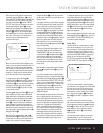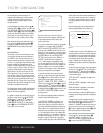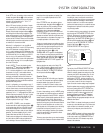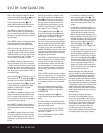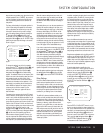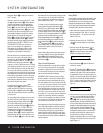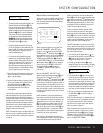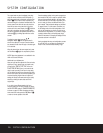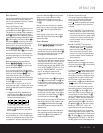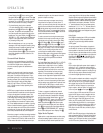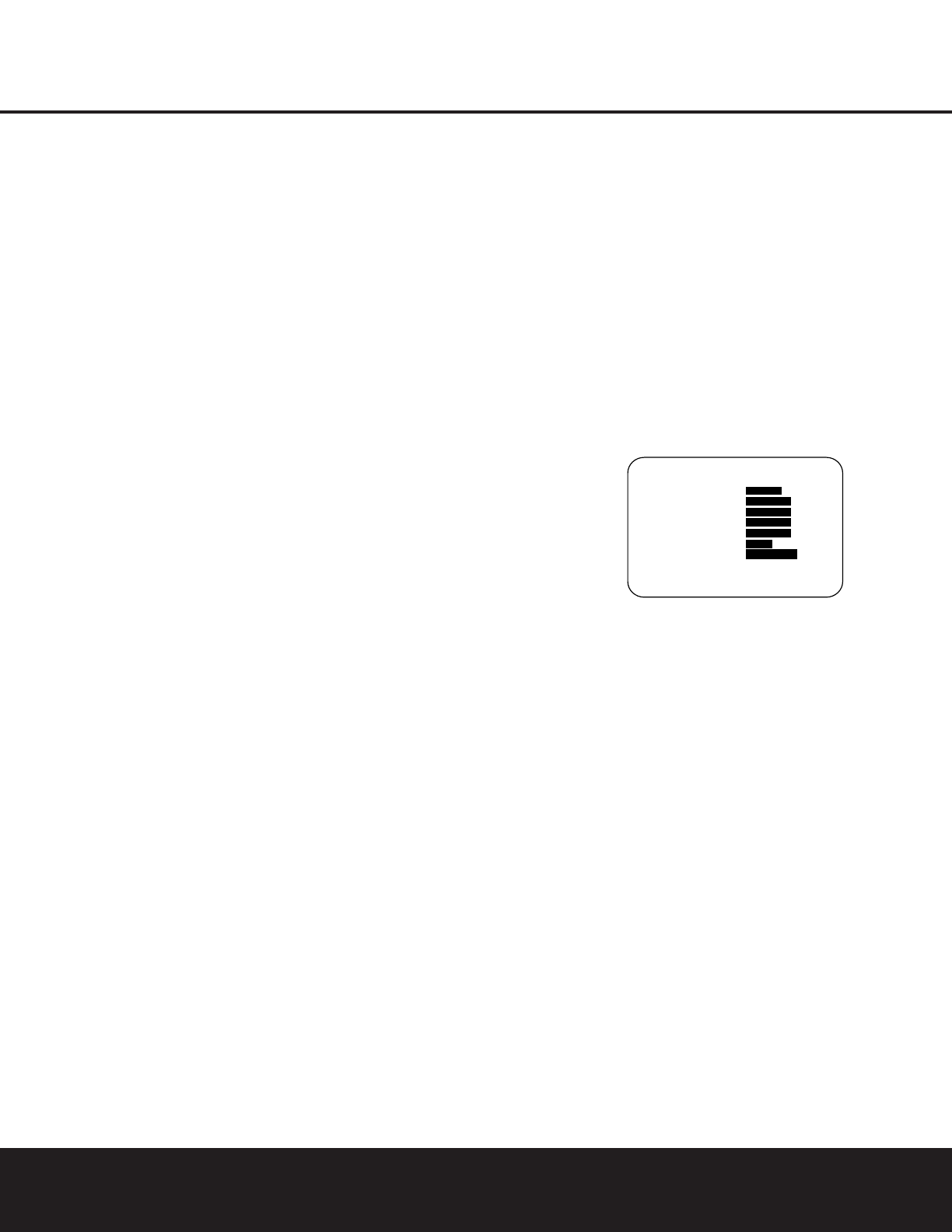
SYSTEM CONFIGURATIONSYSTEM CONFIGURATION
SYSTEM CONFIGURATION 23SYSTEM CONFIGURATION 23
On the DTS menu, the selection choices made with
the
‹
/
›
Navigation Button o on the remote are
determined by a combination of the type of program
material in use and whether the 5.1- or 6.1/7.1-
channel configuration is in use.
When a DTS source is playing, the choice of modes
for 7.1 systems will vary according to the type of pro-
gram source (DTS 5.1, DTS-ES Matrix or DTS-ES
Discrete). Press the
‹
/
›
Navigation Button o to
scroll through the choices that are available for your
system and the program in use. The DTS Neo:6 Music
mode is available with analog and PCM digital stereo
sources and the DTS Neo:6 Cinema mode is available
with analog matrix surround-encoded sources to deliver
an enhanced 5.1-channel sound field.
When the 5.1 configuration is in use, the AVR will
automatically select the 5.1 version of DTS processing
when a DTS data stream is selected. When the
6.1/7.1 mode is selected, the DTS-ES Discrete mode
will automatically be activated when a DTS source with
the ES Discrete “flag” is in use. When a non-ES DTS
disc is in use, you may select the DTS-ES Matrix
mode through this menu to create a full eight-speaker
surround mode. See page 31 for a complete explana-
tion of the DTS modes.
On the
LOGIC 7
menu, the selection choices
made with the
‹
/
›
Navigation Button o on the
remote are determined by whether the 5.1- or
6.1/7.1-channel configuration is in use. In either case,
the selection of a Logic 7 mode enables Harman
Kardon’s exclusive Logic 7 processing to create fully
enveloping, multichannel surround from either two-
channel Stereo or Matrix-encoded programming such
as VHS cassettes, laser discs or television broadcasts
produced with Dolby surround.
In the 5.1 configuration, you may select the Logic 7/
5.1 Music, Cinema or Enhance mode. They work best
with two-channel music, surround-encoded programs
or standard two-channel programming of any type,
respectively. For 6.1/7.1 configurations, the Music and
Cinema modes may be selected. The Logic 7 modes
are not available when either Dolby Digital or DTS
Digital soundtracks are in use. See page 31 for a
complete explanation of the Logic 7 modes.
On the
DSP (SURR) menu, the selection
choices made with the
‹
/
›
Navigation Button o
on the remote select from one of the DSP surround
modes that are designed for use with two-channel
stereo programs to create a variety of sound field pre-
sentations. The choices available are Hall 1, Hall 2,
Theater, VMAx Near and VMAx Far. The Hall and
Theater modes are designed for multichannel installa-
tions, while the two VMAx modes are optimized for
use in delivering a full surround field when only the
front left and front right speakers are installed. See
page 31 for a complete explanation of the DSP
surround modes.
On the
STEREO menu, the selection choices
made with the
‹
/
›
Navigation Button o on the
remote may either turn off all processing and bass
management for a traditional two-channel stereo
presentation; select a stereo output with bass
management; or select a
5CHSTEREO and
7CHSTEREO mode, depending on how many
speakers are available. These two modes feed a two-
channel presentation to all speakers. See page 31 for
a complete explanation of the stereo modes.
To listen to an analog stereo source without any bass
management, so that the left and right front speakers
receive a full-range signal, straight through from the
input gain section to the volume control, press
the
‹
/
›
Navigation Button o so that
SURROUND OFF appears in the highlighted
video. To listen to two-channel analog sources while
taking advantage of the AVR 430’s bass-management
system, press the
‹
/
›
Navigation Button o so
that
SURROUND OFF+DSP appears in the
highlighted video.
After the selections are made on the Dolby, DTS,
Logic 7, DSP (Surround) or Stereo menus, press the
⁄
/
¤
Navigation Button o so that the cursor
moves to the
BACK TO MASTER MENU
line and press the Set Button q.
Speaker Setup
This menu tells the AVR 430 which type of speakers
are in use. This is important as it adjusts the settings
that decide whether your system will use the “5-
channel” or “6-channel/7-channel” modes, as well
as determining which speakers receive low-frequency
(bass) information.
For each of these settings, use the
LARGE setting
if the speakers for a particular position are traditional
full-range loudspeakers. Use the
SMALL setting for
smaller, frequency-limited satellite speakers that do not
reproduce sounds below 200Hz. Note that when
“small” speakers are used, a subwoofer is required to
reproduce low-frequency sounds. Remember that the
“large” and “small” descriptions do not refer to the
actual physical size of the speakers, but to their ability
to reproduce low-frequency
sounds. If you are in
doubt as to which category
describes your speakers,
consult the specifications in the speakers’ owner’s
manual, or ask your dealer.
This menu screen also allows you to enter the settings
for the AVR 430’s Quadruple Crossover feature which
allows a different crossover point to be used for the
front left/right, center, surround and surround back
speakers. In systems where full-range or tower speakers
are used for the front soundstage or where different
brands or models are in use at the various speaker
positions, this feature allows you to customize the bass
management and redirection circuits with a precision
not previously possible.
It is easiest to enter the proper settings for the speaker
setup through the
SPEAKER SETUP menu
(Figure 6). If that menu is not already on your screen
from the prior adjustments, press the
OSD Button
U to bring up the MASTER MENU (Figure 1),
and then press the
¤ Navigation Button o until
the cursor is on the
SPEAKER SETUP line.
Press the
Set Button q to bring
up the
SPEAKER SETUP menu (Figure 6).
Figure 6
The first line of the SPEAKER SETUP menu
(Figure 6) allows you to switch the menu to change
either the underlying speaker size setting or the exact
crossover point used for that speaker group. For the
first pass through the menu, leave the setting at its
default option of
SIZE, and then proceed as out-
lined below. Once the speaker choices have been set,
you may wish to return to this line to change the
option so that the crossover settings may be adjusted.
Begin the speaker setup process by making certain that
the cursor is pointing at the
LEFT/RIGHT line,
which sets the configuration for the front left and right
speakers. If you wish to make a change to the front
speakers’ configuration, press the
‹
/
›
Navigation
Button
o so that either LARGE or SMALL
appears, matching the appropriate description from the
definitions shown above.
When
SMALL is selected, low-frequency sounds will
be sent only to the subwoofer output. If you choose this
option and there is no subwoofer connected, you will
not hear any low-frequency sounds from the front
channels.
When
LARGE is selected, a full-range output will be
sent to the front left and front right outputs. Depending
on the choice made in the
SUBWOOFER line in
this menu, bass and/or LFE information may also be
directed to the subwoofer.
* SPEAKER SETUP *
MODE :SIZE X-OVER
LEFT/RIGHT :SMALL
CENTER :SMALL
SURROUND :SMALL
SURR BACK :SMALL
SUBWOOFER :SUB
BASS MGR :GLOBAL
BACK TO MASTER MENU
→