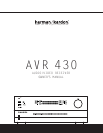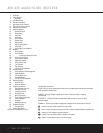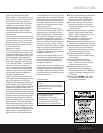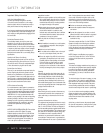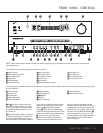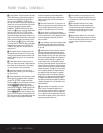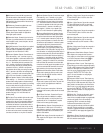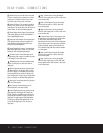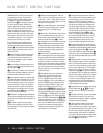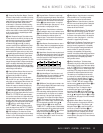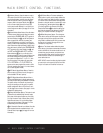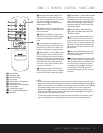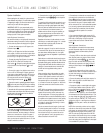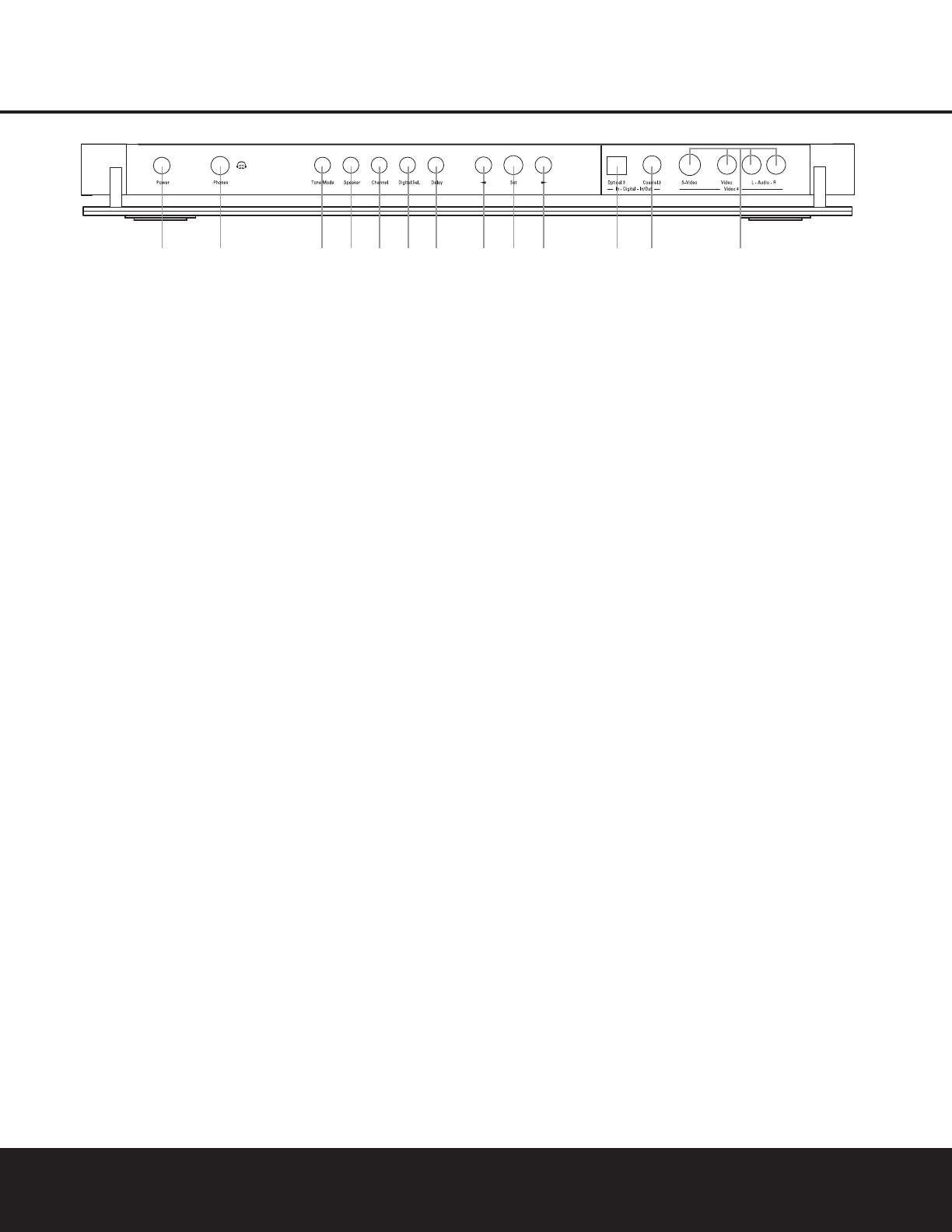
FRONT-PANEL CONTROLS
FRONT-PANEL CONTROLS 7
The following controls and jacks are located behind the front-panel door. To open the door, place the edge of a finger on the left or right edge of the panel and gently swing the
door down towards you.
A Main Power Switch: Press this switch to apply
power to the AVR 430. When the switch is pressed
in, the unit is placed in a Standby mode, as indicated
by the amber illumination surrounding the
Standby/On
Switch
1. This button MUST be pressed in to
operate the unit. To turn the unit off and prevent the
use of the remote control, this switch should be
pressed until it pops out from the front panel so that
the word “OFF” may be read at the top of the switch.
NOTE: This switch is normally left in the “ON” position.
B Headphone Jack: This jack may be used to lis-
ten to the AVR 430’s output through a pair of head-
phones. Be certain that the headphones have a stan-
dard 1/4" stereo phone plug, or that you use an
adapter, as needed, to convert the plug on your head-
phones to the 1/4" jack used on the AVR. When the
headphone jack is in use, the main room speakers will
automatically be turned off and the unit will output a
standard stereo signal. You may also use one of the
Dolby Headphone modes for an enhanced listening
experience. (For more information on headphone lis-
tening, see page 30.)
C Tone Mode Button: This button controls the tone
mode settings, enabling adjustment of the bass and
treble boost/cut. You may also use it to take the tone
controls out of the signal path completely for “flat”
response. The first press of the button displays a
TONE MODE message in the Lower Display
Line
$ and in the on-screen display. To take the
controls out of the signal path, press either of the
‹/› Buttons H until the display reads TONE
OUT
.To change the bass or treble settings, press
the button again until the desired option appears in the
Lower Display Line $ and in the on-screen display
and then press either of the
‹/› Buttons H to
enter the desired boost or cut setting. (See pages 21
and 29 for more information on the tone controls.)
D Speaker Selector Button: Press this button to
begin the process of configuring the AVR 430 for the
type of speakers it is being used with. For complete
information on configuring the speaker settings, see
page 23.
E Channel Adjust Selector: Press the button to
begin the process of adjusting the channel level out-
puts using the source currently playing through your
AVR. (For complete information on adjusting the chan-
nel output level, see page 34.)
F Digital Input Selector: Press this button to begin
the process of selecting a digital source for use with
the currently selected input. Once the button has been
pressed, use the
‹/› Buttons H to choose the
desired input and then press the
Set Button I to
enter the setting into the unit’s memory. (See page 30
for more information on digital audio.)
G Delay Adjust Selector: Press this button to begin
the process of adjusting the delay settings for Dolby
surround modes. (See page 25 for more information
on delay adjustments.)
H‹/› Buttons: When making system configura-
tion changes using the front-panel controls, press
these button to scroll through the available choices
for the option being adjusted.
I Set Button: When making system configuration
changes using the front-panel controls, press this but-
ton to enter a setting into the unit’s memory.
J Optical 3 Digital Input: Connect the optical digital
output of an audio or video product to this jack.
K Coaxial 3 Digital Jack: Connect the coaxial digi-
tal input or output for a digital audio product such as a
portable audio player or video game to this jack. The
jack is normally an input, but may be switched to an
output for recording using the menu system. (See
page 34 for more information.)
L Video 4 Jacks: These audio/video jacks may be
used as an input for temporary connection to video
games or portable audio/video products such as cam-
corders and portable audio players. (See page 34 for
more information.)
A
B
D
E
F
G
HH
I
JK
L
C