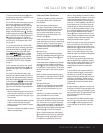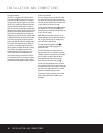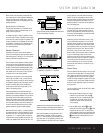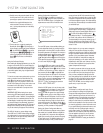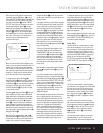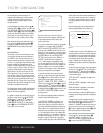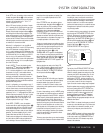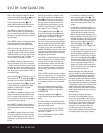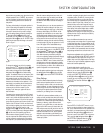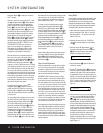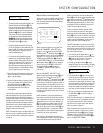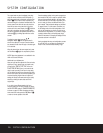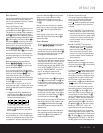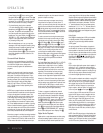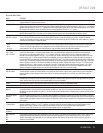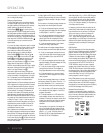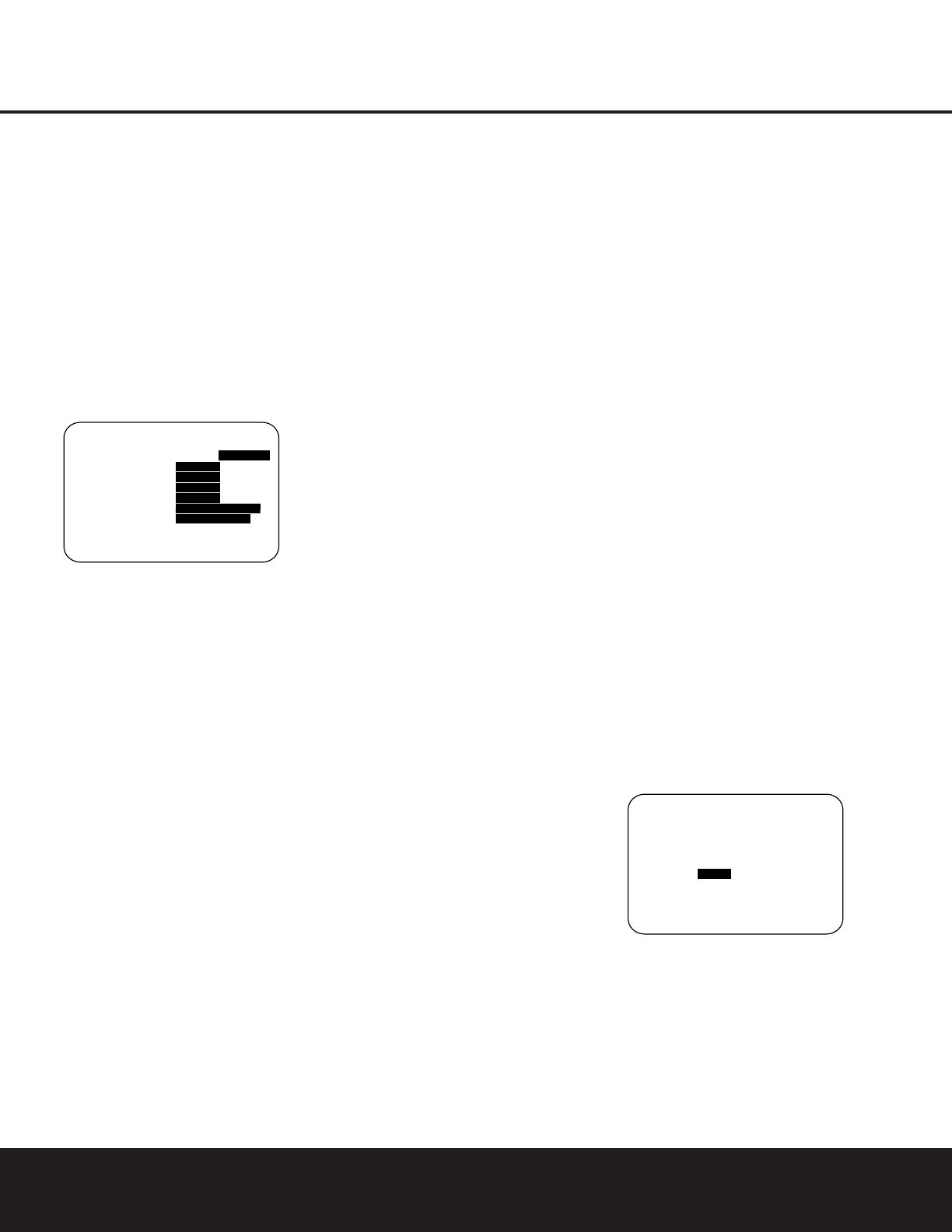
SYSTEM CONFIGURATIONSYSTEM CONFIGURATION
SYSTEM CONFIGURATION 25SYSTEM CONFIGURATION 25
Note that when any speaker group other than the front
left/right speakers is set to
LARGE, the crossover
may not be adjusted, as the feed will be full-range,
with no sound being derived for the subwoofer at
that position.
The factory default setting for all speaker positions is
100Hz. If that setting is acceptable for all channels,
then no adjustments are needed and you may skip
this section. However, should you wish to change
one of the settings, please proceed by pressing the
⁄
Navigation Button o so that the cursor
moves back up to the
MODE line. Press the
‹
/
›
Navigation Button o so that X-OVER is high-
lighted and the menu data will change to the screen
shown in Figure 7.
Figure 7
To change the setting for any of the four speaker
groups, press the
⁄
/
¤
Navigation Button o until
the cursor is next to the speaker group where you
wish to make a change and then press the
‹
/
›
Navigation Button o until the desired setting
appears. The available choices for low-frequency infor-
mation to be sent to the subwoofer, rather than to the
main speaker channel, are 40Hz, 60Hz, 80Hz,
100Hz, 120Hz and 200Hz. Pick the choice that is
identical to the information for the speakers, or if an
exact match is not possible, pick the closest choice
that is ABOVE the speaker’s low-frequency limit or
crossover point to avoid the creation of a low-
frequency “hole” where your system will have no
bass information.
The setting for the crossover point for the LFE channel,
which is created to provide specific low-frequency infor-
mation in many movies with digital soundtracks, may be
set to match the crossover for any of the four speaker
groups. Since the crossover point commonly used in the
creation of the LFE channel is 120Hz, we recommend
that you select the speaker group whose crossover point
is closest to 120Hz. To do this, press the
⁄/¤
Navigation Button o until the cursor is next to the
LFE line, and then press the
‹
/
›
Navigation Button
o until the name of the speaker group with the
desired crossover frequency appears. Of course, you
may also experiment with different settings to find the
one that provides the smoothest and most complete
bass response in your particular listening environment.
When all crossover settings have been made, or in
those cases where none are needed, press the
¤
Navigation Button o so that the cursor is next to
the
BASS MGR line to make the final setting on
this menu.
This setting allows you to use the same speaker con-
figuration and crossover settings for all inputs, or to
have different settings for each input. In most cases,
the factory default setting of
GLOBAL will be
appropriate, as most listeners do not need to have
individualized speaker settings. However, some listen-
ers, particularly those with full-range front speakers
that are used for both movies and music, may prefer
that different crossover points be used when listening
to music through a CD player as opposed to a movie
from a DVD player, VCR or cable/satellite set-top.
If you wish to customize the crossovers to each input,
make certain that the cursor is on the
BASS MGR
line and press the
‹
/
›
Navigation Button o so
that
INDEPENDENT appears in highlighted
video. When this setting is entered by exiting the
menu, the configuration settings just entered will apply
to the current input ONLY, and you will need to go
back to the
INPUT menu to select another input,
and then return to this menu page again to change
the settings for the next input. Repeat the procedure
for any input where you wish to have a different set of
speaker configuration and crossover settings.
When all speaker selections have been made, press
the
¤
Navigation Button o and then the Set
Button
q to return to the MASTER MENU.
Delay Settings
Due to the different distances between the listening
position and each speaker position, the amount of
time it takes for sound to reach your ears from each
channel is different. You may compensate for this dif-
ference through the use of the delay settings to adjust
the timing for the speaker placement and acoustic
conditions in your listening room or home theater.
The AVR 430’s advanced software enables you to
quickly and easily set delay times without the need to
calculate them using a complex formula. Instead, all
you need to do is measure the approximate distance
between your listening position and each of the
speakers in your system. When you enter those dis-
tances into the AVR’s memory as shown below, the
AVR’s microprocessor does the rest of the work, cal-
culating the proper delay time. The measurements
need not be accurate to the inch, as the system is
designed to accommodate a typical listening area
rather than require the precise measurement to one
“sweet spot” position.
In addition to adjusting the delay time for each individ-
ual speaker position, the AVR 430 is among the few
A/V receivers that allows you to adjust the delay for
the combined output of all speakers as a group. This
feature is called A/V Sync Delay; it allows you to com-
pensate for delays to the video image that may be
caused by the processing in products such as digital
video displays, video scalers, digital cable or satellite
systems, or personal video recorders. With proper
adjustment of the setting for A/V Sync Delay, you can
eliminate the loss of lip sync that may be caused by
digital video applications.
Due to the differences between the way surround
modes operate, some modes allow for a greater range
of delay times than others. To avoid problems, we rec-
ommend that delay times be adjusted using the Dolby
Digital mode. If a different mode is selected at a later
time, the AVR 430 will automatically select the closest
delay settings available for the surround mode in use.
Delay times are adjustable only for the Dolby and DTS
modes, so you will notice that the
DELAY menu may
not be accessed for other modes, such as Logic 7. In
addition, when a non-Dolby Digital mode such as Dolby
3 Stereo or Pro Logic II is selected, adjustments may be
made to the Surround speakers only.
To set the delay time for a specific input, the
DELAY ADJUST menu (Figure 8) should be
visible on your on-screen display. If the system is not
already at that point, press the
OSD Button U
to bring up the MASTER MENU, press the
¤
Navigation Button o three times or until the
on-screen
➔ cursor is pointing at the DELAY
ADJUST
line. Press the Set Button q to call
up the menu.
Figure 8
Once the DELAY ADJUST menu is on your
screen, note that the default for distance settings is in
feet. If your measurements are in feet, proceed to the
next step; if your measurements are made in meters,
press the
¤
Navigation Button o until the on-
screen
➔ cursor is at the UNIT line on the menu.
Then, press the
‹
/
›
Navigation Button o so
that
METER is highlighted. When the change
in measurement units is made, press the
⁄
/
¤
* DELAY ADJUST *
FL :12ft SBR:10ft
CEN:12ft SBL:10ft
FR :12ft SL :10ft
SR :10Ft SUB:10ft
UNIT :FEET METER
A/V SYNC DELAY:0mS
BACK TO MASTER MENU
→
** SPEAKER SETUP **
MODE :SIZE X-OVER
LEFT/RIGHT:100HZ
CENTER :100HZ
SURROUND :100HZ
SURR BACK :100HZ
LFE :LEFT/RIGHT
BASS MGR :GLOBAL
BACK TO MASTER MENU
→