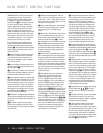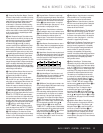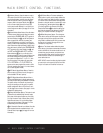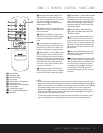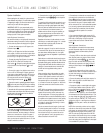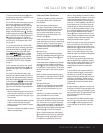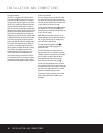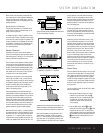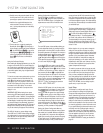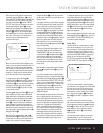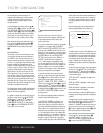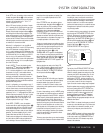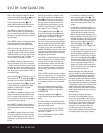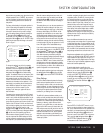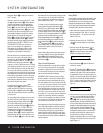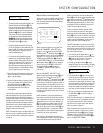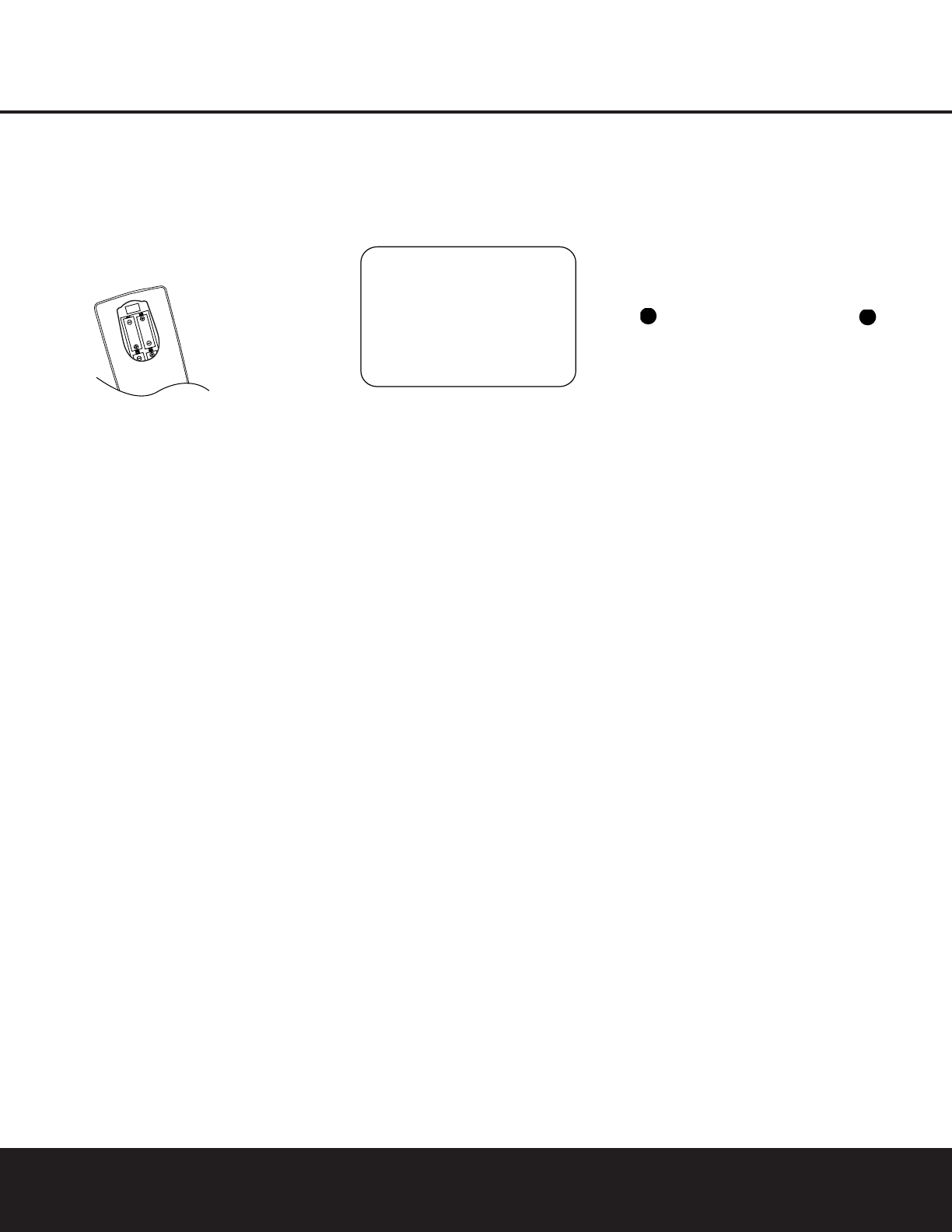
20 SYSTEM CONFIGURATION
SYSTEM CONFIGURATION
3. Carefully remove the protective plastic film from
the front-panel lens. If left in place, the film will
prevent proper operation of the remote control.
4. Install the four supplied AAA batteries in the
remote as shown. Be certain to follow the (+)
and (–) polarity indicators that are in the battery
compartment.
5. Turn the AVR 430 on either by pressing the
Standby/On Switch 1 on the front panel, or
via the remote by pressing the
Power On Button
b, the AVR Selector e
∫
or any of the
Input Selectors
3Xh
ç∂
on the
remote. The lighting around the
Standby/On
Switch
1 will turn blue to confirm that the
unit is on.
Using the On-Screen Display
When making the following adjustments, you may find
it easier to use the AVR 430’s on-screen display sys-
tem. These easy-to-read displays give you a clear pic-
ture of the current status of the unit and make it easy
to see which speaker, delay, input or digital selection
you are making.
To view the on-screen menus, make certain you have
made a connection from the
Video Monitor Out
Jack
› on the rear panel to the composite or S-
Video input of your TV or projector. In order to view
the AVR 430’s displays, the correct video source must
be selected on the video display. The on-screen
menus are not available when a component video
display is in use.
IMPORTANT NOTE: When viewing the on-screen
menus using a CRT-based projector, plasma display or
direct-view CRT monitor or television, it is important that
they not be left on for an extended period of time. The
constant display of a static image such as these menus
may cause the image to be permanently “burned into”
the projection tubes, plasma screen or CRT. This type of
damage is not covered by the AVR 430 warranty and
may not be covered by the projector/TV set’s warranty.
The AVR 430 has two on-screen display modes,
“Semi-OSD” and “Full-OSD.” When making configura-
tion adjustments, it is recommended that the full-OSD
mode be used. This will place an easily viewed list of
the available options on the screen.
Making Configuration Adjustments
The full-OSD system is available by pressing the
OSD Button U. When this button is pressed, the
MASTER MENU (Figure 1) will appear, and
adjustments are made from the individual menus.
Figure 1
The semi-OSD system is also available, allowing you
to make adjustments directly, by pressing the appro-
priate buttons on the front panel or remote control for
the specific parameter to be adjusted. For example, to
change the digital input for any of the sources, press
the
Digital Select Button p and then press the
⁄
/
¤
Navigation Button o to scroll through the
list of options as they appear in the on-screen display
or in the
Lower Display Line $.
To use the full-OSD menu system, press the
OSD
Button
U. When the menu is on the screen, press
the
⁄
/
¤
Navigation Button o until the on-screen
➔ cursor is next to the item you wish to adjust, and
then press the
Set Button q to adjust that item.
The menus will remain on the screen for 20 seconds,
and then they will “time-out” and disappear from
the
screen. The time-out may be increased to as much as
50 seconds by going to the
ADVANCED
SELECT
menu, and changing the item titled
FULL OSD TIME OUT.
When the full-OSD system is in use, the menu selec-
tions are not shown in the
Upper or Lower Display
Lines
#$. When the full-OSD menu system is
used,
OSD ON will appear in the Upper Display
Line
# to remind you that a video display must be
used. When the semi-OSD system is used in conjunc-
tion with the discrete configuration buttons, the on-
screen display will show a single line of text with the
current menu selection. That selection will also be
shown in the
Upper or Lower Display Lines #$,
depending on which parameter is being adjusted.
Setting the System Configuration Memory
The AVR 430 features an advanced memory system
that enables you to establish different configurations
for the speaker “size,” component video assignment,
digital input, surround mode and crossover frequency
for each input source. This flexibility enables you to
custom-tailor the way in which you listen to each
source and have the AVR 430 memorize those set-
tings. This means, for example, that you may set differ-
ent speaker configurations with the resultant changes
to the bass management system. Once these settings
are made, they will automatically be recalled whenever
you select that input.
The factory default settings for the AVR 430 have all
inputs except for DVD and Video 3 configured for an
analog audio input, the
Coaxial Digital Audio Input 1
for DVD and the Optical DIgital Input 1
is the default for Video 3. The default speaker settings
are “Small” at all positions, with the Subwoofer on.
The default setting for the surround modes is Logic 7
Music for analog sources. Dolby Digital or DTS will
automatically be selected as appropriate when a digital
source is in use.
Before using the unit, you may want to change the
settings for some inputs so that they are properly
configured to reflect the use of digital or analog inputs,
the type of speakers installed and the surround mode
specifics of your home theater system. Remember
that since the AVR 430 memorizes the settings for
each input individually, you will need to make these
adjustments for each input used. However, once they
are made, further adjustment is only required when
system components are changed.
To make this process as quick and as easy as possi-
ble, we suggest that you use the full-OSD system with
the on-screen menus, and step through each input.
Once you have completed the settings for the first
input, many settings may be duplicated for the remain-
ing inputs. It is also a good idea to set the configura-
tion data in the order these items are listed in the
MASTER MENU, as some settings require a
specific entry in a prior menu item.
Input Setup
The first step is to configure each input. Once an
input is selected,
the settings for the Digital Input,
Component Video assignment and Surround Mode will
“attach” themselves to that input and be stored in a
nonvolatile memory. This means that once made, the
selection of an input will automatically recall those
settings. For that reason, the procedures described
below must be repeated for each input source so that
you have the opportunity to custom tailor each source
to your specific listening requirements. However, once
made they need not be changed again unless you
need to alter a setting. The configuration settings for
speaker “size” and crossover points may either be set
once and applied to all inputs, or you may select a
different speaker configuration for each input using
the
INDEPENDENT setting, as described on
page 25.
33
36
** MASTER MENU **
INPUT SETUP
AUDIO SETUP
SURROUND SELECT
SPEAKER SETUP
DELAY ADJUST
CHANNEL ADJUST
MULTI-ROOM
ADVANCED
→
20 SYSTEM CONFIGURATION