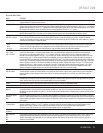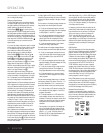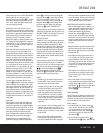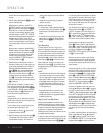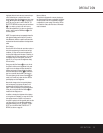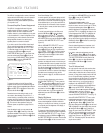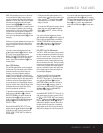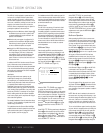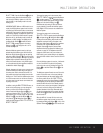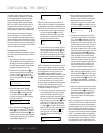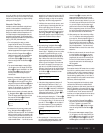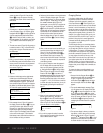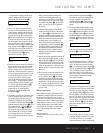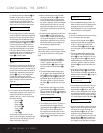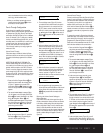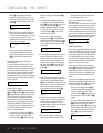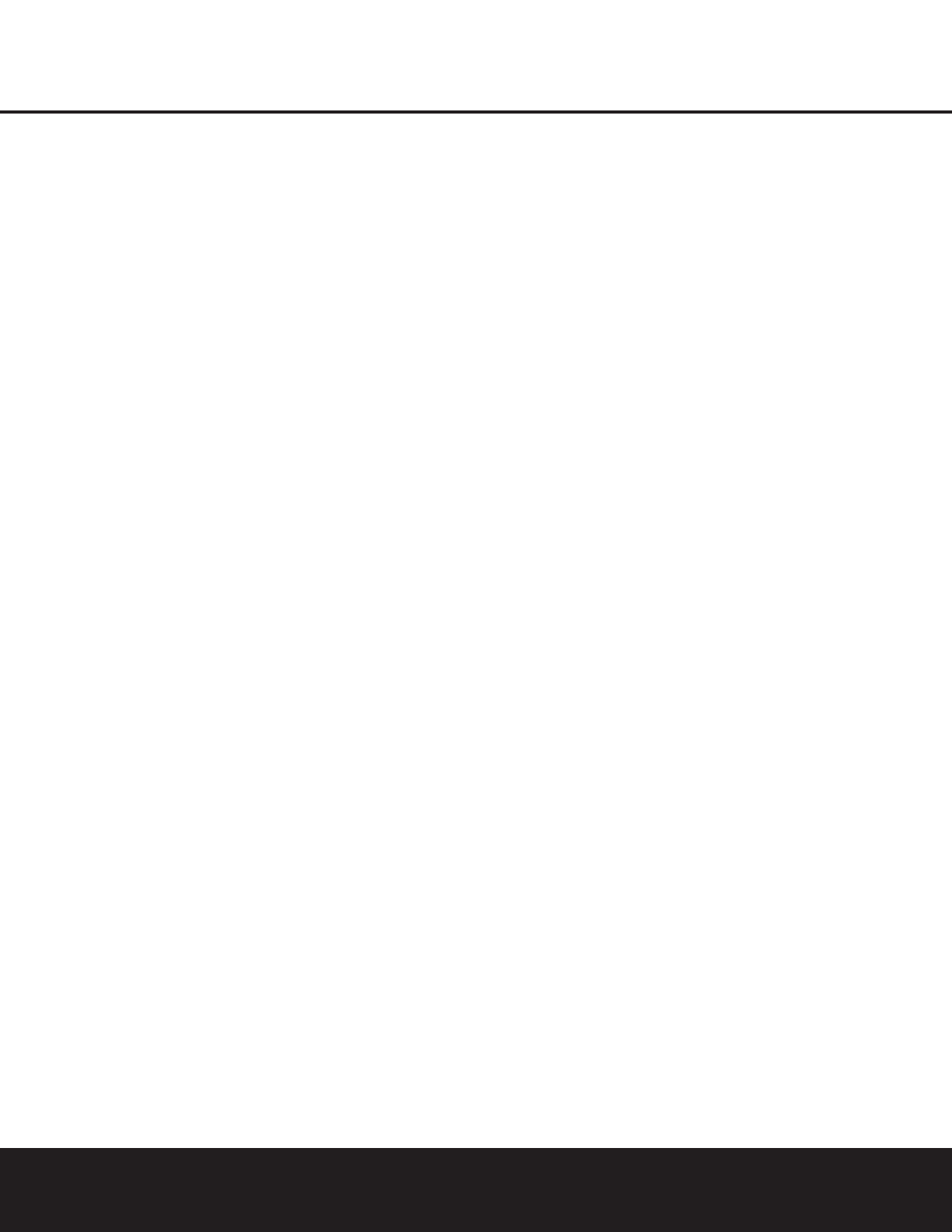
MULTIROOM OPERATION
MULTIROOM OPERATION 39
MULTI ON. Press the Set Button q again to
activate the setting. Note that this method may be
used to turn the Multiroom system on or off even
when the AVR is in the Standby mode in the main
listening room.
IMPORTANT NOTE: When an A-BUS module is con-
nected, the AVR’s Multiroom system must be turned
on before the A-BUS module is able to communicate
with the AVR. Once turned on using the instructions in
the preceding paragraph, the Multiroom system must
remain on in order for the A-BUS module to operate.
When the unit is in the Standby mode, but ready for
Multiroom or A-BUS operation, the lighting around
the
Standby/On Switch 1 remains blue and a
MULTI ON message appears in the Lower
Display Line
$, even though the unit is “off” in
the main listening room.
When the Multiroom system is turned on, the input
selected using the Multiroom menu will be fed to the
Multiroom Audio Outputs j on the rear panel as
well as the
A-BUS Connector ∞. The volume will be
as set in the previous selection, although it may also be
adjusted using an optional IR sensor and the Zone II
remote in the remote location, or the A-BUS keypad,
or on the optional audio power amplifier connected to
the
Multiroom Audio Outputs j.
Although changes to the input source or remote room
volume will normally be made using an IR sensor in
the remote room that is connected to the AVR, it is
also possible to change those settings from the main
listening room. This is useful for situations where some
or all of the remote rooms do not have an IR sensor,
or to take control over the remote room without actu-
ally being in that room.
In addition to using the
MULTIROOM menu, as
shown on the previous page, you may change the
source or volume in the remote zone using the
remote. Press the
Multiroom Button ` on the
remote, and when the
MULTI ON/OFF mes-
sage appears in the on-screen display and the
Lower
Display Line
$, press the Set Button q and
then press the
⁄
/
¤
Navigation Button o to
toggle past that message to
MULTI LEVEL or
MULTI INPUT.
To change the remote room’s input source, when
MULTI INPUT appears, press the Set Button
q, and then press the
⁄
/
¤
Navigation Button
o until the desired input appears in the on-screen
display and in the
Lower Display Line $.
Remember that only analog or PCM input sources
may be selected for use with the Multiroom system.
Dolby Digital or DTS sources are not available to the
Multiroom system.
To change the remote room’s volume, when
MULTI LEVEL appears, press the Set Button
q, and press the
⁄
/
¤
Navigation Button o
to change the volume setting. Note that this volume
adjustment controls the level for the output to the
Multiroom Audio Outputs
j
and for any speakers
connected to the
Surround Back/Multiroom
Speaker Outputs
‚ when the Surround Back
amplifier channels are configured for Multiroom use,
as shown on page 36. This adjustment does NOT
change the volume level for any room where an A-
BUS module is used, as that setting is only adjustable
using the A-BUS module’s volume control or built-in IR
sensor.
Once the Multiroom system is turned on, it will remain
on even if the AVR 430 is placed in the Standby
mode in the main room by pressing the
Power Off
Button
å
or the Main Power Switch A on the
front panel.
The Multiroom system will remain on even if the unit is
turned off in the main room. In that event, although
front-panel indicators and the accent lighting around
the volume control will turn off, a
MULTI ON
message will remain in the Lower Display Line $
and the lighting around the Standby/On switch will
remain blue when the unit is in the Standby mode in
the main room to remind you that power is still applied
to the unit, and that it is being used for Multiroom
operation elsewhere in the house. Remember that if
you turn the unit completely off by pressing the
Main
Power Switch
A, the feed to the second zone will
also be turned off.
When the AVR 430 is turned off in the main room,
the Multiroom system may be turned on at any time
by pressing the
Multiroom Button `, or any of the
Selector Buttons
∫ç∂
in the remote room.