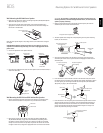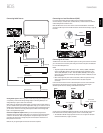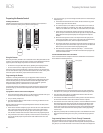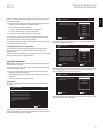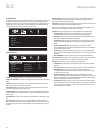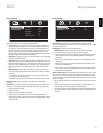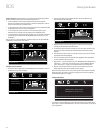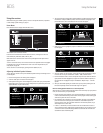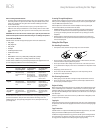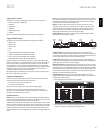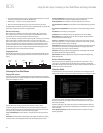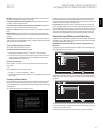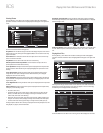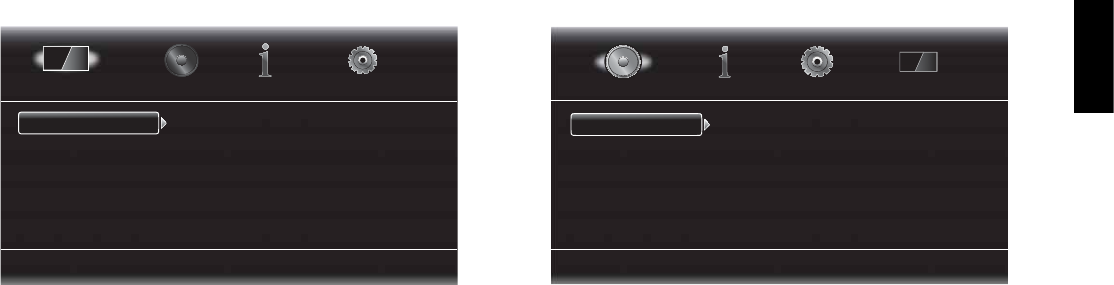
BDS
21
ENGLISH
Display Settings
Select to adjust display settings
TV
Video Processing
Aspect Ratio
Resolution
Color Space
Film Mode
HDMI Deep Color
16:9 Full
Auto
RGB
Off
Off
Display Settings
TV: This option allows you to set the following display parameters:
Aspect Ratio
t
: This option lets you select how you want 4:3 programs displayed on a
16:9 TV, or 16:9 programs displayed on a 4:3 TV. “16:9 Full” stretches 4:3 material to fill
a 16:9 TV screen. “16:9 Normal” displays 4:3 material on a 16:9 TV with black boxes on
either side of the picture, preserving the program’s original visual composition without
distortion. “4:3 Pan & Scan” zooms in on widescreen material to fill a 4:3 screen. “4:3
Letterbox” displays 16:9 material with black bars above and below the picture, preserving
the program’s original visual composition without distortion.
Resolution
t
: This option lets you select your TV’s highest resolution. “Auto” automatically
selects the best resolution for your TV.
Film Mode
t
: If your TV can handle a 1080p 24Hz signal (if it is 1080p resolution and has
a video-refresh rate that is a whole-number multiple of 24), set Film Mode to “On” to get
maximum resolution from Blu-ray Disc content mastered at 24 frames per second. If your
display cannot handle a 1080p/24Hz signal, set this option to “Off,” and the BDS receiver
will upconvert 24-frame-per-second film material to the standard video 30Hz refresh
rate.
HDMI Deep Color
t
: This option allows you to adjust the resolution of color output to
your TV. If your TV accepts Deep Color, this option allows your TV to display an enhanced
color palette.
On: The
t
BDS receiver outputs 36-bit Deep Color if your TV supports it. If your TV does
not, the receiver will output 30-bit color.
Off: The
t
BDS receiver does not output Deep Color (color resolution remains at 24 bits).
Video Processing: This option allows you to set the BDS receiver’s internal video
processing.
Video Mode: This setting lets you select a preset video-processing option to optimize the
picture for the current program by adjusting the brightness, contrast, color and sharpness:
Standard: Neutral control settings
t
Vivid: For video games
t
Cinema: For movies and many television broadcasts
t
Custom: This option lets you adjust the picture settings manually. The Brightness,
t
Saturation (color saturation), Hue, Contrast, Sharpness and CTI settings appear as sliders.
The default setting for each adjustment is 0. Use the Cursor Left/Right buttons to change
each setting’s value.
Audio Settings
Select to adjust Bass & Treble
Tone Controls
Audio Out
Bass
Treble
0dB
0dB
Audio Settings
Tone Controls: This option lets you increase or decrease the amount of bass (low
frequencies) and treble (high frequencies) in the sound. The adjustment ranges from –10dB
to +10dB, in 1dB increments.
Audio Output: This option lets you set the following items:
HDMI Audio Out
t
: In addition to digital video signals, the BDS receiver’s HDMI
connection also carries digital audio signals. Four settings are available:
Auto: This option causes the
t
receiver’s HDMI output to output the digital-audio format
that best matches the surround-sound decoding capabilities of the component it’s
connected to.
Bitstream Native: This option outputs the program in its native audio format via the
t
HDMI output.
PCM: This option outputs a two-channel downmix derived from the program’s native
t
audio format via the HDMI output.
Off:
t
This option turns the receiver’s HDMI audio output off. We recommend setting this
option to “Off,” so you can take full advantage of the superior audio capability of your
BDS system’s receiver and speakers.
Dynamic Range Control: This setting makes the loud and quiet parts of a movie or music
closer to the same volume (a process known as compression). Compression lets you turn up
the volume so you can hear the quiet parts without the loud parts disturbing others. NOTE:
This feature works only with Dolby Digital programs that have been specially encoded. Three
settings are available:
Off: Never applies compression. Use this setting when the volume may be as loud as you
t
desire.
On: Always applies compression. Use this setting when you want the volume to be as
t
quiet as possible without making it difficult to hear spoken dialogue.
Auto: Applies compression based on information encoded in the Dolby Digital bitstream.
t
The receiver will selectively apply compression only during the most dynamic parts of the
soundtrack.
Setting Up the Receiver