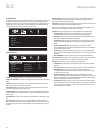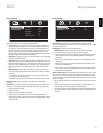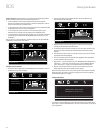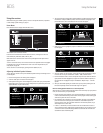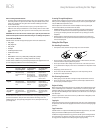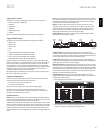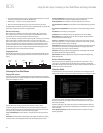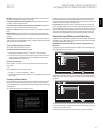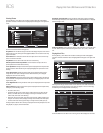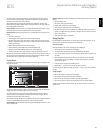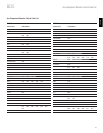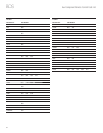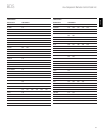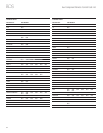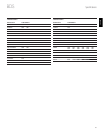BDS
28
Playing Files from USB Devices and CD Data Discs
Viewing Photos
In the top directory, select “Photo.” Select a folder containing photo files and highlight a
photo file in the folder. A thumbnail of the highlighted photo will appear on the right of the
screen.
01 / 31 Exit Option
Type:JPG
Size:0.241M
Resolution:720x524
USB
..
Sunset
Connie1
Connie2
Stadium
AB Stand 1
HOME
OPTIONS
Use these remote buttons while viewing photos:
Play Button: Press this button to begin a slide show that displays the photos in the current
folder or directory level (starting with the highlighted JPEG) for 15 seconds in the order they
appear in the folder.
Pause Button: Press this button to freeze the current photo on the screen. Press the Play
button to resume the slide show.
Stop Button: Press to end the slide show and return to the directory.
Next/Step and Previous/Step Buttons: Press these buttons to skip to the next or
previous photo file in the slide show or directory.
Cursor Up Button: Pressing this button while a photo is displayed rotates the photo 180°.
Pressing this button while the directory list is displayed highlights the previous item in the
directory.
Cursor Down Button: Pressing this button while a photo is displayed shows a mirror-
image reflection of the photo. Pressing this button while the directory list is displayed
highlights the next item in the directory.
Cursor Left Button: Pressing this button while a photo is displayed rotates the photo 90°
counterclockwise. Pressing this button while the directory list is displayed jumps to the next
higher directory level.
Cursor Right Button: Pressing this button while a photo is displayed rotates the photo 90°
clockwise.
Options Button: Pressing this button while a photo is displayed shows the Options menu,
which gives you the following options:
File: Select a file to view.
t
Play Mode: View files in their normal order, in random order (until you press the Stop
t
button) or in shuffle order (the screen displays each image in the folder one time in
random order, then returns to the directory).
Slide Show: Select fast (to display each image for five seconds), middle (to display each
t
image for 15 seconds) or slow (to display each image for 30 seconds) slide-show speed.
Transition: Select from various types of image-to-image transitions (fade, wipe, etc).
t
Pressing the Options button when a directory is displayed shows the Playlist Options box. See
Using Playlists, on page 29, for more information.
Thumbnail (yellow) Button: Pressing this button while playing a slide show displays
thumbnail images of all photos in the slide show. Use the Cursor and OK buttons to highlight
and select images to view.
1 / 25 PreviousMove Next
Zoom (blue) Button: Pressing this button during a slide show freezes an image and zooms
in 2x size. Additional presses of the button change the zoom to 3x, 4x, 1/2x, 1/3x and 1/4x
size.
Playing Music Files
In the top directory, select “Music.” Select a folder containing music files and highlight a
music file in the folder. Information about the highlighted file will appear on the right of the
screen.
01 / 10 Exit Option
Type:MP3
Total Time:03:29
Title:Beanwater Junction, Part 1
Artist:Jugalbandi
Album:Night Crazy
Genre:Progressive
USB
..
Beanwater Part 1
Laydown Delivery (Edit 1)
Madagascar Wombat
Night Crazy
The Lost Transit Center
HOME
OPTIONS
Selecting a music file plays the file. If there are other music files in the folder that follow the
selected file, the receiver will play them in the order they appear on the on-screen display.
The following screen will appear while music files play:
Type: MP3
Total Time: 03:29
Title: Beanwater Junction, Part 1
Artist: Jugalbandi
Album: Night Crazy
Genre: Progressive
00 : 02 : 37
1 / 10
If a selected MP3 file has an album cover-art ID3 tag, the art will be displayed on the screen.