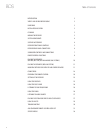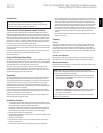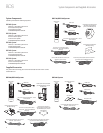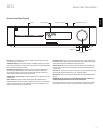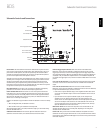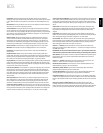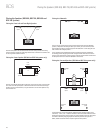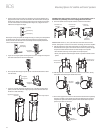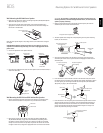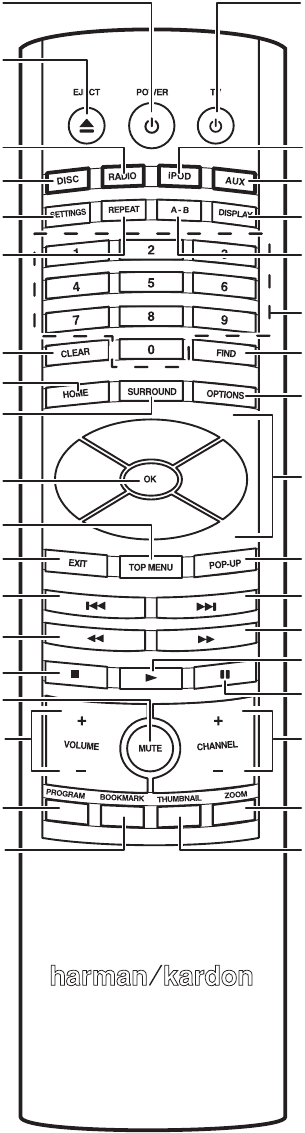
BDS
8
Remote Control Functions
Eject Button: Press this button to eject a disc from the BDS receiver’s built-in disc player.
Before pressing this button, make sure no objects are blocking the disc slot opening.
Power Button: Pressing this button toggles the BDS receiver between the On and Standby
modes.
TV Power Button: After you program the remote control, pressing this button turns the
TV’s power on and off. See Programming the Remote, on page 18.
Disc Button: Pressing this button selects the BDS receiver’s built-in disc player as the
system’s active audio and video source and plays a disc that has been inserted into the player.
Pressing this button also puts the remote control into the disc player control mode. See Using
the Disc Player, on page 24, for details. NOTE: Pressing this button when the BDS receiver is in
the Standby mode will switch it on.
Radio Button: Pressing this button selects the BDS receiver’s built-in FM radio as the
system’s active audio source. Pressing this button also puts the remote control into the
control mode for the radio. See Using the Radio, on page 26, for details. NOTE: Pressing this
button when the BDS receiver is in the Standby mode will switch it on.
iPod Button: Pressing this button selects an iPod inserted in a connected The Bridge IIIP
dock (available separately) as the system’s active audio source. Pressing this button also puts
the remote control into the control mode for the iPod. See Listening to Your iPod/iPhone, on
page 26, for details. NOTE: Pressing this button when the BDS receiver is in the Standby mode
will switch it on.
Aux Button: Pressing this button selects the receiver’s active rear-panel audio input as the
system’s active audio source. Repeatedly pressing the button cycles through all of the rear-
panel audio inputs. See Listening to Audio Sources, on page 27, for details.
Pressing this button also places the remote into the auxiliary-component control mode,
enabling the remote to use any pre-programmed and/or learned functions. See Listening to
Audio Sources, on page 27, for details. NOTE: Pressing this button when the BDS receiver is in
the Standby mode will switch it on.
Settings Button: Pressing this button displays the BDS receiver’s Settings menu. See
Settings Menus, on page 20, for details.
Repeat Button: When the BDS is playing a Blu-ray Disc recording or DVD, pressing this
button cycles through the following repeat modes: Chapter, Title, All, Off. When the BDS is
playing a CD or listening to media stored on an iPod or USB device, this button cycles through
the following repeat modes: Track, All, Off.
A-B Button: Pressing this button activates the A-B repeat mode. The first press sets the “A”
repeat point; the second press sets the “B” repeat point and begins repeating the section of
the program between the two points. Pressing the A-B button while the A-B repeat mode is
active cancels the A-B repeat mode. This feature works both for the built-in disc player and
for content from a USB device. NOTE: This feature is disc-dependent. Some discs do not allow
A-B repeat.
Display Button: When playing Blu-ray Disc and DVD recordings, pressing this button
activates a bar display containing information about the currently-playing disc or program.
The button does not function when the BDS is playing material from an iPod, a USB device, an
auxiliary source or the radio.
Numeric Buttons: Use these buttons to enter numbers for various items.
Clear Button: This button clears an incorrect entry made using the Numeric buttons.
Remote Control Functions
Power Button
Radio Button
Disc Button
Settings Button
Eject Button
Repeat Button
Clear Button
Home Button
Surround Button
OK Button
Exit Button
Top Menu Button
Search/
Slow Reverse Button
Volume Up/Down Buttons
Previous/Step Button
Stop Button
Mute Button
Program (Red)Button
Bookmark (Green) Button
TV Power Button
iPod Button
Aux Button
Display Button
Numeric Buttons
A-B Button
Find Button
Options Button
Cursor Controls
Pop-Up Menu Button
Search/
Slow Forward Button
Channel Up/
Down Buttons
Next/Step Button
Play Button
Pause Button
Zoom (Blue) Button
Thumbnail (Yellow) Button