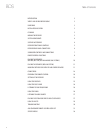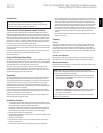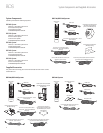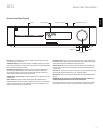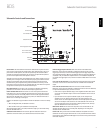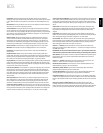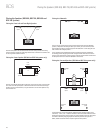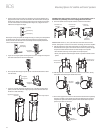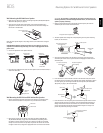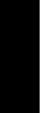
BDS
9
ENGLISH
Remote Control Functions
Find Button: Pressing this button during disc playback activates the search function,
allowing you to jump to a specific location on the disc. You can find a location by title, chapter
or time. NOTE: This feature is disc-dependent. Some discs do not allow finding locations by
title.
Home Button: Pressing this button returns the on-screen display to the Home screen from
whatever screen is active when the button is pressed.
Surround Button: Pressing this button cycles through all of the surround-sound modes
that are available for the active program. Each press of the Surround button will change to
the next mode in line. A pop-up display will appear, showing the modes as you cycle through
them. NOTE: Not all surround modes will be available for all programs. See Surround-Sound
Modes, on page 24, for more information.
Options Button: Pressing this button displays any available options for the item that
is active at the time the button is pressed. When listening to an Aux source, pressing the
Options button lets you adjust the audio delay to eliminate “lip sync” errors between the
sound and picture when watching video programs with sound playing through one of the
receiver’s rear-panel audio inputs. See Listening to Audio Sources, on page 27, for details.
Cursor Controls: Use these buttons to navigate through items on the on-screen menu.
OK Button: Press this button to select the highlighted item on the on-screen menu.
Exit Button: Pressing this button exits the current on-screen menu and displays the
previous screen.
Top Menu Button: Displays the top menu of the Blu-ray Disc recording or DVD that is
playing. NOTE: This feature is disc-dependent. Not all DVDs have top menus. If the DVD has no
top menu, pressing the Top Menu button may display the disc menu, depending on how the
disc’s menu system was authored. See Using the Disc Player, on page 24, for details.
Pop-Up Button: Pressing this button while playing a Blu-ray Disc recording or DVD displays
its disc menu. NOTE: This feature is disc-dependent. Not all DVDs have pop-up menus. If the
DVD has no pop-up menu, pressing the Pop-Up button may display the disc menu, depending
on how the disc’s menu system was authored.
Previous/Step Button: Press this button once to skip to the beginning of a track or, when
viewing photos, to the previous photo. Press the button twice to skip to the beginning of
the previous track. Press the button repeatedly to go back through the previous chapters or
tracks. When video content is playing on Blu-ray Disc recordings and DVDs, press the Pause
button first; afterwards, each subsequent press of the Previous/Step button reverses the
video one frame.
Next/Step Button: Press this button once to skip to the beginning of the next track or,
when viewing photos, to the next photo. Press the button repeatedly to advance through
the next chapters or tracks. When video content is playing, press the Pause button first;
afterwards, each subsequent press of the Next/Step button advances the video one frame.
Search/Slow Reverse Button: Press this button to reverse through a disc track. For Blu-
ray Disc recordings and DVDs, each press cycles through 2x, 4x, 8x, 16x and 32x reverse speed.
Pressing the button while a Blu-ray Disc recording or DVD is paused will reverse through the
chapter in slow motion. Each press cycles through 1/2, 1/4, 1/8 and 1/16 normal speed.
Search/Slow Forward Button: Press this button to fast-forward through the current disc
track. For Blu-ray Disc recordings and DVDs, each press cycles through 2x, 4x, 8x, 16x and 32x
normal speed. Pressing the button while a Blu-ray Disc recording or DVD is paused will play
through the chapter in slow motion. Each press cycles through 1/2, 1/4, 1/8 and 1/16 normal
speed.
Stop Button: Press this button to stop playback at the current point. (Pressing the Play
button will resume playback from this point.) Press the Stop button twice to stop playback
fully. NOTE: Some settings and functions will be available only when the player is fully
stopped.
Play Button: Press this button to play a disc that has been loaded into the player’s disc
drawer or a music file that has been highlighted on the on-screen menu. Pressing this button
when viewing photos begins a slide show of all photos in the current folder.
Pause Button: Press this button to pause a disc or music file that is playing. Pressing the
button while a Blu-ray Disc recording or DVD is playing will freeze-frame on the current video
frame. Pressing the button while the disc is paused will resume play. Pressing this button
while viewing photos freezes the current photo on the screen.
Volume +/– Buttons: Press these buttons to increase or decrease the volume of the
BDS receiver’s speaker outputs. NOTE: The Volume +/– buttons do not change the volume of
the HDMI audio outputs.
IMPORTANT: Do not turn the Volume buttons up to or past the point where the
audio from the speakers becomes distorted. Doing so can damage the speakers.
Mute Button: Press this button to mute the sound from the BDS receiver’s speaker outputs.
Press the button again to un-mute the sound. NOTE: The Mute button does not mute the
HDMI audio outputs.
Channel +/– Buttons: When Radio is the source selected on the remote control, the
Channel +/– buttons select the next higher or lower preset station.
Bookmark (Green) Button: Press this button to activate the Bookmark function. See
Bookmark Function, on page 25, for more information.
Thumbnail (Yellow) Button: Press this button while playing a photo slide show to
display thumbnail images of all photos in the slide show.
Program (Red) Button: Press this button to create a programmed playback list for the
currently-playing disc. See Programmed Play, on page 25, for more information.
Zoom (Blue) Button: Press the Zoom button to zoom in on or recede from a video image
or slide. Use the Navigation buttons to zoom in on different sections of the image. NOTE: This
function is disc-dependent for Blu-ray Disc recordings and DVDs. Not all discs can be zoomed
in on.
Red, Green, Yellow and Blue Buttons: When the BDS is playing a Blu-ray Disc
recording, these buttons can activate features and menus that may vary from disc to disc.
Refer to the menu instructions for each particular disc for more information. NOTE: These Blu-
ray Disc functions may override the Bookmark, Thumbnail, Program and Zoom functions.