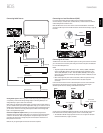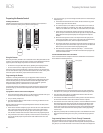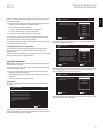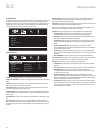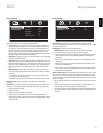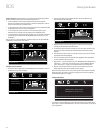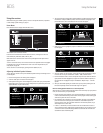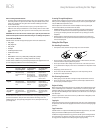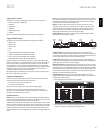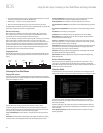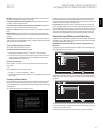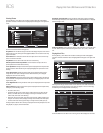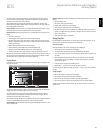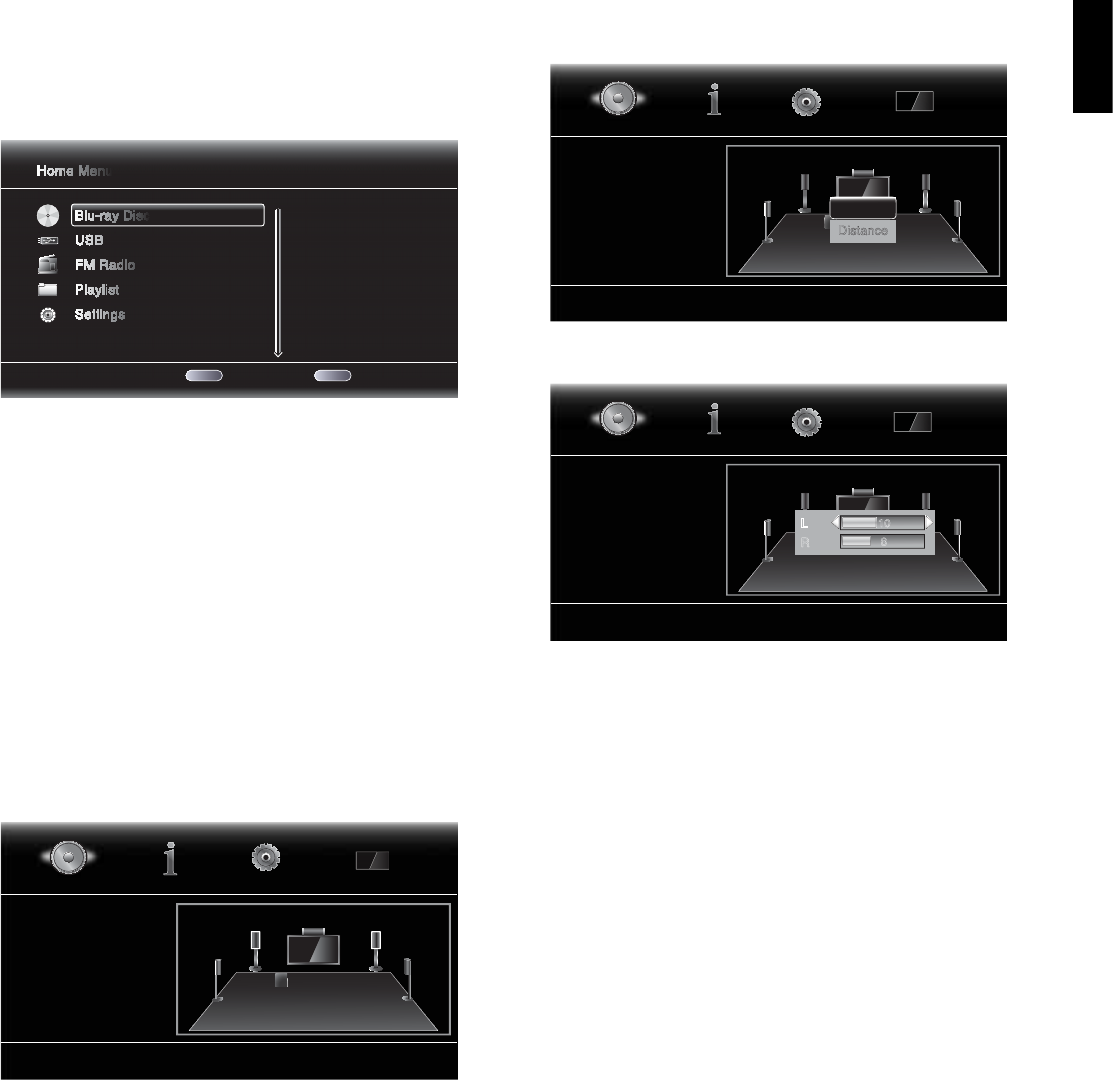
BDS
23
ENGLISH
Using the Receiver
Using the receiver
NOTE: Before using your new BDS system, be sure to set the speaker distances, as explained
in Audio Settings: Speaker Settings, on page 22.
Home Menu
Press the Home button to display the Home Menu screen:
1 / 5 Exit Option
Type:Disc
Size:23684.875M
FS:UDF
Home Menu
Blu-ray Disc
USB
FM Radio
Playlist
Settings
HOME
OPTIONS
The available sources are listed on the left.
If a disc has been inserted into the receiver’s built-in disc slot, it will appear on the list as
either “CDDA” (CD), “DVD Video” (DVD) or “Blu-ray Disc.”
NOTE: Audio sources connected to the receiver’s rear-panel digital and line inputs will not
appear on the list.
To select a source from the list, use the remote control’s Cursor Up/Down buttons to highlight
the desired source, then press the OK button to select it. To use the Playlist function, see
Using Playlists, on page 29.
You can also select a source directly by pressing its button (Radio, Aux, etc).
Adjusting Individual Speaker Volumes
You can adjust the volumes of the system’s individual speakers while you’re listening to music
or watching films.
Press the Settings button. The Settings menu will appear. 1.
Select the Audio option. The Audio menu will appear.2.
Select Speaker Settings, then select Configuration, and then select your system’s speaker 3.
configuration. After you select your system’s configuration, the speaker setup screen will
appear (BDS 800 5.1 system screen shown).
L (0.0 dB, 3 ft)
R (0.0 dB, 3 ft)
Tone Controls
Audio Out to TV
Speaker Settings
SUB
L
Ls Rs
R
Center
Audio Settings
The front left and front right speakers will be highlighted. To adjust either of them, press 4.
the OK button. To adjust a different speaker, use the cursor buttons to highlight it and
press the OK button. The Level and Distance selection screen will appear.
L (0.0 dB, 3 ft)
R (0.0 dB, 3 ft)
Tone Controls
Audio Out to TV
Speaker Settings
SW1
L
Ls Rs
R
Center
Audio Settings
Level
Distance
Make sure that Level is highlighted, and press the OK button. The Volume adjustment 5.
bars will appear.
L (0.0 dB, 10 ft)
R (0.0 dB, 8 ft)
Tone Controls
Audio Out to TV
Speaker Settings
SW1
L
Ls Rs
R
C
Audio Settings
L
R
10
8
Select the speaker you want to adjust, and use the left and right arrow buttons to adjust 6.
its volume. You can vary the volume from +10dB to –10dB, in 1dB increments.
Press the Exit button twice to return to the speaker setup screen (the front left and front 7.
right speakers will still be highlighted). To adjust the volume of a different speaker, use
the cursor buttons to highlight it and press the OK button. Repeat Steps 5 – 6 for that
speaker.
When you are finished adjusting the volumes of all of your system’s speakers, press the 8.
Exit button repeatedly until the harman kardon logo screen appears.
Notes on Setting Speaker Volumes in 5.1-Channel Systems:
While setting your system’s individual speaker volume levels is ultimately up to your personal
taste, here are some ideas you may find helpful:
For films and video-music programs, your overall goal should be to create an enveloping,
t
realistic sound field that draws you into the film or music program without drawing your
attention away from the action on the screen.
For multichannel music recordings, some music producers will create a sound field that
t
places the musicians all around you; others will create a sound field that places the
musicians in front of you, with more subtle ambience in the surround speakers (as you
would experience in a concert hall).
In most 5.1-channel films, the surround channels are not intended to be as loud or as
t
active as the front channels. Adjusting the surround speakers so they are always as loud
as the front channels could make dialogue difficult to understand and will make some
sound effects sound unrealistically loud.