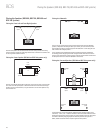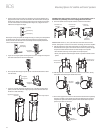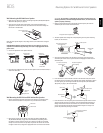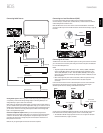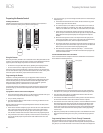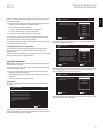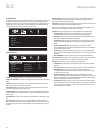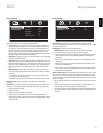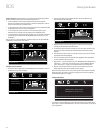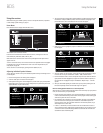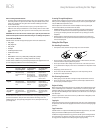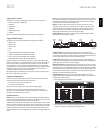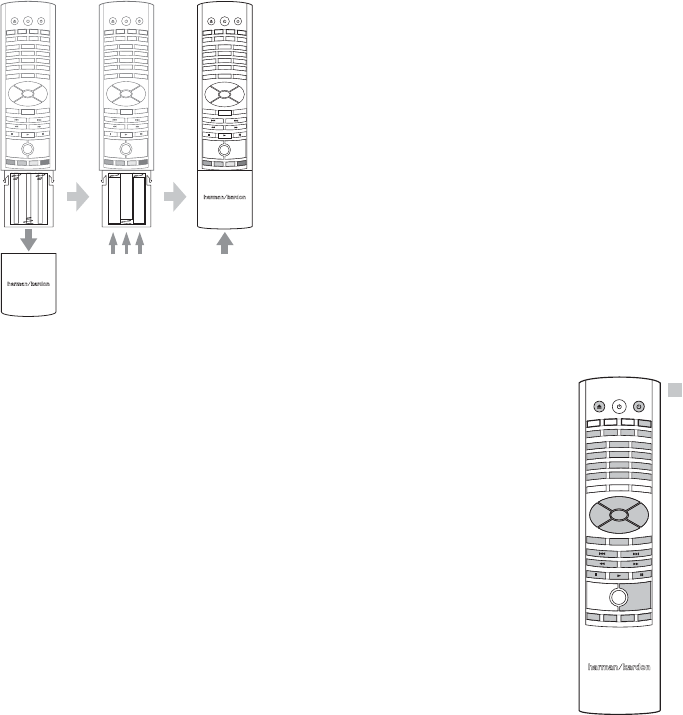
BDS
18
Preparing the Remote Control
Preparing the Remote Control
Installing the Batteries
Your BDS system remote control uses 3 AAA batteries (supplied). Insert the batteries as
shown in the illustration, making sure to observe the correct polarity.
––
–
++
+
2
1
3
5
4
6
8
0
7
9
++
––
2
1
3
5
4
6
8
0
7
9
++
––
2
1
3
5
4
6
8
0
7
9
++
––
1. 2. 3.
Using the Remote
When using the remote, remember to aim it toward the receiver’s front panel. Make sure that
no objects, such as furniture, block the remote’s view of the receiver. Bright lights, fluorescent
lights, and plasma-video displays may interfere with the function of the remote.
The remote has a range of about 20 feet (6.1m), depending on the lighting conditions.
t
You can use the remote at an angle of up to 30° to either side of the
t
BDS receiver.
If the remote seems to operate intermittently, or if pressing a button on the remote does not
cause one of the buttons to light up, make sure that the batteries are inserted correctly. If the
remote still operates intermittently, replace all three batteries with new ones.
Programming the Remote
In addition to controlling the BDS receiver, you can program the remote to control one
auxiliary (Aux) component. The remote is also capable of learning codes directly from other
remotes. This ability allows you to combine learned commands with programmed codes,
making the remote capable of controlling more than one Aux component. Typical Aux
components would be your TV, a satellite receiver or a cable receiver.
The remote will control the Aux component(s) only when the Aux source button has been
pressed. Pressing any other source button will put the remote back into the BDS receiver
control mode.
To program the remote to control an Aux component:
Look up the codes for the product type (e.g. TV, cable TV box) and the brand name of your 1.
source in the Aux Component Remote-Control Code List, on page 31.
Turn your auxiliary component on.2.
Press and hold the Aux button for three seconds as it turns red, goes dark and turns 3. red
again. Then release the button.
NOTE: The remote will remain in the programming mode for 20 seconds. You must perform
Step 4 within 20 seconds.
Aim the remote toward the component you just turned on and enter a code number from 4.
Step 1, above. If the component turns off, check that its own remote-control buttons
control the component as expected. If they do, press the Aux button again to save the
code. The button will flash three times and the remote will exit the programming mode.
If any of the buttons do not work as expected, or if the device does not turn off when you 5.
enter the code number, repeat Step 4 with another code number from the list for that
manufacturer.
If you run out of codes, you can search through all of the codes in the remote’s library for 6.
that product type.
Press and hold the Aux button for three seconds. The button will turn a) red, go dark
and turn red again. Then release the button.
For a conventional US TV, enter ”0999”; for a conventional EU TV, enter “1999”; for b)
an HDTV, enter “2999”; for a US cable box, enter “3999”; for an EU cable box, enter
“4999”; for a US satellite tuner, enter “5999”; for an EU satellite tuner, enter “6999.”
Aim the remote control toward the component and press the remote’s Cursor Up c)
button. Each press of the button sends the “Power” signal for one setup code number.
Holding down the Cursor Up button quickly scans through all of the setup code
numbers.
Release the Cursor Up button as soon as the component turns off. If you pass the d)
correct setup code number, you can return to it by pressing the Cursor Down button,
one setup code number at a time, until the component turns back on.
Check that the other remote-control buttons control the component as expected. If e)
they do, press the Aux source selector button again to save the code. The button will
flash three times, and the remote will exit the programming mode.
If the remote does not operate as expected, repeat Steps c – e. Note that some f)
components may not respond to all of the above commands and may support only
some of the commands listed.
To teach individual button codes to the remote:
You can teach codes from other component remotes onto the BDS receiver remote buttons
shown shaded in the following illustration:
DISC
AU
X
iPOD
RADI
O
SETTING
S
DISPLA
Y
A -
B
R
EPEAT
2
EJECT SYSTEM DEVICE
1
3
5
4
6
8
0
7
9
CLEAR
HOME
FIND
OPTION
S
SURROUND
OK
TOP MENU
PO
P
-UP
EX
IT
++
––
V
OLUM
E
CHANNEL
MUTE
T
HUMBNAI
L
Z
OOM
BOOKMAR
K
PRO
G
R
AM
= Learning Capable
Place the 1. BDS remote and the remote from which you want it to learn codes head-to-
head about 1 inch (2.5cm) apart, with their IR transmitter windows facing each other.
Press and hold the Settings button on the 2. BDS receiver remote for more than three
seconds. The remote’s Aux button will light up.
Press the button on the 3. BDS receiver remote to which you want to teach the command.
The Learn mode will remain active for 20 seconds after the button is pushed.
Press the button on the other remote that you want to “teach” to the 4. BDS receiver remote.
When the IR code has been received and stored, the Aux button’s LED will flash three
times, and the BDS receiver remote will remain in the learning mode, ready to learn
another code. If no IR code is received within 20 seconds, the Aux LED will flash rapidly
several times, and the remote will exit the learning mode. To resume programming,
return to Step 2.
Repeat Step 3 and Step 4 for each command you want to teach the 5. BDS receiver remote.
NOTE: If the Aux button’s LED goes out at any time, you will need to begin again from
Step 2.
Programming Remote Control “Punch-Through” Commands
After programming the remote to control an auxiliary (Aux) component, you can also
program it so it will control the Aux component’s channel up/down and transport functions
(Play, Pause, etc.) even when the remote is not in the Aux-control mode. For example, if the