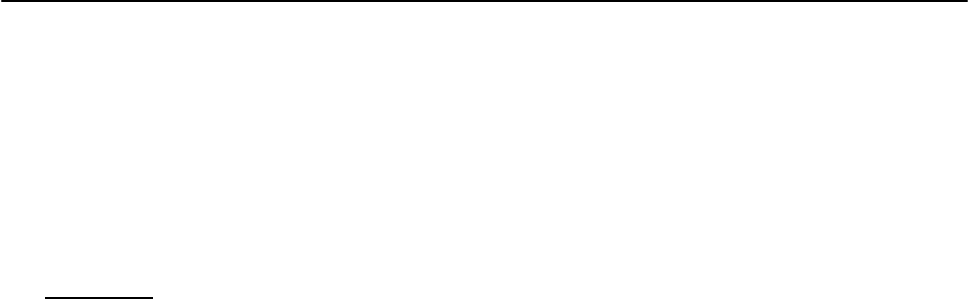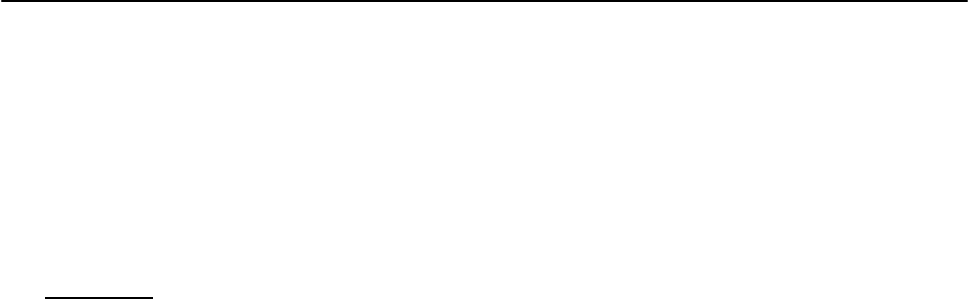
THE REMOTE PC CONTROL SOFTWARE ENG
Page 52
16 THE REMOTE PC CONTROL SOFTWARE
16.1 INTRODUCTION
The Falcon 15 (ST and FM versions) comes with a powerful and reliable software running on all Microsoft
Windows® o.s. (’95, ’98, ME, 2000, NT and XP) and specially conceived for equipment programming and
control.
It allows either the visualization in real time of the equipment current configuration or its modification by means
of a Bidirectional
(i.e. local) serial link. There is no limit in the number of units which can be controlled from a
single software license.
Examples of typical applications:
- the processor configuration directly in the transmitting site, for example by means of portable PCs (laptop /
notebook)
- the remote control through one of the PC already installed in the control room or in the broadcasting room
(on condition that the connection serial cable does not exceed 20 meters length)
Firmware and software upgrades may be performed by the final user directly at his side.
16.2 INSTALLING THE PC CONTROL SOFTWARE
The software can be found on the CD ROM provided with the equipment.
This software runs under the Microsoft Windows® operating systems (’95, ’98, ME, 2000, NT and XP).
Place the CD ROM into the computer’s CD Rom drive.
Using standard Windows procedures, run the SETUP.EXE file.
The install program installs the application onto the computer's hard disk and places the program name Axel
Falcon 15 vers X.Y in the Start Menu. The installation screen will also suggest a destination directory for the
software. If Yr computer has typical directory tree organization, this will be C:\Program Files\Axel Technology \
Falcon 15 Audio processor versX.Y.
If You have a reason to specify another directory for installation, use the Browse button or type an alternative
path.
Click to Install and Next to complete installation. This takes only a few seconds. When the software is succesully
installed, Finish message will appear at the bottom of the installing box. Click Close to close the installation
screen. Standard Windows procedures can be used to create a shortcut to the program on the desktop.