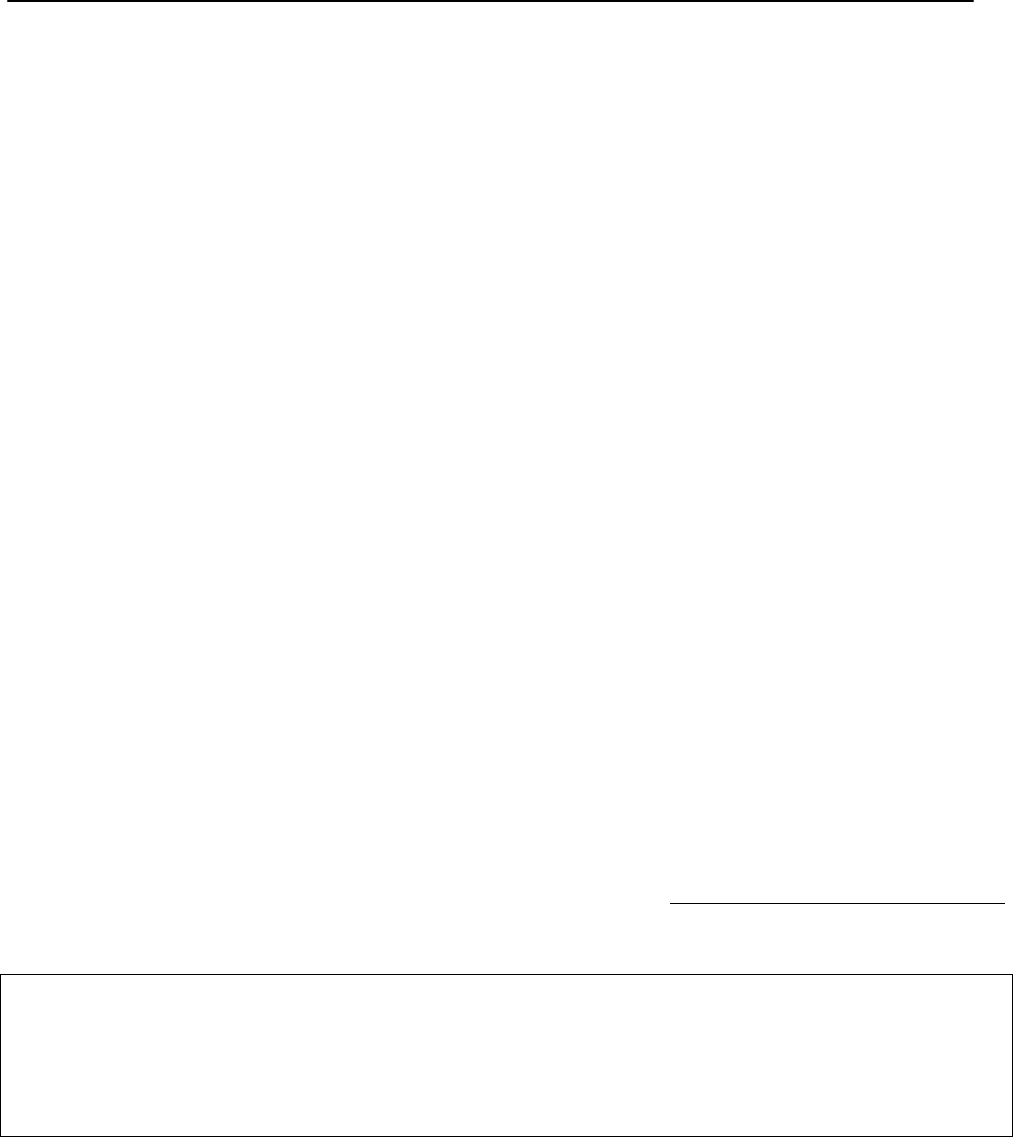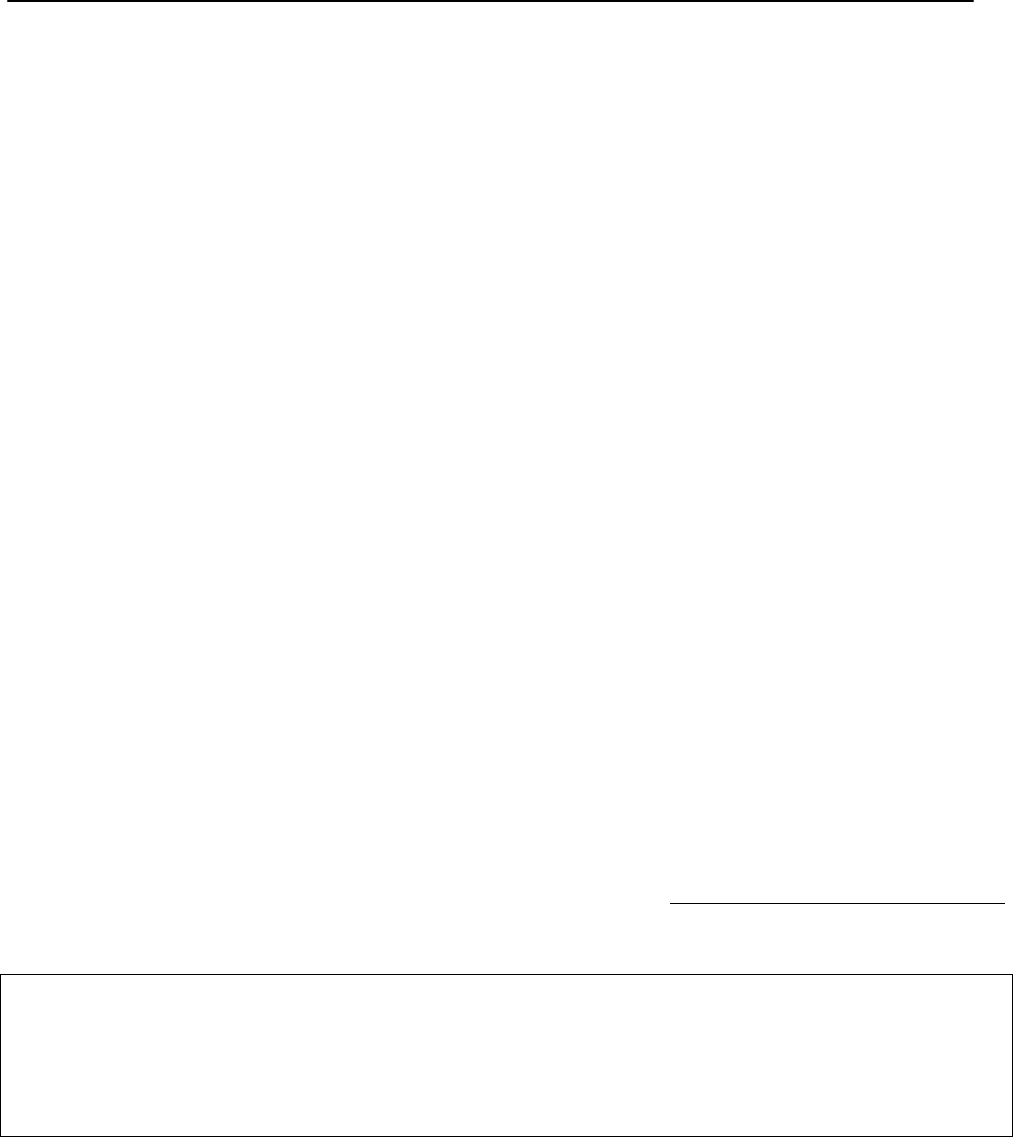
FM VERSION DESCRIPTION ENG
Page 25
11.12 FRONT PANEL OPERATION
As described at par. 11.1, Falcon 15 user interface consists of a front panel-mounted jog-wheel, two buttons and
an LCD screen. The LCD screen displays menus, parameter settings and several bargraphs (Level Meters or
processing activity).
The menus are used for the processing parameters adjustement.
Rotating the jog-wheel lets You browse up or down through menus and parameter choices.
Pressing the jog-wheel (called “clicking”) selects the blinking menu item or parameter choice. When editing the
parameter values, rotating the jog-wheel adjusts the parameter’s value up (by rotating CW) or down (CCW).
Once the desired value is reached, clicking the jog-wheel twice saves the value and returns the display to the
upper menu level. You can return to the upper menu without saving by pressing the Esc key or by choosing the
‘Esc’ option.
Thus pressing (or clicking) the jog-wheel serves, depending upon the LCD screen status, as an Enter, Select or
Return command.
Please note that when a new value is only displayed – even blinking – it is immediately loaded into the equipment
processing so that the user can get a real time response.
Enter function is achieved by pressing ‘Enter’ button, too.
Esc/Return function is achieved by pressing ‘Esc’ button, too.
It is useful to remark that you can access all the menu settings and parameters also in a faster and more
confortable way trough the supplied PC control software, which allows an easy and effective remote monitoring
and control, too. When the Falcon 15 control is taken by the PC application in a bidirectional mode (see Chapt.
17), any access to the menu via the front panel keys is not allowed and the message “Remote Pc Host in
Control” is displayed.
NOTE: The front panel menu allows only RDS signal level and status setting. RDS / RBDS messages
programming and all the other related facilities requires the supplied Pc control software – see Chapter 16.
In order to prevent any modification to the Processor configurations, the Front Panel keyboard may be locked
(‘Lock’ procedure is available via the Pc software ).
To save the changes, firstly press Enter to get the Save function and then a second time to confirm
Press Esc to escape the menu without saving and get the upper menu level
Press Esc to get the upper menu level.