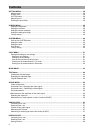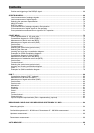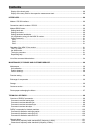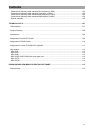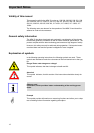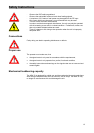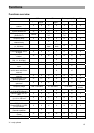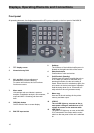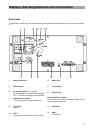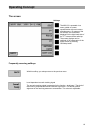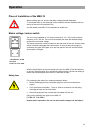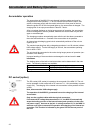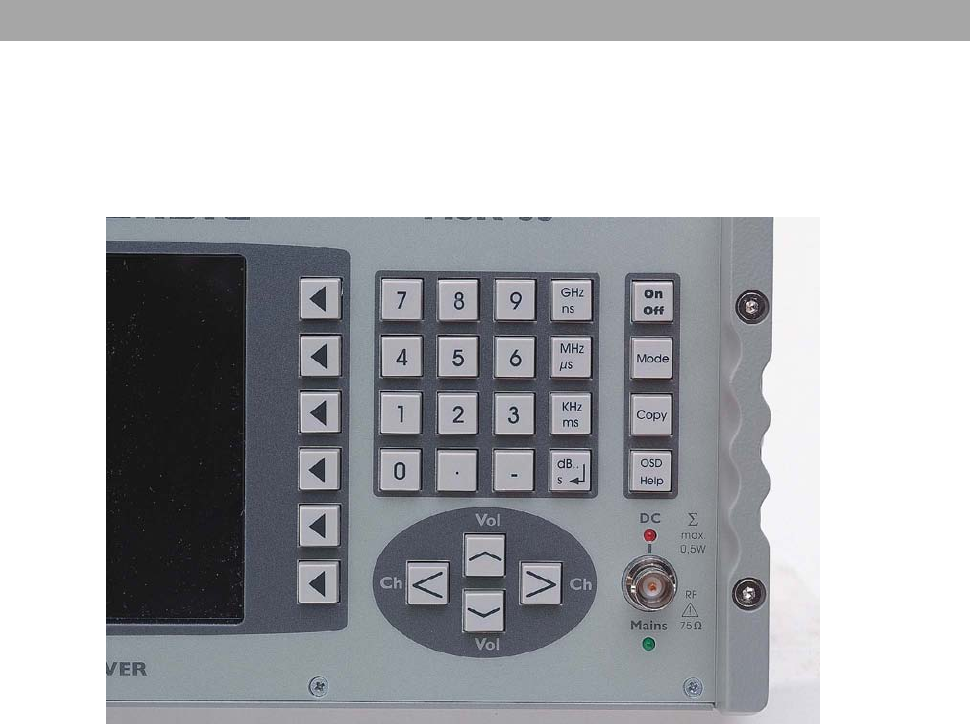
Displays, Operating Elements and Connections
Displays, Operating Elements and Connections
Front panel
All operating elements, the display screen and the RF input are located on the front panel of the MSK 33.
1 6
3 7
8
2
4 9
10
5 11
12
1 TFT display screen
2 Softkeys
The functions of the individual softkeys are in-
dicated on the right-hand side of the screen.
3 Numerical entry field
4 Selection buttons
Confirmation of units and entries
5 Vol- and Vol+: Volume adjustment
Ch- and Ch+: Channel switching
For some unit functions, the four functions
function as cursors.
6 On/Off switch (Standby)
Quickly press this button to switch the unit on
or off. When you switch off the MSK 33 by
pressing this button, the last unit setting is
saved. When the unit is switched on again, the
unit remains in the last used type of operation.
Hold the button down for ca. 4 seconds to fi-
nally switch off the unit (processor-reset).
7 Menu mode
Unit settings such as videotext, spectrum
analysis, constellation analysis, auto-measure,
scope and MVG 10 tracking can be made
here.
8 Menu copy
Here are all the unit settings for the printer
memory and data output.
9 OSD/Help button
On/Off switch of the on screen display
10 LED-DC
The red LED lights up, as soon as the re-
mote power voltage is switched on or DC
voltage is present on the antenna cable.
11 BNC RF input socket
12 LED mains
The green LED lights up, as soon as the MSK
33 is connected to the mains and the mains
switch on the rear panel of the unit is switched
on.
16