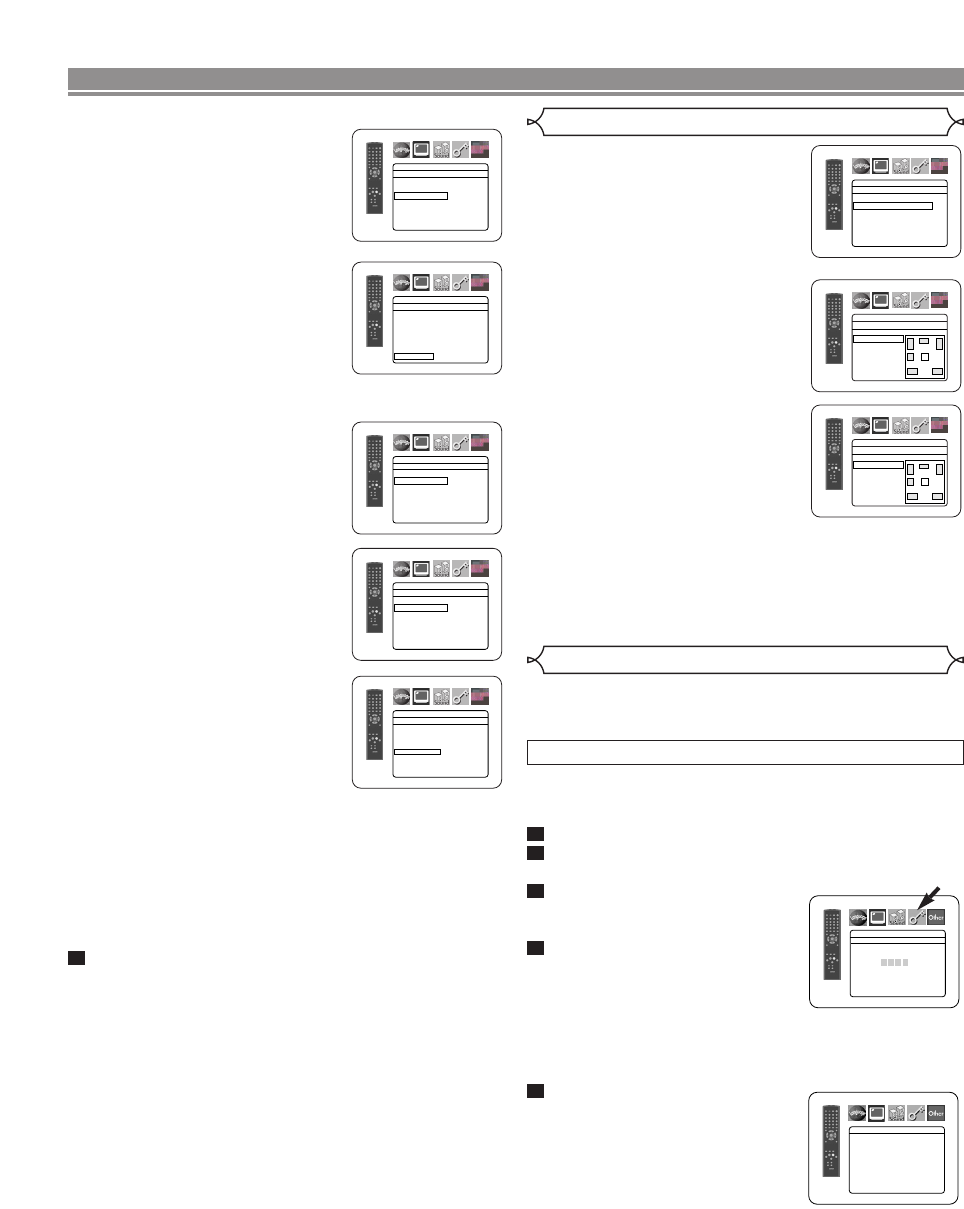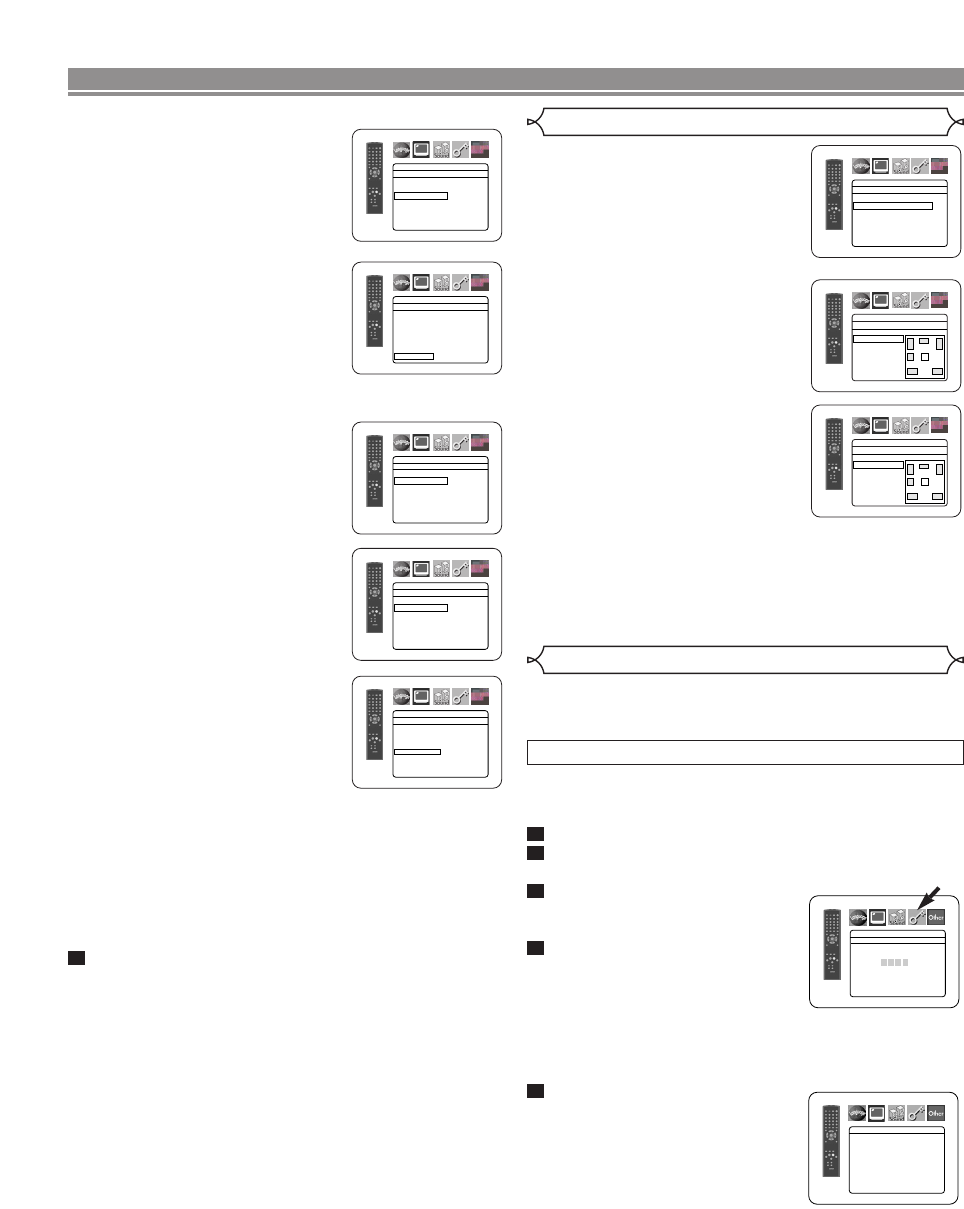
–
32
–
EN
When HDMI AUDIO is selected for
MULTI CHANNEL, the bass manage-
ment setting menu will appear. Set the
Speaker Configuration, DELAY TIME
and CHANNEL LEVEL for each speak-
ers (front, centre, surround and sub
woofer).
Speaker Configuration
Set the size of each speaker between
LARGE and SMALL.
• The presence of the speakers is
detected automatically. Set the
detected speakers’ size.
• When a speaker is not detected,
its size is set as NONE.
• Once a speaker is detected, you
cannot set it to NONE.
• During HDMI audio output, the
sound output via analogue chan-
nels may be restricted.
DELAY TIME
Same as DELAY TIME setting for “Speaker Setting for
ANALOG AUDIO” on page 31.
CHANNEL LEVEL
Same as CHANNEL LEVEL setting for “Speaker
Setting for ANALOG AUDIO” on this page.
FRONT(L/R), CENTER, SURROUND(L/R)
(Default: 3.6m)
FRONT(L/R):
The distance can be set within
the range of 0 to 18.0m.
CENTER, SURROUND:
These depend on the setting
value of FRONT(L/R).
NOTES:
• It is not possible to adjust this
item if CENTER and SUR-
ROUND have been set to NONE
in the Speaker Configuration set-
ting.
• When DEFAULT is selected and
the ENTER button is pressed, all the items are restored
to their factory default settings.
CHANNEL LEVEL
When the channel level differs from
each speaker, the adjustment can
be made in the unit of dB (-12dB to
0dB).
TEST TONE:
• Press the Cursor buttons (K or
L) to select TEST TONE, then
press the ENTER button.
The test tone will output from
each speaker in turn.
CHANNEL LEVEL:
• Press the Cursor buttons (K or
L) to select the speaker to set,
then press the ENTER button.
• Press the Cursor buttons (K or
L) to select the desired level for
each speaker, then press the
ENTER button.
NOTES:
• While the test tone is being output, the channel bal-
ance adjustment cannot be made.
• When TEST TONE is selected, no test tone will be out-
put from SUBWOOFER.
• It is not possible to adjust this item for the speaker that
has been set to NONE in Speaker Configuration
setting
.
Press the SETUP button to exit.
3
Speaker Setting for HDMI AUDIO
AUDIO
DELAY TIME
DISTANCE
METERS
FRONT(L/R) 3.6m
CENTER 3.6m
SURROUND 3.6m
DEFAULT ON
AUDIO
FRONT(L/R)
5.4m
5.1m
4.8m
4.5m
4.2m
3.9m
3.6m
L
K
AUDIO
CHANNEL LEVEL
TEST TONE
FRONT(L) 0dB
CENTER 0dB
FRONT(R) 0dB
SUB WOOFER 0dB
SURROUND(R) 0dB
SURROUND(L) 0dB
AUDIO
TEST TONE
FRONT(L) 0dB
CENTER 0dB
FRONT(R) -1dB
SURROUND(R) -2dB
SURROUND(L) -5dB
AUDIO
FRONT(L)
0dB
-1dB
-2dB
-3dB
-4dB
-5dB
-6dB
L
AUDIO
Speaker Configuration
FRONT(L/R)
CENTER
SUB WOOFER
SURROUND(L/R)
SW
SR
C
FRFL
SL
AUDIO
MULTI CHANNEL
Speaker Configuration
DELAY TIME
CHANNEL LEVEL
AUDIO
CENTER
LARGE
SMALL
NONE
SW
SR
C
FRFL
SL
DVD SETUP
Ratings Control
Ratings Control allows you to set a limit, which prevents your
children from viewing inappropriate materials on DVDs. A four-
digit password that you establish will give you the control.
RATING LEVEL
You can set a viewing limit through Rating Level. Playback of
the discs will stop if the disc’s general rating exceeds the limit
you set.
Press the SETUP button in stop mode.
Press the
Cursor buttons (s or B) to select CUS-
TOM, then press the
ENTER button.
Press the
Cursor buttons
(
s or B) to select RATINGS,
then press the
ENTER button.
Press the
Numeric buttons to
enter your four-digit password.
• When doing this for the first time,
enter any four-digit number by
pressing the Numeric buttons (except for 4737), then
press the ENTER button. That number will be used as
the password from the second time onward. Record
your password in case you forget it.
Press the Cursor buttons
(
K or L) to select RATING LEV-
EL, then press the
ENTER but-
ton.
5
4
3
2
1
PASSWORD
RATINGS
Please enter a 4-digit password.
RATINGS
RATING LEVEL ALL
PASSWORD CHANGE