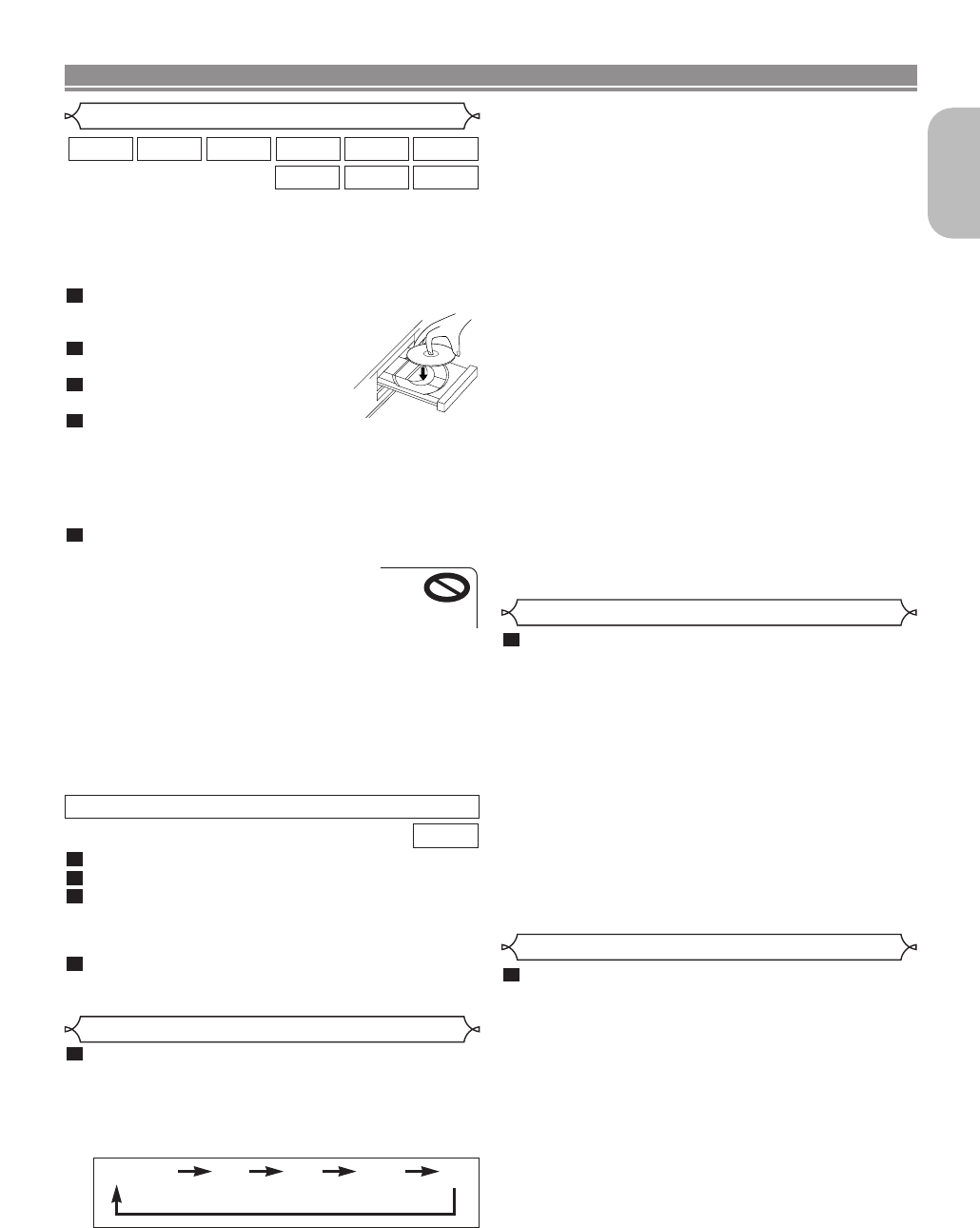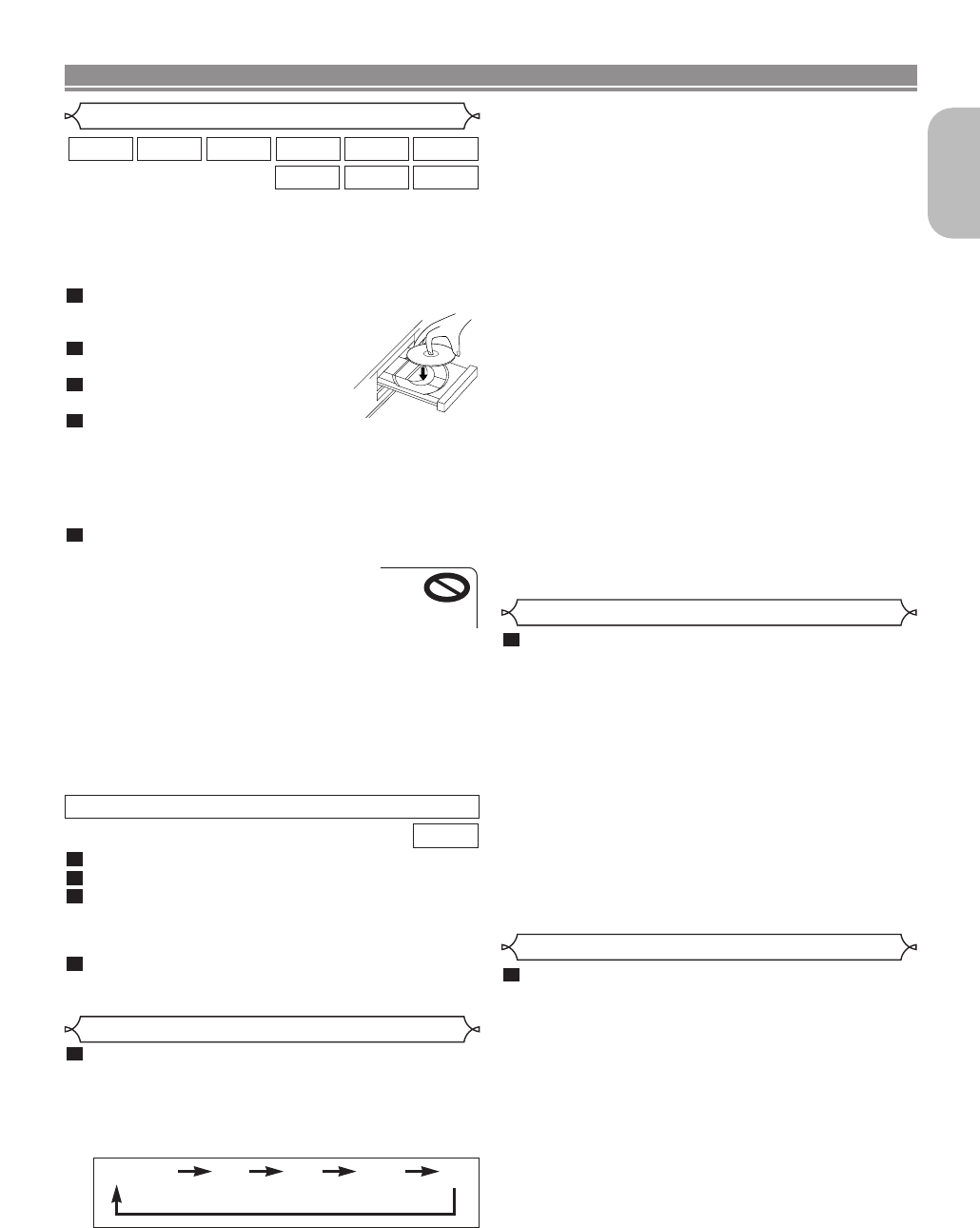
–
17
–
EN
English
DISC PLAYBACK
Getting started
•Turn on the power of the TV, amplifier and any other com-
ponents which are connected to the DVD player.
• Make sure the TV and audio receiver (commercially avail-
able) are set to the correct channel.
Press the POWER ON button.
• P-ON will appear briefly on the dis-
play panel.
Press the OPEN/CLOSE button
to open disc loading tray.
Place the disc on the tray, with
the label facing up.
Press the
PLAY button.
• The tray will close automatically, then playback will start
from the first chapter or track of the disc. If the playback
does not start automatically, press the PLAY button.
• When you play back the DVD with a title menu, it may
appear on the screen. In this case, refer to “Title Menu”
on page 18.
Press the STOP button to stop playback.
NOTES:
• A “prohibited icon” may appear at the top-
right on the TV screen during operation,
warning that a prohibited operation has
been encountered by the DVD player or the
disc.
• With DVDs that use some titles for playback programme
signals, playback may start from the second title, or it may
skip these titles.
• During the playback of two layered disc, pictures may stop
for a moment. This happens when the 1st layer switches to
the 2nd layer. This is not a malfunction.
• The operation may vary when you play back DVDs with
disc menu or Video CDs with PBC. Refer to the manual
accompanying the disc for details.
5
4
3
2
1
DivX
®
WMAJPEG
MP3CD
Super
Audio CD
VCDDVD-ADVD-V
Basic Playback
Insert a Video CD.
Press the
STOP button.
Press the
Numeric buttons to enter the desired
Track number.
• PBC function is now cancelled and the playback of the
Video CD will start.
To call back PBC function, press the STOP button
twice, and then press the
PLAY button.
• The title menu will appear on the TV screen.
4
3
2
1
VCD
CANCELLING AND CALLING BACK PBC FUNCTION
Press the DIMMER button on the front panel to
select the desired brightness of the front panel dis-
play. (BRIGHT, DIMMER or OFF)
• The default setting is BRIGHT.
NOTES:
•The brightness of the front panel display can be adjust-
ed from the setup menu. Details are on page 33.
• When you turn on the power next time, the brightness
of the front panel display will be as set in setup menu.
1
Brightness of the Front Panel Display
HDMI Setup
Press the HDMI button on the front panel to select
the HDMI output mode.
The output mode changes as follows every time
the
HDMI button is pressed.
• The HDMI indicator on the front panel lights up when
HDMI output mode is on.
480P/576P (Default) :
Video output from the HDMI OUT jack at 480p/576p.
720P: Video output from the HDMI OUT jack at 720p.
1080: Video output from the HDMI OUT jack at 1080i.
1080P: Video output from the HDMI OUT jack at 1080p.
OFF : No video outputs from the HDMI OUT connector.
1
Pure Direct Mode
Press the PURE DIRECT button on the front panel
to output an analogue audio signal only (no ana-
logue video and HDMI signals will be output and
the display will be turned off). The higher quality
sound will be achieved.
NOTES:
• When the buttons below are pressed, the pure direct
mode will be released.
OPEN/CLOSE button (on both the remote and the front
panel), SETUP or DISPLAY button (on the remote),
ON/STANDBY or PURE DIRECT button (on the front
panel).
• The PURE DIRECT button will not function while dis-
playing the setup menu.
• If you turn on the pure direct mode while selecting
HDMI mode, both video and audio signals will not be
output.
1
NOTES:
• Video and audio signals may be distorted temporarily
when switching to/from the HDMI output mode.
• Use a display equipment with an HDMI-compatible
port.
• The unit is sending Progressive video signal and HDMI
signal simultaneously when HDMI mode is set to ON. If
you connected component video cable to your TV,
which is not compatible with progressive scan, the dis-
torted picture will be output.
• The HDMI indicator on the front panel flashes when
you select the HDMI output mode but there is no HDMI
cable.
• If you turn on the pure direct mode, both video and
audio signals through the HDMI output will be cut off
(press the
PURE DIRECT button again to recover).
•You can check the HDMI connection status by pressing
the DISPLAY button during playback with the HDMI
output mode (refer to page 26).
• If the TV is not compatible with newly selected HDMI
output mode, the actual output mode will be kept the
one before changing the selection.When this occurs,
the newly selected mode will appear on the front panel
display (see page 11) while the actual output resolution
will be indicated by performing the on-screen display as
described in NOTE FOR HDMI DISPLAY on page 27.
• Actual output signals for each HDMI mode vary with
the compatibility of the connected display device.
•You cannot select the HDMI output mode when the
setup menu is on the TV screen.
1080 1080P OFF480P/576P
720P