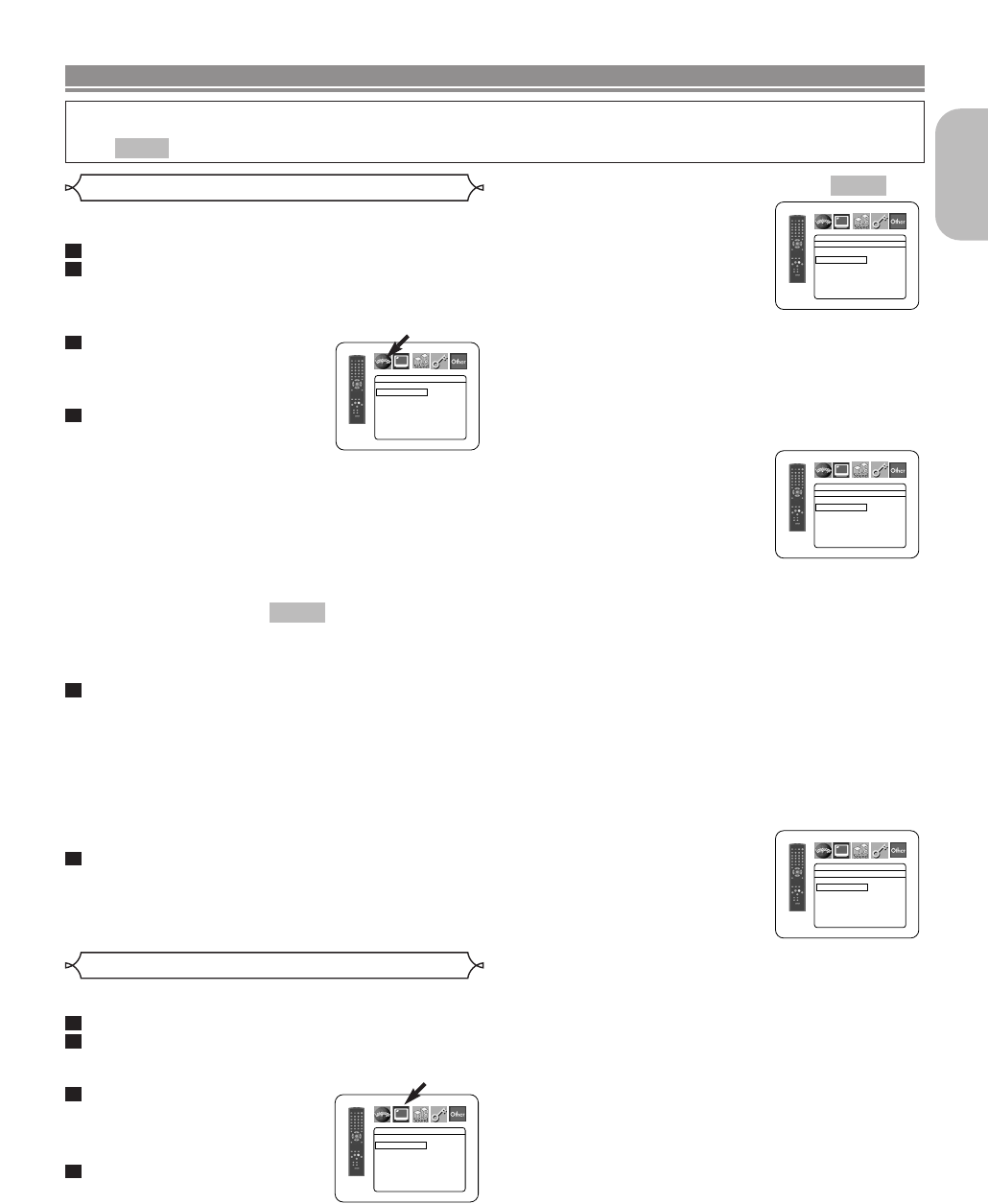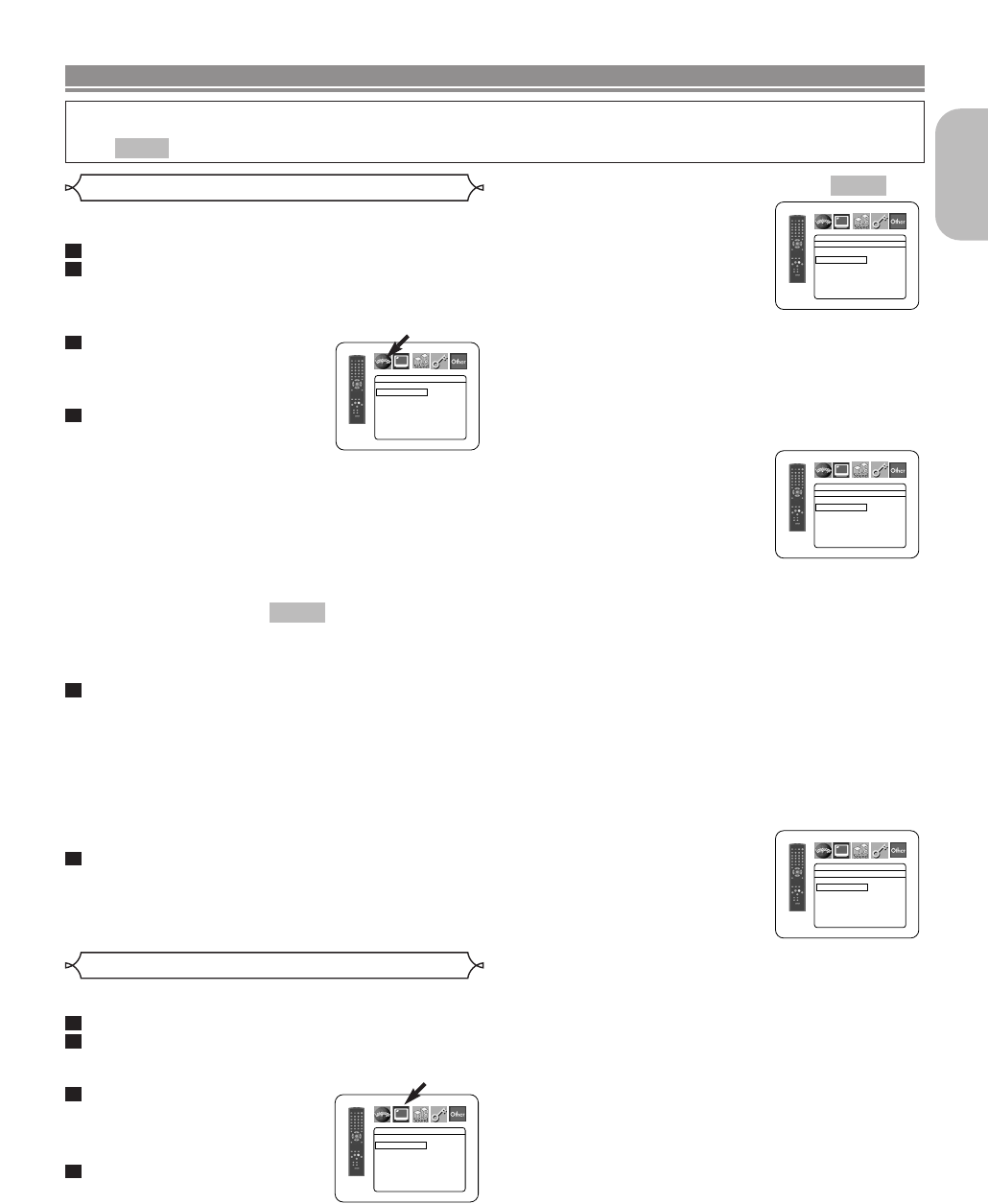
TV ASPECT (Default: 4:3 LETTER BOX)
• Press the Cursor buttons
(K or L) to select a setting, then
press the ENTER button.
• Select 4:3 LETTER BOX. Black
bars may appear at the top and
bottom of the screen, depending
on the proportion of the TV
screen.
• Select 4:3 PAN & SCAN for a full height picture with both
sides adjusted.
• Select 16:9 WIDE if a wide-screen TV is connected to the
DVD player.
• Select 4:3 SQUEEZE when the TV screen is too large hor-
izontally at 16:9 WIDE setting and when it is impossible to
adjust the screen size using the TV’s controls.
STILL MODE (Default: AUTO)
• Press the Cursor buttons
(K or L) to select a setting
(AUTO, FIELD, or FRAME),
then press the ENTER button.
• This function allows you to
adjust picture resolution and
quality in still mode.
• An individual picture on TV screen is called as “frame”,
which consists of two separate images called as “field”.
Some pictures may be blurred at the AUTO setting in
still mode due to their data characteristics.
•AUTO: Automatically selects the best resolution setting
(FRAME or FIELD) based on the data characteristics of
the pictures.
• FIELD: Select FIELD when the pictures are still unsta-
ble even if AUTO is selected. FIELD stabilises the pic-
tures, although the picture quality may become coarse
due to the limited amount of data.
• FRAME: Select FRAME to display relatively motionless
pictures in higher resolution. FRAME improves the pic-
ture quality, although it may unstabilise the pictures due
to simultaneous output of two field data.
VIDEO OUT (Default: SCART)
• Press the Cursor buttons
(K or L) to select a setting
(SCART, COMPONENT
INTERLACE or COMPONENT
PROGRESSIVE), then press
the ENTER button.
• This setting will be effective
when you exit the setup screen by pressing the SETUP
button.
• When VIDEO OUT is COMPONENT PROGRESSIVE,
P.SCAN appears on the DVD player’s front panel dis-
play after you exited the setup screen.
• In the HDMI output mode, even when VIDEO OUT is
set to COMPONENT PROGRESSIVE, signals are out-
put always as Interlace.
• Refer to page 12 for more details.
QUICK
–
29
–
EN
English
DVD SETUP
Display Setting
You can change certain aspects of the DVD display screens,
still mode setting, Progressive and HDMI settings.
Press the SETUP button in stop mode.
Press the
Cursor buttons (s or B) to select CUS-
TOM, then press the
ENTER button.
• The CUSTOM mode will appear.
Press the Cursor buttons
(
s or B) to select DISPLAY,
then press the
ENTER button
to confirm.
Press the
Cursor buttons
(K or L) to select an item,
then press the ENTER button.
4
3
2
1
In setup menu, QUICK mode, CUSTOM mode and INITIALIZE mode are available (refer to pages 29-34).
QUICK mode consists of items of which the setting menus are frequently used, and they are accompanied
with mark. You can make all settings in CUSTOM mode.
QUICK
Language setting can be varied with some DVDs or DivX
®
Subtitles recorded in discs.
Press the SETUP button in stop mode.
Press the
Cursor buttons
(
s or B) to select CUSTOM, then press the
ENTER button.
• The CUSTOM mode will appear.
Press the Cursor buttons
(
s or B) to select LAN-
GUAGE, then press the
ENTER button to confirm.
Press the
Cursor buttons
(
K or L) to select an item, then
press the
ENTER button.
DIALOG (Default: ORIGINAL)
• Sets the audio language.
SUBTITLE (Default: OFF)
• Sets the subtitle language.
DISC MENU (Default: ENGLISH)
• Sets the language for DVD Menu.
OSD (Default: ENGLISH)
• Sets the language for the on-screen display.
DivX SUBTITLE (Default: OFF)
• Sets the DivX
®
subtitle language.
Press the Cursor buttons (K or L) to select a lan-
guage, then press the
ENTER button.
• If OTHER is selected for DIALOG, SUBTITLE or DISC
MENU, press four-digit number to enter the code for
your desired language (refer to the language code list
on page 34).
•
Only the languages supported by the disc can be selected.
•For DivX SUBTITLE, if you want to display the Russian
subtitle, you can select either “RUSSIAN1” or “RUSS-
IAN2” which depends on type of the subtitle files.
Press the SETUP button to exit.
NOTE:
• Language setting for DIALOG and SUBTITLE may not
be available on some discs. Then use the AUDIO and
SUBTITLE buttons. Details are on page 27.
6
5
QUICK
4
3
2
1
Language Setting
DISPLAY
TV ASPECT
4:3 LETTER BOX
STILL MODE AUTO
VIDEO OUT SCART
PROG.MODE AUTO1
HDMI SELECT YCbCr
HDMI PICTURE NORMAL
DISPLAY
TV ASPECT
4:3 LETTER BOX
4:3 PAN & SCAN
16
:9 WIDE
4:3 SQUEEZE
LANGUAGE
DIALOG ORIGINAL
SUBTITLE OFF
DISC MENU ENGLISH
OSD ENGLISH
DivX
SUBTITLE OFF
DISPLAY
SCART
COMPONENT INTERLACE
COMPONENT PROGRESSIVE
VIDEO OUT
DISPLAY
AUTO
FIELD
FRAME
STILL MODE