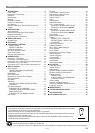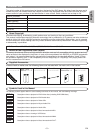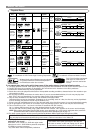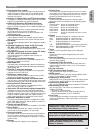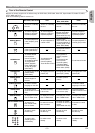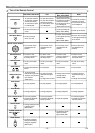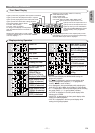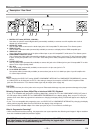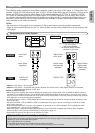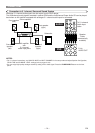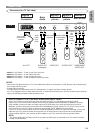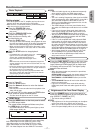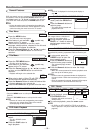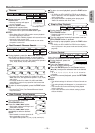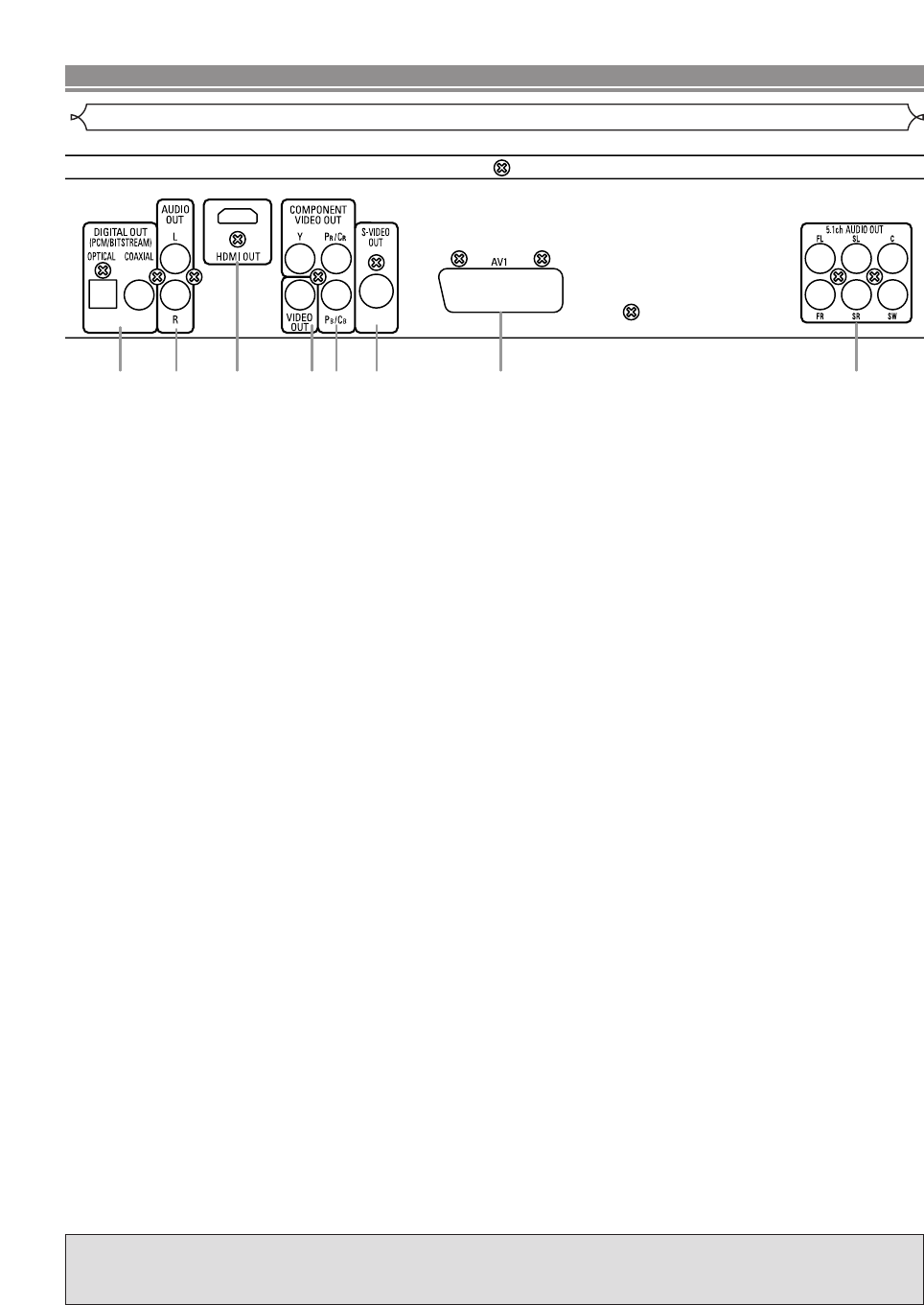
–
12
–
EN
1. DIGITAL OUT Jacks (OPTICAL, COAXIAL)
Use either an optical or coaxial digital cable (commercially available) to connect to an AV amplifier with a built-in
decoder (AV control centre).
2. AUDIO OUT Jacks
Use an Audio cable to connect to the Audio input jacks of A/V-compatible TV, wide screen TV or Stereo system.
3. HDMI OUT Jack
Use an HDMI connection cable (commercially available) to connect to a display with an HDMI compatible port.
4. VIDEO OUT Jack
Use a video cable to connect one of the jacks to Video input on your A/V-compatible TV, wide screen TV or Stereo system.
5. COMPONENT VIDEO OUT Jacks
Use a Component Video cable (commercially available) to connect these jacks if you have a TV with Component Video
in jacks. These jacks provide C
B
/P
B
, C
R
/P
R
and Y video. Along with S-Video, Component Video provides the best quality
picture.
6. S-VIDEO OUT Jack
Use an S-Video cable (commercially available) to connect this jack to the S-Video jack on your A/V-compatible TV or wide
screen TV for a higher quality picture.
7. AV1 Jack
Use a Scart cable (commercially available) to connect to the 21-pin scart jack of a TV.
8. 5.1ch AUDIO OUT Jacks
Use speaker cables
(commercially available)
to connect these jacks to the 5.1ch Audio input jacks of your AV amplifier with
5.1-channel input terminals.
NOTE:
• When changing the VIDEO OUT setting (SCART, COMPONENT INTERLACE or COMPONENT PROGRESSIVE), connect
to a Video jack or an S-Video jack on the TV. If the setting is changed, for example, to SCART while Component Video
jacks are connected to the TV, a distorted video signal may be output (refer to page 29).
CAUTION:
•
Do not touch the inner pins of the jacks on the rear panel. Electrostatic discharge may cause permanent damage to the player.
Selecting Progressive Scan (480p/576p or Interlaced 480i/576i) Playback
• If your TV is compatible with progressive scanning (480p/576p), connect the TV to the COMPONENT VIDEO OUT jacks of
the DVD player and set VIDEO OUT to COMPONENT PROGRESSIVE in the display setting. Next, set your TV to the pro-
gressive scan mode. Refer to page 29 for instructions on changing the display setting. P.SCAN will appear on the display of
the unit.
• If your TV is not compatible with progressive scan, set VIDEO OUT to COMPONENT INTERLACE by changing the display
setting (refer to page 29). Make sure that P.SCAN on the display of the unit lights off.
• Use a commercially available adaptor if the video input jacks of your TV or monitor is the BNC type.
What is Progressive Scanning?
• Unlike conventional interlace scanning, the progressive scan system provides less flickering and images in higher resolution
than that of traditional (480i/576i) television signals.
CONNECTIONS
Description - Rear Panel
1 2 3 4 5 6 7 8
The DCDi (Directional Correlational Deinterlacing) system of this DVD player produces smooth and nat-
ural video images, even if really dynamic, by eliminating the jagged edges. *“DCDi” is a trademark of
Faroudja, a division of Genesis Microchip Inc.