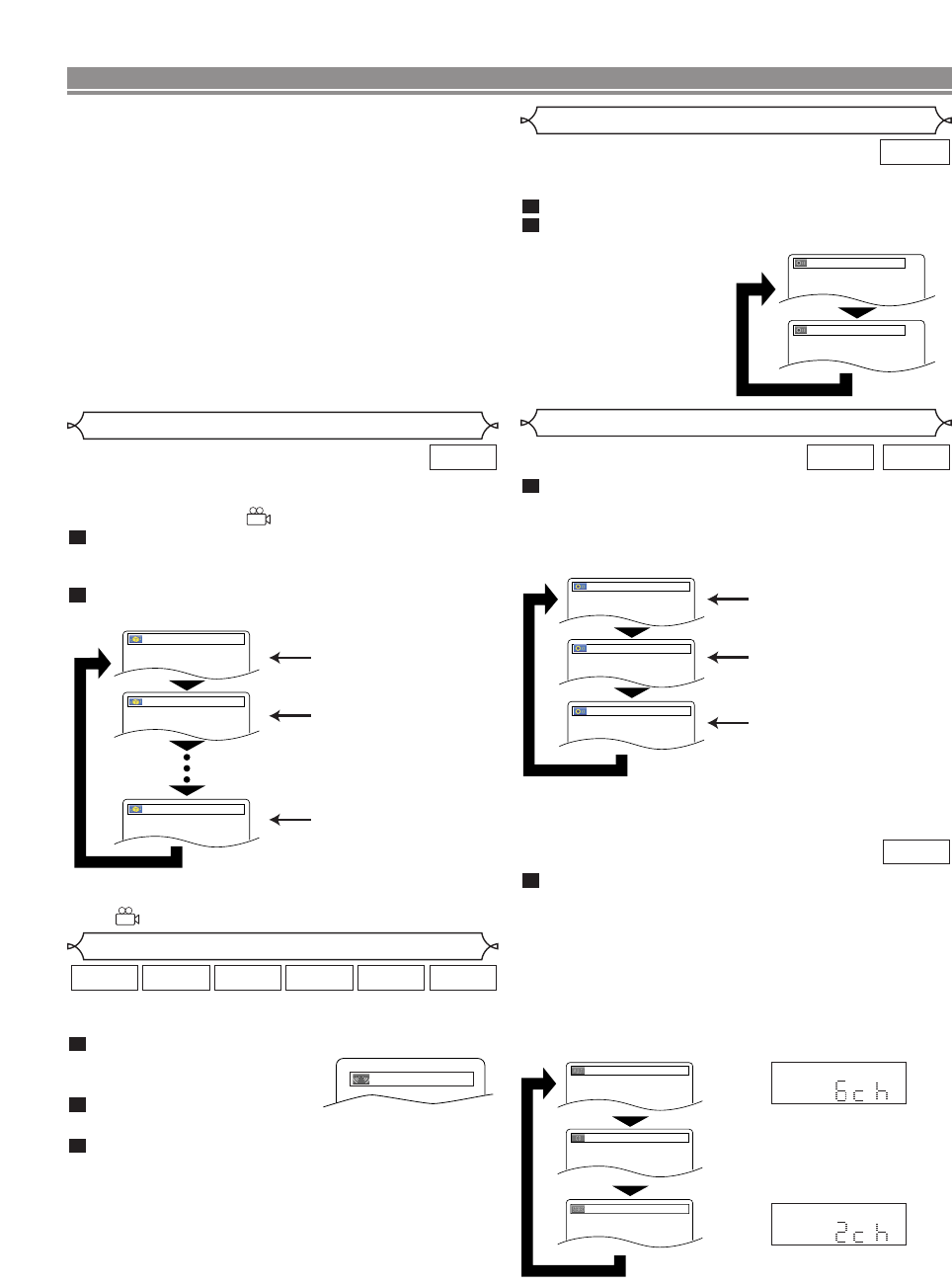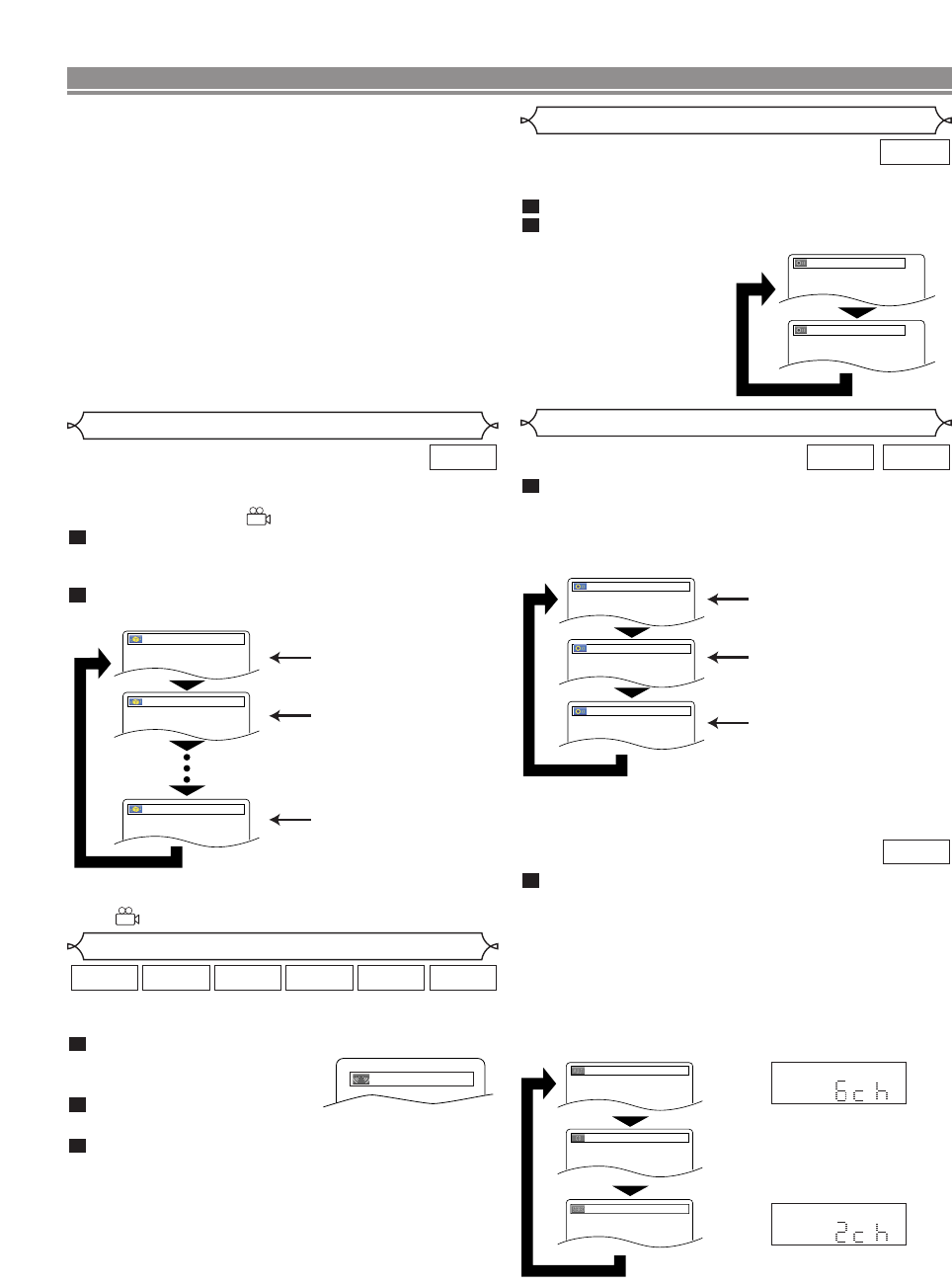
–
28
–
EN
DISC PLAYBACK
You can enjoy stereophonic virtual space through your exist-
ing 2 channel stereo system.
During playback, press the MODE button repeat-
edly until the Virtual
Surround setting appears.
Press the ENTER button to
set it 1(Natural effect), 2(Emphasised effect) or OFF.
Press the RETURN button to exit.
NOTES:
• Select Virtual Surround OFF or lower the volume if the
sound is distorted.
• Virtual Surround will not be effective if the sound mode
is set to something other than STEREO (for Audio CD
or Video CD playback only).
• This function cannot be used during Dialog Speed
(refer to page 20).
• Set HDMI AUDIO and ANALOG AUDIO to “2 CHAN-
NEL” to use this function (refer to page 31)
• The Virtual Surround setting is not available for Super
Audio CDs. (If a disc contains the CD area, Virtual
Surround setting is available only for the CD area.)
3
2
1
WMAMP3CDVCDDVD-ADVD-V
Virtual Surround
Press the AUDIO button repeatedly during play-
back to select your desired sound mode.
STEREO - both right and left channels are active (stereo)
L-ch - only left channel is active
R-ch - only right channel is active
NOTE:
• Stereo sound mode will not be changed when playing
DTS CD.
1
CDVCD
Stereo Sound Mode
Both right and left channels
are active (stereo).
Only the left channel
is active.
STEREO
L-ch
R-ch
Only the right channel
is active.
Angle 1
Angle 2
Angle 8
1 / 8
2 / 8
8 / 8
Camera Angle
Some DVD discs contain scenes which have been shot
simultaneously from various angles.You can change the
camera angle when the ( ) icon appears on the screen.
Press the ANGLE button during playback.
• The selected angle will be displayed on the display bar
at the top of the screen.
Press the ANGLE button repeatedly to select your
desired angle.
2
1
DVD-V
NOTES:
• Some discs allow the Subtitle Language setting on the
disc menu. (Operation varies among discs. Refer to the
manual accompanying the disc.)
• Pressing the SUBTITLE button may not work on some
DVDs with multiple subtitle languages (e.g. DVDs which
allow the Subtitle Language setting on the disc menu).
• If your desired language is not shown after pressing the
SUBTITLE button several times, the disc does not have
subtitles in that language.
• If you choose a language that has a three-letter lan-
guage code, the code will be displayed every time you
change the Subtitle Language setting. If you choose
any other languages, “---” will be displayed instead
(refer to page 34).
• If the disc has no subtitle language, NOT AVAILABLE
will be displayed.
•For discs with DivX
®
files, the screen only displays the
number of subtitle languages.
NOTE:
• If ANGLE ICON is set to OFF in the display menu, the
() icon will not appear (refer to page 33).
This function allows you to select a desired sound mode dur-
ing DVD-Audio playback.
Press the AUDIO button during playback.
Press the
AUDIO button repeatedly to select your
desired sound.
NOTE:
• When selecting a multi-
channel sound, it may
not be mixed down in
some cases even
though the HDMI
AUDIO or ANALOG
AUDIO setting is 2
CHANNEL.
2
1
DVD-A
1.LPCM 3/2.1ch 96k/2
2.PPCM 2/0ch 96k/2
Sound Mode
Press the SUPER AUDIO CD SET UP button
repeatedly to select among MULTI-CH AREA, CD
AREA, or 2CH AREA.
MULTI-CH AREA - playback in multi channel format.The
number of channels depends on the disc
being played.
CD AREA - playback in the same quality with sound
as normal CDs.
2CH AREA - playback in higher quality than that of
normal CD sound.
1
Super
Audio CD
MULTI-CH AREA
CD AREA
2CH AREA
front panel display
SACD
SACD
NOTES:
• The Virtual Surround setting is not available for Super
Audio CDs. (If a disc contains the CD area, Virtual
Surround setting is available only for the CD area.)
• Some playback options may not be available.These will
be skipped.
• MULTI-CH AREA is selected as default.