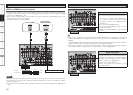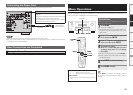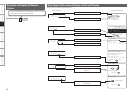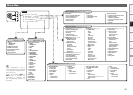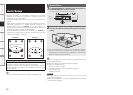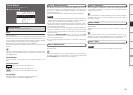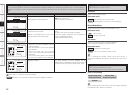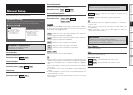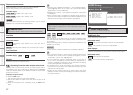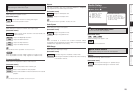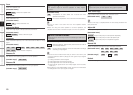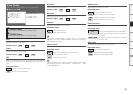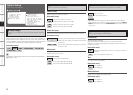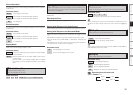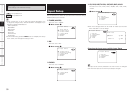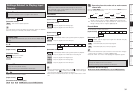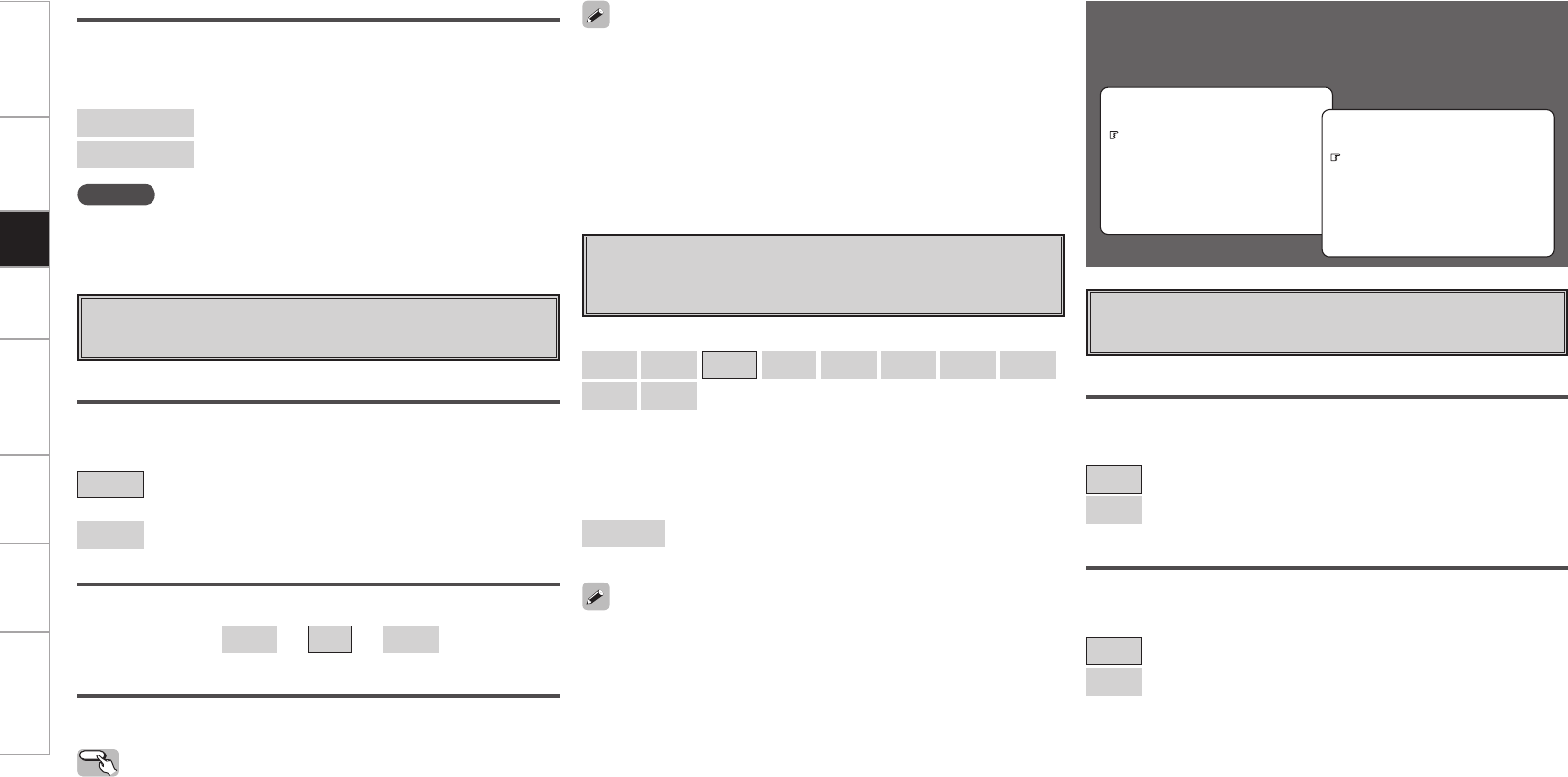
• When the menu “Speaker Configuration” – “Surround Back Speaker”
setting (vpage 26) is set to “1spkr”, the surround back speaker
display is set to “Surround Back Sp.” .
• Speakers set to “None” in the “Speaker Configuration” settings are
not displayed.
• When “Channel Level” is adjusted, the adjusted values are set for
all the surround modes. To adjust the channel level separately for the
different surround modes, use the operation see page 48.
Distance measurement
Select the speaker you want to set, then set the distance.
Set the value closest to the measured distance.
[Variable range]
0.0ft ~ 60.0ft
: Display when “Feet” is set.
0.00m ~ 18.00m
: Display when “Meters” is set.
Test Tone
Select test tone playback method.
[Selectable items]
Auto
: Automatically switch speaker from which test tone is
output.
Manual
: Manually switch speaker from which test tone is output.
f
Channel Level
Adjust channel levels to obtain equal volume from all speakers.
Operating from the main remote control unit
Adjusting with the main remote control unit using the test tones is
only possible in the “Auto” mode and only effective in the STANDARD
mode. The adjusted levels for the different modes are automatically
stored in the memory.
GAdjusting using test tonesH
q Press the TEST button.
Test tones are output from the various speakers.
w Use the o p button to adjust so that the volume is equal for all
speakers.
e When the adjustments are completed, press the TEST button
again.
Test Tone Start
Output test tone.
[Variable range]
–12dB
~
0dB
~
+12dB
NOTE
Set the distance between the listening position and the various
speakers to no more than 20.0 ft (6.00 meters).
Default
Resets the settings to the default values.
g
Crossover Frequency
Select crossover frequency from which subwoofer handles low
range signal.
[Selectable items]
40Hz
60Hz
80Hz
90Hz
100Hz
110Hz
120Hz
150Hz
200Hz
250Hz
:
Only the portion of the bass sound of the various speakers output
from the subwoofer that has a frequency below the frequency set
here is output.
Set this according to the low frequency reproduction capabilities of the
speakers you are using.
Advanced
:
Set the crossover frequency separately for the different speakers.
• The “Crossover Frequency” can be set when there are speakers that
have been set to “Small” at menu “Speaker Configuration” or when
“Subwoofer” is set to “Yes” (vpage 26).
• If in the “Advanced” settings, “Subwoofer Setup” in the menu is
set to “LFE”, it is possible to make this setting for speakers set to
“Small“ at “Speaker Configuration”. If set to “LFE+Main”, this setting
can be made regardless of the speaker size.
• For speakers set to “Small”, sound below the crossover frequency
is cut from the sound output. The cut bass sound is output from the
subwoofer or front speakers.
• Always set the crossover frequency to “80 Hz”. When using small
speakers, however, we recommend setting the crossover frequency
to a higher frequency.
HDMI Setup
Make settings for HDMI video/audio output.
F Menu screen F
2.Manual Setup
2.HDMI Setup
1.Speaker Setup
4.Zone Setup
5.Option Setup
3.Audio Setup
a
HDMI Audio Setup
Make settings for HDMI audio output.
2.HDMI Video Setup
1.HDMI Audio Setup
2-2.HDMI Setup
HDMI Audio Out
Select HDMI audio output device.
[Selectable items]
AMP
: Use speakers connected to receiver for audio playback.
TV
: Use speakers of monitor for audio playback.
Auto Lipsync
Automatic compensation for timing shift in audio and video output.
[Selectable items]
ON
: Use automatic compensation.
OFF
: Do not use automatic compensation.
Getting Started Connections Setup Playback Remote Control Multi-Zone Information Troubleshooting