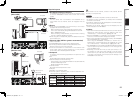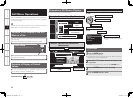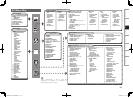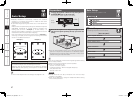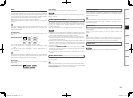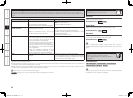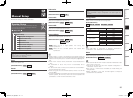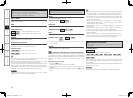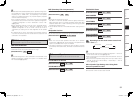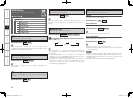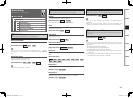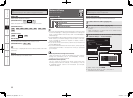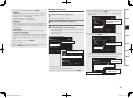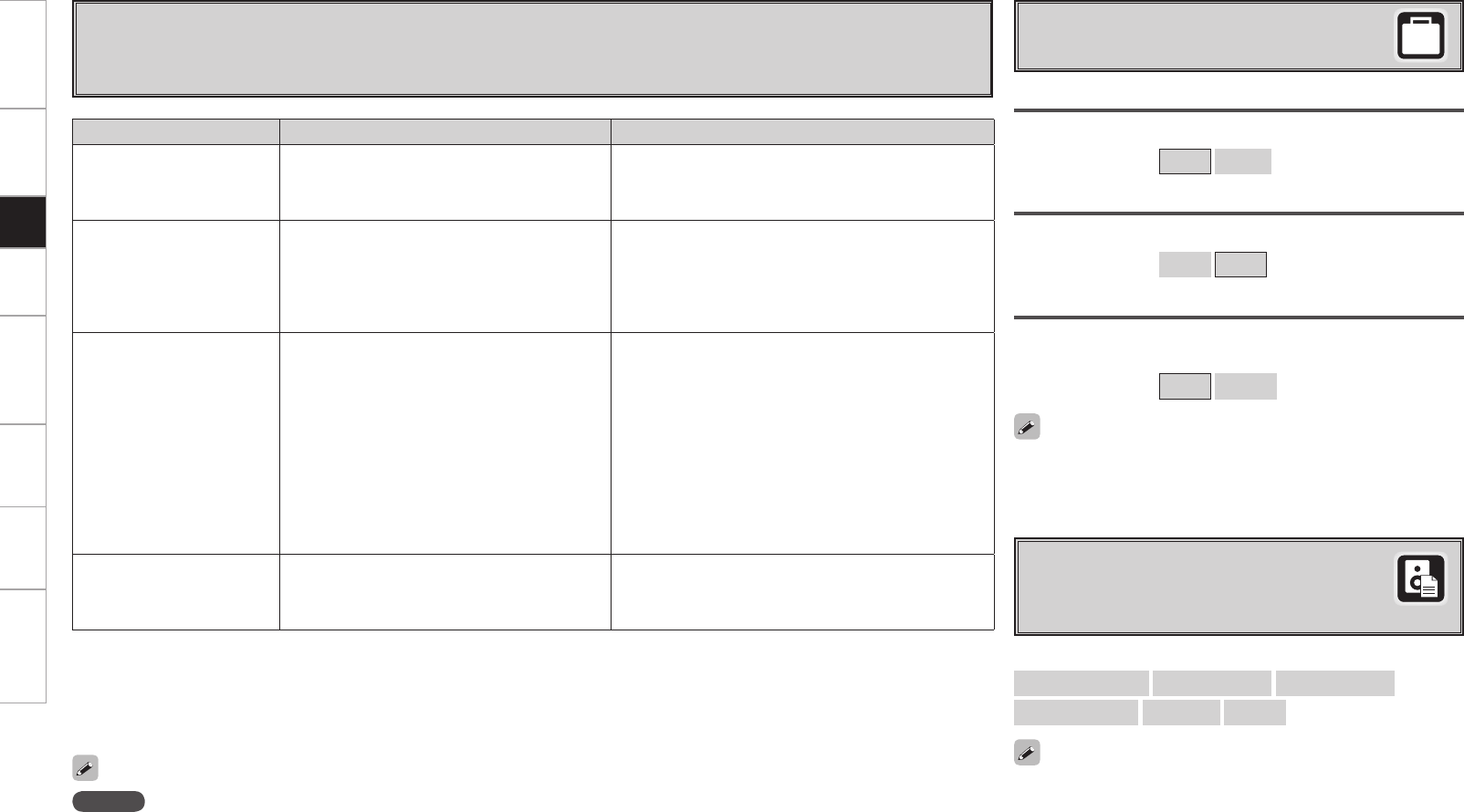
Getting Started Connections Playback Remote Control Multi-Zone Information Troubleshooting
Error Messages
If the auto setup procedure could not be completed due to speaker installation, the measuring environment, etc., an error message is
displayed. If this happens, check the relevant items, be sure to take the necessary measures, then perform the auto setup procedure over
again.
Error messages (examples) Cause Measures
No microphone or speaker • Included setup microphone is not connected.
• Not all speakers could be detected.
• The front L speaker was not properly detected.
• Connect the included setup microphone to the SETUP
MIC jack on the main unit.
• Check the speaker connections.
Ambient noise is too high
or Level is too low
• Too much noise in the room for accurate
measurements to be made.
• Speaker or subwoofer sound is too low for
accurate measurements to be made.
• Either turn off any device generating noise or move it
away.
• Try again when the surroundings are quieter.
• Check the speaker installation and the direction in which
the speakers are facing.
• Adjust the subwoofer’s volume.
None • Displayed speaker could not be detected.
· The front R speaker was not properly detected.
· Only one channel of the surround (A) and
surround (B) speakers was detected.
· Sound was output from the R channel when only
one surround back speaker was connected.
· The surround back or the surround (B) speaker
was detected, but the surround (A) speaker
was not detected.
· When the subwoofer confi guration is set at
“2SP L/R”, “2SP MIX”, “3SP L/R” or “3SP
MIX”, the subwoofer could not be detected.
• Check the connections of the displayed speaker.
Phase • Displayed speaker connected with the polarities
reversed.
• Check the polarities of the displayed speaker.
• For some speakers, this error message may be displayed
even if the speaker is properly connected. If you are sure
that the wiring is correct, select “Skip”.
Room EQ
Select room EQ setting method.
[Selectable items]
All
Assign
s Option
Select settings for room EQ, mic, etc.
Direct Mode
Select room EQ use for DIRECT or PURE DIRECT mode.
[Selectable items]
ON
OFF
Mic Select
Select the microphone type if not using supplied mic.
The microphone connected to V.AUX Lch is used.
[Selectable items]
Mic
V.AUX L
NOTE
Be sure to turn the power off before checking the speaker connections.
Select “Retry” to make the measurements again.
Only a professionally certifi ed installer should ever connect a
professionally-calibrated microphone to the V.AUX L input on the front
panel.
• Sometimes due to the electrical complexities of subwoofers and the interaction with the room, THX recommends setting the level and the
distance of the subwoofer manually.
• Sometimes due to interaction with the room, you may notice irregular results when setting the level and/or distance of the main speakers. If
this happens, THX recommends setting them manually.
• Please note that any THX main speakers should be set to Small (80 Hz). If you set up your speakers using Auto Setup, please make sure
manually that any THX speakers are set to Small with 80 Hz crossover.
d Parameter Check
Check auto setup measurement results.
This is displayed after the auto setup procedure is
completed.
[Selectable items]
Spkr Confi g Check
Distance Check
Ch. Level Check
Crossover Check
EQ Check
Restore
The auto setup results can be reset to what was originally calculated
by MultEQ XT when “Restore” is selected.
Setup
AVR5308CIEU_100_初校作成中.indd 29 2008/05/26 9:40:21