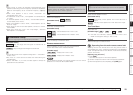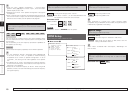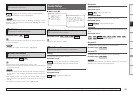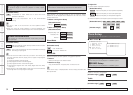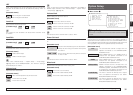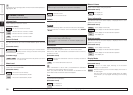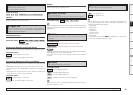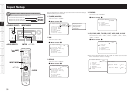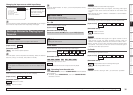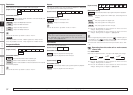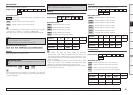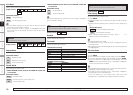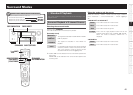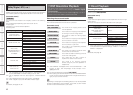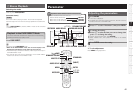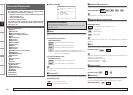Getting Started Connections Playback Remote Control Multi-zone Information Troubleshooting
Specifications
For details on how to select, set and cancel settings for each menu, see “Menu Operations” (vpage 20).
a Auto Preset
Use the auto preset function to program radio stations.
[Input source]
TUNER
[Selectable items]
Start
: Start the auto preset process.
If an FM station cannot be preset automatically, select the desired
station by tuning it in manually, then preset it manually.
s Preset Skip
Set the preset memories that you do not want to display when
tuning.
A ~ G
Select the preset channel(s) you do not want to display.
[Input source]
TUNER
XM
SIRIUS
[Selectable items]
ON
: Display this number.
Skip
: Skip this number.
Settings Related to Playing Input
Sources
Changing the input source within Input Setup
1.Assign
2.Video
3.Input Mode
4.Rename
5.Source Level
3.Input Setup
CD
The input source currently selected in the MAIN ZONE is not changed
even when the input source within Input Setup is changed.
Press u to align the
cursor with the top right
of the menu screen, and
press o p to change
the input source.
d Preset Name
Assign name to a preset memory.
Names containing up to 8 characters can be input.
A1 ~ G8
Select the preset memory number.
[Input source]
TUNER
[Characters that can be input]
A ~ Z
a ~ z
0 ~ 9
! # % & ’ ( ) * + , - . / : ; = “ ? @ [ \ ] (space)
f Video
Setting the video source.
Video Select
Switch video input source while listening to audio signal.
[Input source]
TUNER
PHONO
CD
DVD
HDP
TV/CBL
SAT
VCR
DVR
V.AUX
XM
SIRIUS
[Selectable items]
DVD
HDP
TV/CBL
SAT
VCR
DVR
V.AUX
:
Select video input source to view.
Source
:
The video and audio for the same input source are played.
Operating from the main unit
Press <VIDEO SELECT>, then turn <SOURCE SELECT> until the desired
picture appears.
b To cancel, press <VIDEO SELECT>, then turn <SOURCE SELECT>
and select “Source”.
NOTE
• It is not possible to select HDMI input signals.
• When playing HDMI video input signals, the analog video signal
of another input source cannot be selected for the HDMI video
output.
• Input sources for which “Delete” is selected at “Source Delete”
cannot be selected.
Convert
Automatically convert video input signal to monitor output format.
[Input source]
DVD
HDP
TV/CBL
SAT
VCR
DVR
V.AUX
[Selectable items]
ON
: Enable conversion.
OFF
: Disable conversion.
NOTE
• When a non-standard video signal from a game machine or some
other source is input, the video conversion function might not
operate. If this happens, please set the conversion mode to “OFF”.
• When “Convert” is set to “OFF”, the video conversion function does
not operate. In this case, connect to a monitor via the same type of
terminal as the video input terminal.
i/p Scaler
Make settings for i/p scaler function.
[Input source]
DVD
HDP
TV/CBL
SAT
VCR
DVR
V.AUX
[Selectable items]
A to H
: Use i/p scaler function for analog video signal.
OFF
: Do not use i/p scaler function.
NOTE
When the “Convert” setting is “OFF”, you cannot set “i/p Scaler”.
If you set “Block Presets” to “Skip”, you can skip the preset memory
blocks (A to G).
Setup