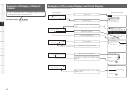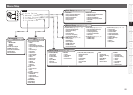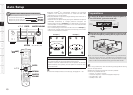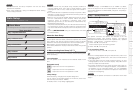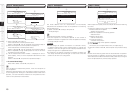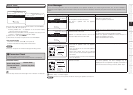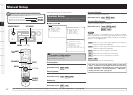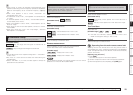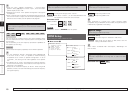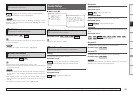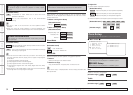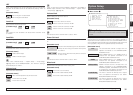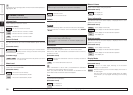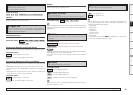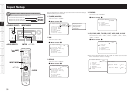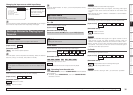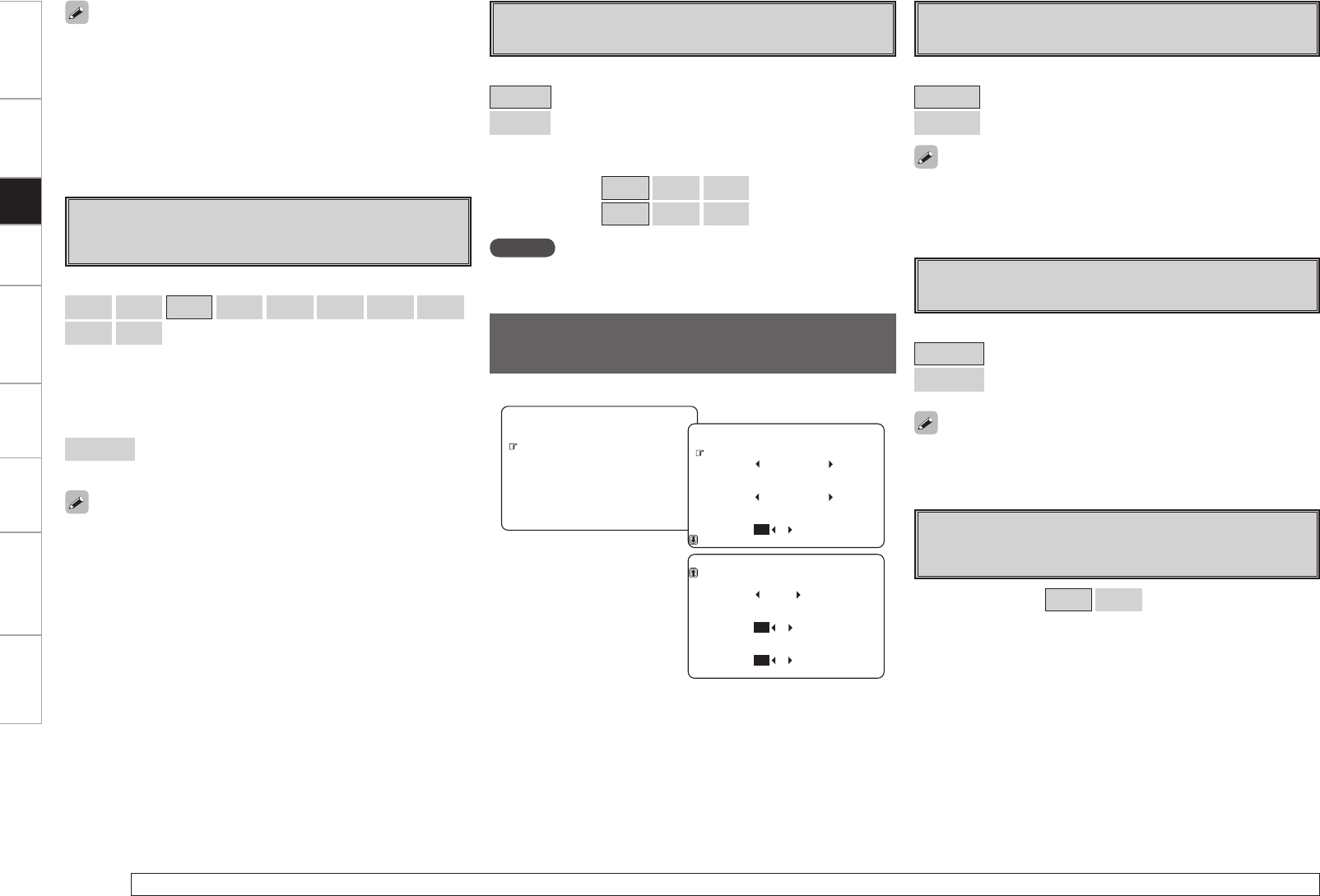
Getting Started Connections Playback Remote Control Multi-zone Information Troubleshooting Specifications
For details on how to select, set and cancel settings for each menu, see “Menu Operations” (vpage 20).
h
Front Speaker Setup
Select front speakers to use for each surround mode.
[Selectable items]
Normal
: To change the settings, select “Custom”.
Custom
: When set to “Custom”, you can select beforehand the
front speaker to use for each surround mode.
[Selectable items]
DIRECT/STEREO :
A
B
A+B
MULTI CH :
A
B
A+B
NOTE
When set to “Custom”, SPEAKERS does not operate.
HDMI Setup
Make settings for HDMI video/audio output.
F Menu screen F
2.Manual Setup
2.HDMI Setup
1.Speaker Setup
4.Zone Setup
5.Option Setup
3.Audio Setup
RGB Range
Auto Lipsync
YCbCr
Normal
: OFF
Color Space
2-2.HDMI Setup
ON
HDMI Control
Power Off Control
AMP
: OFF
HDMI Audio Out
2-2.HDMI Setup
ON
: OFFON
a
Color Space
Make settings for output color space.
[Selectable items]
YCbCr
: Output using YCbCr format.
RGB
: Output using RGB format.
When connected to a monitor with a DVI-D connector (HDCP
compatible) using an HDMI/DVI converter cable, the signals are output
in RGB format, regardless of this setting.
[Selectable items]
Normal
: Use video range from 16 (black) to 235 (white).
Enhanced
: Video range from 0 (black) to 255 (white). Use this
setting to avoid black washout.
When “YCbCr” is selected under “Color Space”, “RGB Range” will
have no effect.
s
RGB Range
Make settings for RGB output range.
d Auto Lipsync
Automatic compensation for timing shift in audio and video
output.
[Selectable items]
ON
OFF
• When the menu “Speaker Configuration” – “Surround Back
Speaker” setting (vpage 27) is set to “1spkr”, the surround back
speaker display is set to “SB”.
• Speakers set to “None” in the “Speaker Configuration” settings are
not displayed.
• When “Channel Level” is adjusted, the adjusted values are set for all
the surround modes. To adjust the channel level separately for the
different surround modes, use the operation see page 59.
g
Crossover Frequency
Select crossover frequency from which subwoofer handles low
range signal.
[Selectable items]
40Hz
60Hz
80Hz
90Hz
100Hz
110Hz
120Hz
150Hz
200Hz
250Hz
:
Only the portion of the bass sound of the various speakers output
from the subwoofer that has a frequency below the frequency set
here is output.
Set this according to the low frequency reproduction capabilities of
the speakers you are using.
Advanced
:
Set the crossover frequency separately for the different speakers.
• If in the “Advanced” settings, “Subwoofer Setup” (vpage 28)
in the menu is set to “LFE”, it is possible to make this setting
for speakers set to “Small“ at “Speaker Configuration”. If set to
“LFE+Main”, this setting can be made regardless of the speaker
size.
• For speakers set to “Small”, sound below the crossover frequency
is cut from the sound output. The cut bass sound is output from the
subwoofer or front speakers.
• Always set the crossover frequency to “80 Hz”. When using small
speakers, however, we recommend setting the crossover frequency
to a higher frequency.
Setup