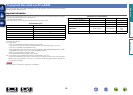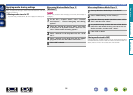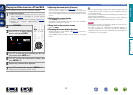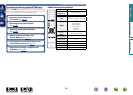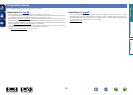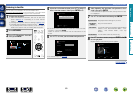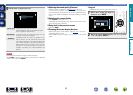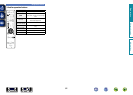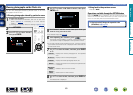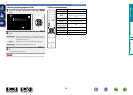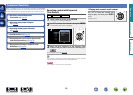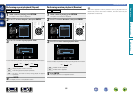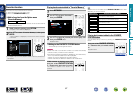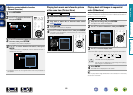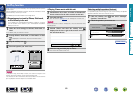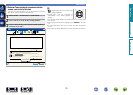63
Using online services
Viewing photographs on the Flickr site
You can view photographs shared by particular users, or all of the
photographs shared on Flickr.
n Viewing photographs shared by particular users
1
Prepare for playback.
q Check the network environment, then turn on this unit’s
power (vpage 24 “Connecting to a home network
(LAN)”).
w If settings are required, make the “Settings” (vpage128).
2
Press NETWORK.
3
Use uio p to select “Flickr”,
then press ENTER.
Favorites Internet Radio
Media Server
Network
4
Use ui to select “Add Flickr Contact”, then press
ENTER or p.
OPTION
Flickr [1/2]
Add Flickr Contact
All Content
Option
5
In “Contact”, add the screen name (user name you
want to view) you want to add.
•For character input, see page103.
6
After inputting the “Contact”, press
O K
.
The screen name is added to “Contact”, and the screen name
you entered in Step 5 is displayed on the top screen of Flickr.
•If you enter a screen name that does not exist, “The Flickr Contact
you entered could not be found” is displayed. Check and enter the
correct screen name.
7
Use ui to select the folder, and then press ENTER
or p.
Favorites
Displays the favorite photographs of the specified
user.
Photostream
Displays a list of shared photographs.
PhotoSets
Displays the folder (photograph album) list.
Contacts
Displays the screen name used by the specified user
in Contacts.
Remove this
Contact
Deletes a user from Flickr Contact.
Add this
Contact
Adds a user from Flickr Contact.
8
Use ui to select the le, and then press ENTER or
p.
The selected file is displayed.
n Going back to the previous screen
Press o or BACK.
Operations available through the OPTION button
Press the OPTION button to display a menu of functions that can be
used on the TV screen. Select the function you want to use from this
menu. You can easily find and use the desired function.
n Playing back still images in sequential order
(Slideshow) (vpage68)
Basic version
Advanced version
Informations
Basic version
DVD