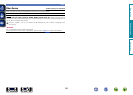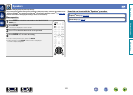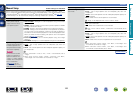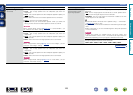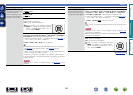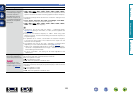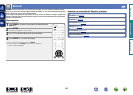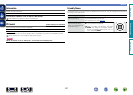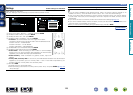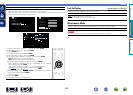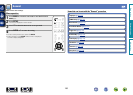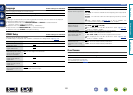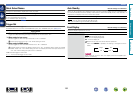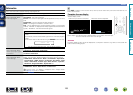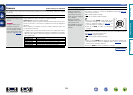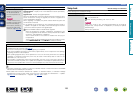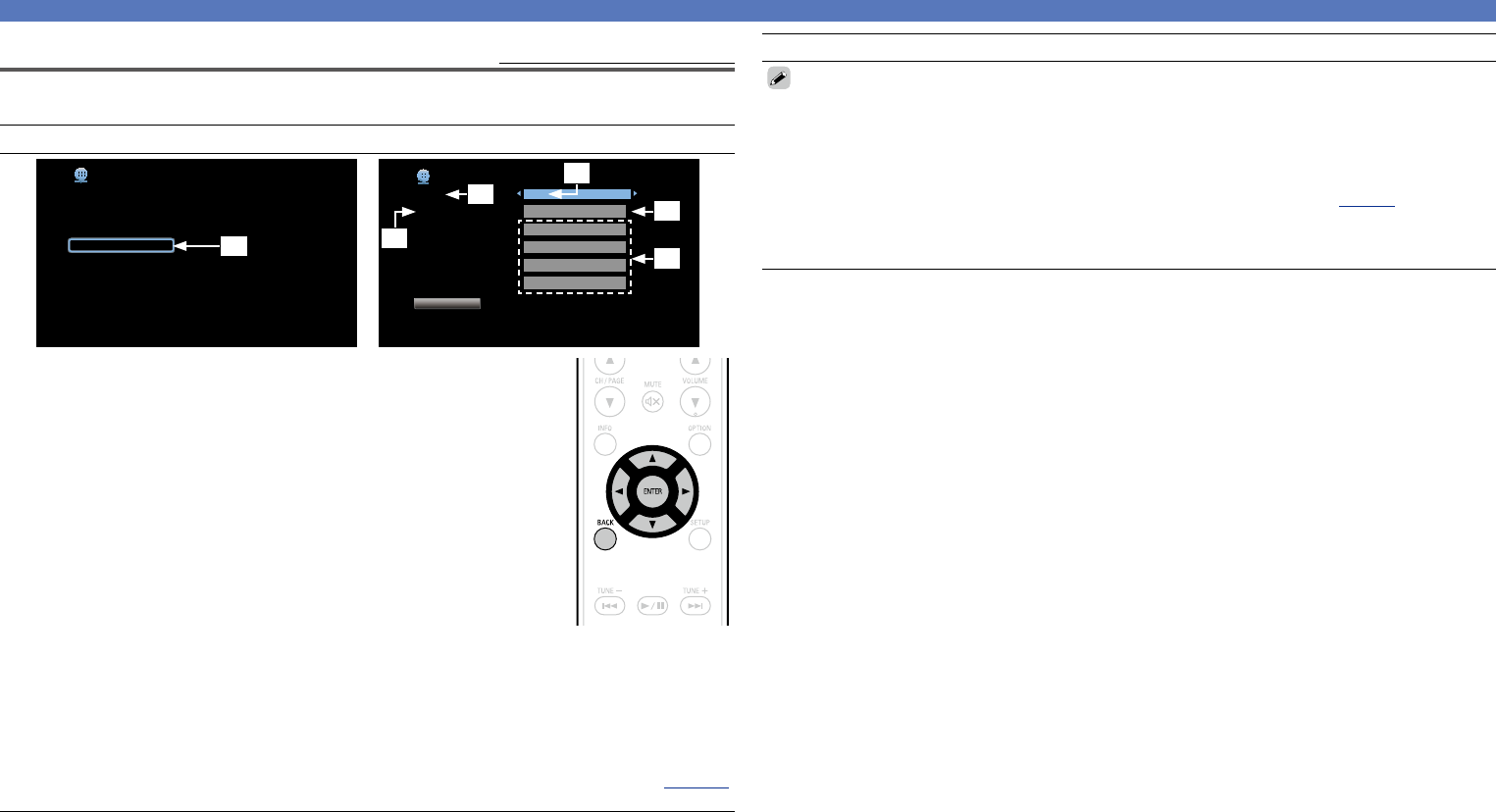
128
Network
Settings
Default settings are underlined.
Make settings for wired LAN.
Only set “Settings” when connecting to a network without a DHCP function.
Setting details
Network
Information
IP Control
Friendly Name
Settings
Maintenance Mode
Selects how configure the network settings
q
Network/Settings
DHCP
IP Address
Subnet Mask
Default Gateway
Primary DNS
Secondary DNS
Proxy
Configure the network settings manually
Off
192.168.000.001
255.255.255.000
255.255.255.000
000.000.000.000
000.000.000.000
e
y
t
w
r
q On the menu, select “Network” – “Settings” and press ENTER.
w Use ui to select “DHCP”, then press ENTER.
e Use o p to select “Off”, then press ENTER.
r Use ui to select “IP Address”, then press ENTER.
•IP Address : Set the IP address within the ranges shown below.
The Network Audio function cannot be used if other IP addresses are set.
CLASS A: 10.0.0.1 – 10.255.255.254
CLASS B: 172.16.0.1 – 172.31.255.254
CLASS C: 192.168.0.1 – 192.168.255.254
t Use uio p to input the address and press ENTER.
y Use ui to select setting item, then press ENTER.
•Subnet Mask : When connecting an xDSL modem or terminal adapter
directly to this unit, input the subnet mask indicated in the documentation
supplied by your provider. Normally input 255.255.255.0.
•Default Gateway : When connected to a gateway (router), input its IP
address.
•Primary DNS, Secondary DNS : If there is only one DNS address indicated in the documentation
supplied by your provider, input it at “Primary DNS”. If two or more DNS are provided by your
provider, enter both “Primary DNS” and “Secondary DNS”.
u Press o or BACK.
The display returns to the original screen.
•When connecting to the network via a Proxy server, select “Proxy” and press ENTER (vpage129
“Proxy settings”).
Setting details
•If you are using a broadband router (DHCP function), there is no need to make the settings at “IP
Address” and “Proxy”, since the DHCP function is set to “On” in this unit’s default settings.
•If this unit is being used connected to a network without the DHCP function, the network settings
must be made. In this case, some knowledge of networks is required. For details, consult a network
administrator.
•If you cannot connect to the Internet, recheck the connections and settings (vpage24).
•If you do not understand about Internet connection, contact your ISP (Internet Service Provider) or the
store from which you purchased your computer.
•When you want to cancel the setting during IP address input, press o or BACK.
Basic version
Advanced version
Informations
Advanced version
v See overleaf
DVD