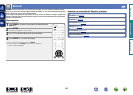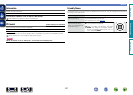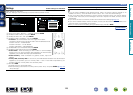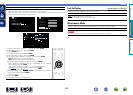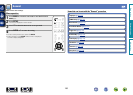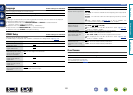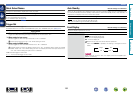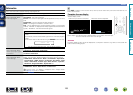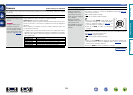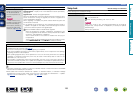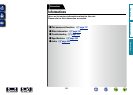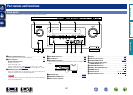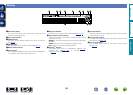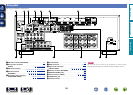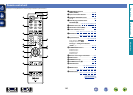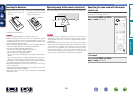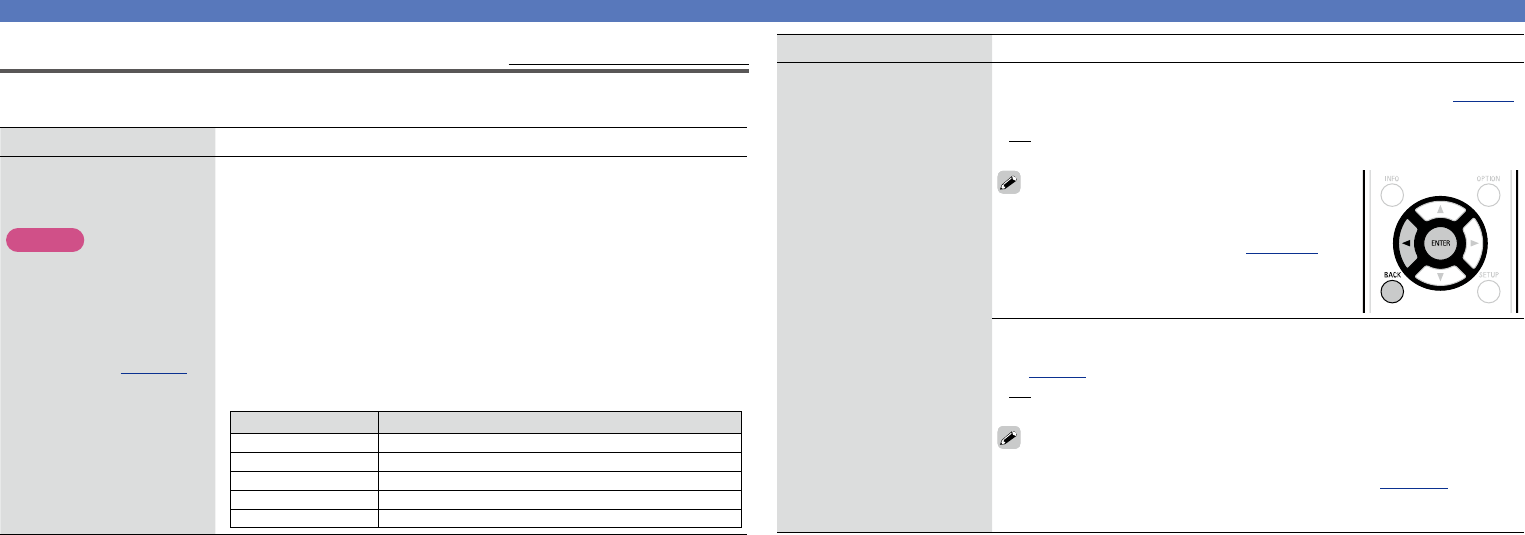
134
General
Firmware
Default settings are underlined.
Set whether or not to check for firmware update, update the firmware, and display update and upgrade
notifications.
Setting items Setting details
Update
Update the firmware of the
receiver.
NOTE
In cases where it is not
possible to connect to
the network after doing a
firmware update, connect
to the network again using
“Network” (vpage126).
Check for Update : Check for firmware updates. You can also check
approximately how long it will take to complete an update.
Update Start : Execute the update process.
When updating starts, the power indicator becomes red and the menu
screen is shut down. The amount of update time which has elapsed is
displayed.
When updating is complete, the power indicator becomes green and
normal status is resumed.
•If updating fails, the set automatically retries, but if updating is still not
possible, one of the messages shown below is displayed. If the display
reads as shown below, check the settings and network environment,
then update again.
Display Description
Updating fail Updating failed.
Login failed Failure to log into server.
Server is busy Server is busy. Wait a while then try again.
Connection fail Failure in connecting to server.
Download fail Downloading of the firmware has failed.
Setting items Setting details
Notifications
Displays a notification
message on this unit’s
menu screen when the
latest firmware is released
with “Update”.
Display a notification
message on this unit’s
menu screen when
downloadable firmware is
released with “Add New
Feature”.
Update : The notification message is displayed for about 20 seconds when
the power is turned on. Connect to broadband Internet (vpage 24)
when using this function.
•On : Display update message.
•Off : Do not display update message.
•When you press ENTER during display of the
notification message, the “Check for Update”
screen is displayed (Refer to page 134 for
more information on “Update”).
•Press o or BACK to erase the notification
message.
Upgrade : The notification message is displayed for about 20
seconds when the power is turned on. Connect to broadband Internet
(vpage24) when using this function.
•On : Display upgrade message.
•Off : Do not display upgrade message.
•When you press ENTER during display of the notification message, the
“Add New Feature” screen is displayed (Refer to page135 for more
information on “Add New Feature”).
•Press o or BACK to erase the notification message.
Basic version
Advanced version
Informations
Advanced version
v See overleaf
DVD