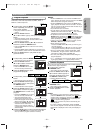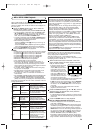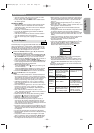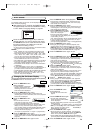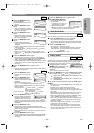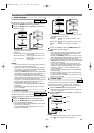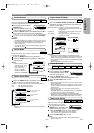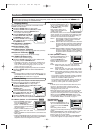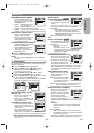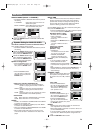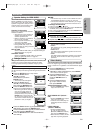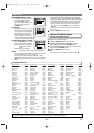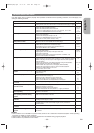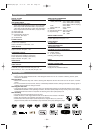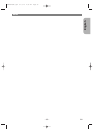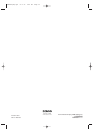–
30
–
EN
DVD SETUP
DELAY TIME
With 5.1-channel surround sound, ideally the distance
between the listening position and all the speakers
(exclude Sub woofer).The delay time setting can be
used to make the sound from the different speakers
reach the listening position at the same time.
Use the Cursor buttons (K or L) to select the setting item,
then press the ENTER button.
• Press the
Cursor buttons (K or L) to select the speak-
er to set, then press the ENTER button.
DISTANCE (Default : FEET)
METERS (when the ENTER
button is pressed):
The unit of distance is set to
meters (m).
FEET(when the
ENTER button is
pressed):
The unit of distance is set to
feet (ft).
FRONT(L/R), CENTER,
SURROUND(L/R)
(DEFAULT : 12ft)
FRONT(L/R):
The distance can be set within
the range of 0 to 60 feet.
CENTER, SURROUND:
These are depends on the
setting value of FRONT(L/R).
NOTES:
• It is not possible to adjust this
item if CENTER and SUR-
ROUND have been set to NONE
in the Speaker Configuration set-
ting.
• When DEFAULT is selected and the ENTER button is
pressed, all the items are restored to their factory
default settings.
CHANNEL LEVEL
When the channel level differs from
each speaker, the adjustment can
be made in the unit of dB (-12dB to
0dB).
TEST TONE:
• Press the Cursor buttons
(K or L) to select TEST TONE,
then press the ENTER button.
The test tone will output from
each speaker in turn.
CHANNEL LEVEL:
• Press the Cursor buttons (K or
L) to select the speaker to set,
then press the ENTER button.
• Press the Cursor buttons
(K or L) to select the desired
level for each speaker, then press
the ENTER button.
NOTES:
• While the test tone is being output, the channel bal-
ance adjustment cannot be made.
•When TEST TONE is selected, no test tone will be out-
put from SUBWOOFER.
• It is not possible to adjust this item for the speaker that
has been set to NONE in Speaker Configuration set-
ting.
Press the SETUP button to exit.
3
AUDIO
DELAY TIME
DISTANCE
FEET
FRONT(L/R) 12ft
CENTER 12ft
SURROUND 12ft
DEFAULT ON
AUDIO
DELAY TIME
DISTANCE
FEET
FRONT(L/R) 12ft
CENTER 12ft
SURROUND 12ft
DEFAULT ON
AUDIO
FRONT(L/R)
18ft
17ft
16ft
15ft
14ft
13ft
12ft
L
K
AUDIO
CHANNEL LEVEL
TEST TONE
FRONT(L) 0dB
CENTER 0dB
FRONT(R) 0dB
SUB WOOFER 0dB
SURROUND(R) 0dB
SURROUND(L) 0dB
AUDIO
TEST TONE
FRONT(L) 0dB
CENTER 0dB
FRONT(R) -1dB
SURROUND(R) -2dB
SURROUND(L) -5dB
AUDIO
FRONT(L)
0dB
-1dB
-2dB
-3dB
-4dB
-5dB
-6dB
L
Speaker Setting for ANALOG AUDIO
When MULTI CHANNEL is selected for ANALOG AUDIO,
some speaker settings will be required.
• Set AUDIO MODE to ANALOG beforehand to perform
this setting.
Press the Cursor buttons (K or
L) to select MULTI CHANNEL,
then press the ENTER button.
Press the
Cursor buttons (K or
L) to select the below items,
then press the ENTER button.
• The custom mode will appear.
Speaker Configuration
• Press the Cursor buttons (K or
L) to select the speaker to set,
then press the ENTER button.
• Press the
Cursor buttons
(K or L) button to select the
speaker size, then press the
ENTER button.
FRONT(L/R), CENTER, SURROUND(L/R)
LARGE: Select this when the connected speaker is
capable of playing back sounds of 100Hz or
more.
SMALL: Select this when the connected speaker is
capable of playing back sounds less than
100Hz.
NONE: Select this when it is not connected. (It cannot
be set NONE on the FRONT speaker.)
SUB WOOFER
YES: Select this when SUB WOOFER is connected.
NONE: Select this when it is not connected.
NOTES:
• NONE is not available for SUB WOOFER when SMALL
is selected for FRONT (L/R).
• SMALL is not available for FRONT (L/R) when NONE
is selected for SUB WOOFER.
• ON is not available for BASS ENHANCER when NONE
is selected for SUB WOOFER.
• When playing back DVD audio, the sound may not
come out as set due to restrictions in the disc or the
player.
2
1
AUDIO
MULTI CHANNEL
Speaker Configuration
DELAY TIME
CHANNEL LEVEL
AUDIO
Speaker Configuration
FRONT(L/R)
CENTER
SUB WOOFER
SURROUND(L/R)
FL
SW
SL SR
C
FR
AUDIO
FRONT(L/R)
LARGE
SMALL
FL
SW
SL SR
C
FR
ANALOG AUDIO (Default : 2 CHANNEL)
• Set AUDIO MODE to ANALOG beforehand to perform
this setting.
2 CHANNEL: Output 2ch sound from the 5.1ch
AUDIO OUT jacks.
MULTI CHANNEL: Output Multi channel sound from
the 5.1ch AUDIO OUT jacks.
Press the SETUP button to exit and activate the
new settings.
5
AUDIO
ANALOG AUDIO
2 CHANNEL
MULTI CHANNEL
AUDIO
ANALOG AUDIO 2 CHANNEL
E6EE0UD(EN).qx4 07.5.15 9:44 AM Page 30