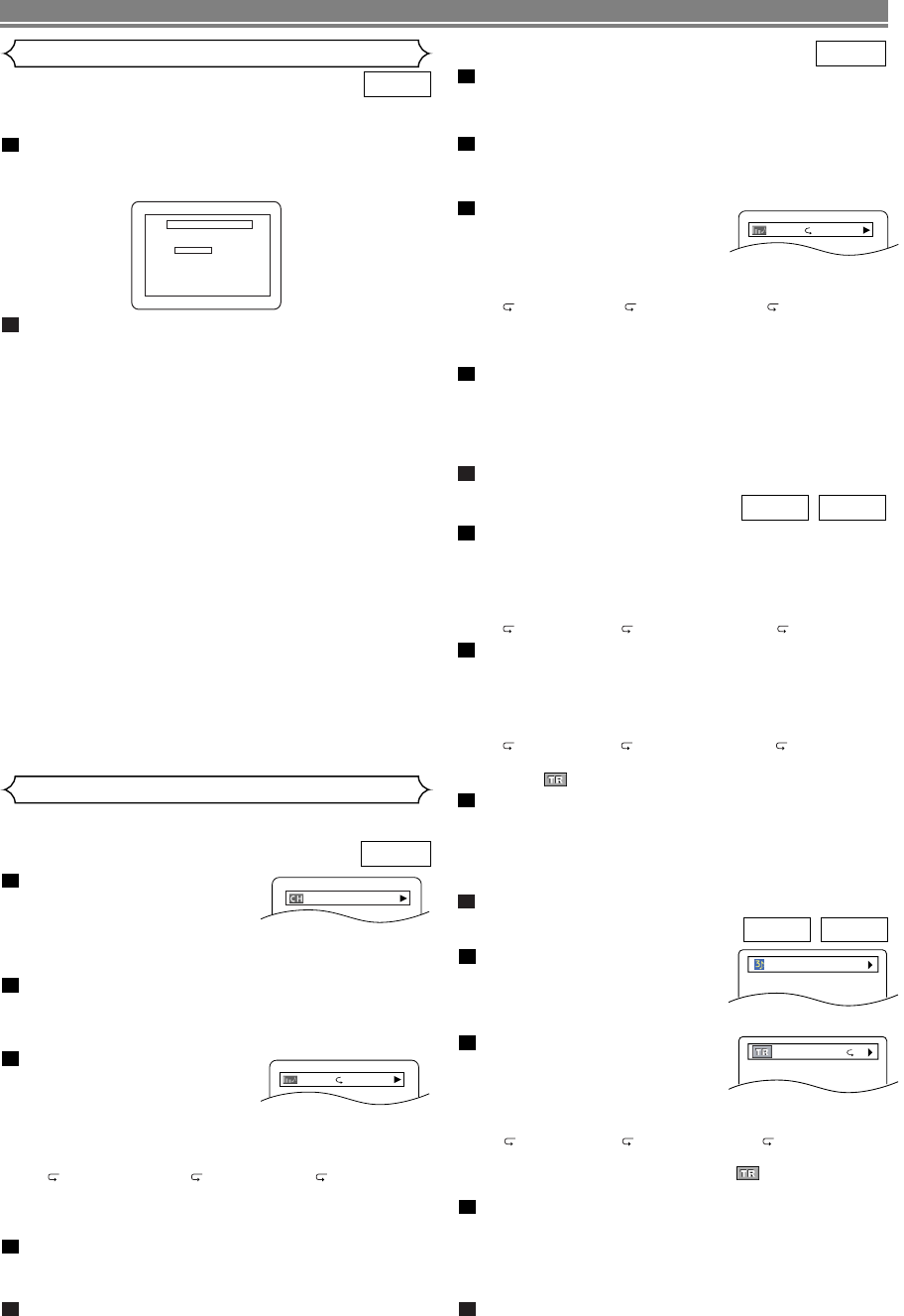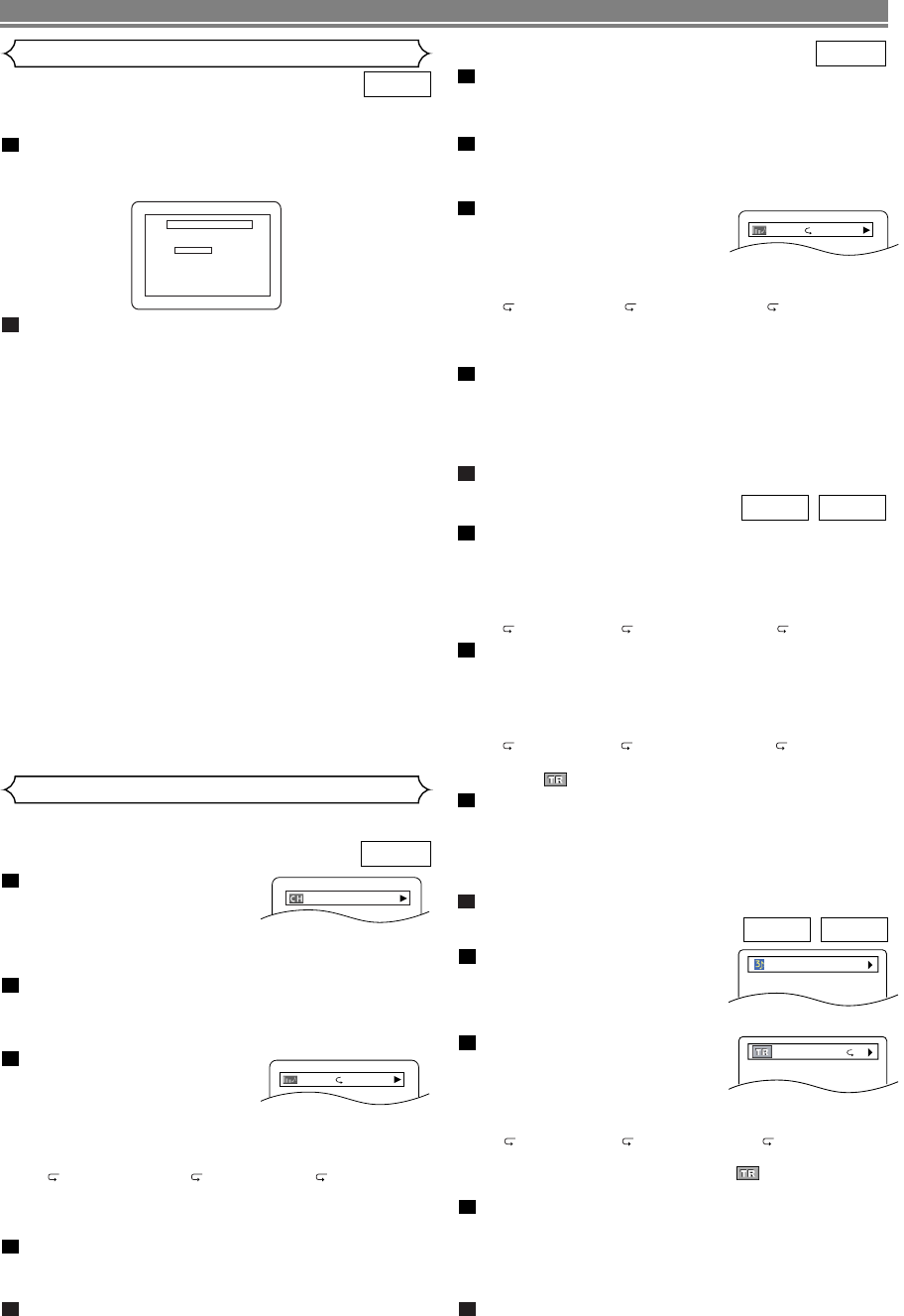
–
24
–
EN
You can check information about the current disc by pressing
the DISPLAY button on the remote control.
Press the DISPLAY button
during playback.
•
Current chapter number/total
chapters, elapsed time and
remaining time of the current chapter, and current play-
back status will be displayed.
Press the DISPLAY button again.
• Current title number/total titles, elapsed time and
remaining time of the current title, and current playback
status will be displayed.
Press the DISPLAY button
again.
•
The bit rate (the amount of
video data currently being read)
and current playback status will be displayed.
• Current repeat setting appears on the right side of the
display bar only when the repeat setting is active.
(C:Chapter repeat/ T:Title repeat/A B: A-B repeat)
• If you are playing back a two-layered disc, the layer
number will also be displayed.
(L0: Layer 0 is played back. L1: Layer 1 is played back.)
Press the DISPLAY button again.
• Current HDMI status will be displayed during the HDMI
output mode. (Refer to NOTE FOR HDMI DISPLAY on
page 25.)
Press the DISPLAY button again to exit.
5
4
3
2
1
DVD-V
IIIIIII
T L1
Changing the On-Screen Display
9/49 0:00:00 -0:03:30
The subtitle created by the user can be displayed during
DivX
®
media file playback.
After select the DivX
®
media file, the SUBTITLE LIST
will appear except when the “DivX SUBTITLE” setting
is “OFF”. Refer to “Language Setting” on page 28.
Press the
Cursor buttons (K or L) to select the
desired extension you want to display, then press
the
ENTER button. DivX
®
media file with the subti-
tle starts playback. The subtitle cannot be dis-
played when the setting is “OFF”.
• If there is more than one extension, the extension selec-
tion appears in the SUBTITLE LIST.
NOTES:
• DivX
®
subtitle can only be displayed according to the
same name with an extension of the DivX
®
file name.
• Files whose extension is other than “.ASS”, “.ass”, “.SMI”,
“.smi”, “.SRT”, “.srt”, “.SSA”, “.ssa”, “.SUB”, “.sub”, “.TXT”
and “.txt” will not be listed in the SUBTITLE LIST.
• This unit cannot be recognized if the DivX
®
media file
and its subtitle file are not in the one folder.
• The subtitle may not be displayed if the file size is too large.
• To change the subtitle, refer to “Subtitle Language” on
page 26 if multiple subtitles are available.
• The subtitle cannot display if the on-screen information
is displayed.
• If “DivX SUBTITLE” is set to “OFF” in LANGUAGE
menu, the SUBTITLE LIST will not be displayed even if
you select a DivX
®
media file with created subtitle.
• Unrecognizable characters will be replaced with asterisks.
• DivX
®
subtitle function is invalid to DivX
®
video file.
• Some files whose extension is “.SUB”, “.sub”, “.TXT”
and “.txt” may not be displayed.
2
SUBTITLE LIST
FILE :
fi le name1
[OFF]
[ASS]
[SMI]
[SRT]
[SSA]
[SUB]
[TXT]
FILE LIST : MENU
1
DivX
®
DivX
®
Subtitle
Press the DISPLAY button during playback.
• Current track number/total tracks, elapsed time and
remaining time of the current track, and current play-
back status will be displayed.
Press the DISPLAY button again.
• Current group number/total groups, elapsed time and
remaining time of the current group, and current play-
back status will be displayed.
Press the DISPLAY button again.
•
The bit rate and current playback
status will be displayed.
• Current repeat setting appears
on the right side of the display bar only when the
repeat setting is active.
(T:Track repeat/ G: Group repeat/A B: A-B repeat)
• If you are playing back a two-layered disc, the layer
number will also be displayed.
(L0: Layer 0 is being played back. L1: Layer 1 is being played back.)
Press the DISPLAY button again.
•
During all group, program or random playback, each
playback status will be displayed when you press the
DISPLAY button.Then press the DISPLAY button again.
•
Current HDMI status will be displayed during the HDMI output
mode. (Refer to NOTE FOR HDMI DISPLAY on page 25.)
Press the DISPLAY button again to exit.
5
4
3
2
1
DVD-A
IIIIIII
T L1
DISC PLAYBACK
Press the DISPLAY button during playback.
• Current track number/total tracks, elapsed time and
remaining time of the current track, and current play-
back status will be displayed.
• Current repeat setting appears on the right side of the
display bar only when the Repeat setting is active.
(T:Track repeat/ A: All tracks repeat/A B: A-B repeat)
Press the DISPLAY button again.
• Current track number/total tracks, elapsed time and
remaining time of the entire disc, and current playback
status will be displayed.
• Current repeat setting appears on the right side of the
display bar only when the Repeat setting is active.
(T:Track repeat/ A: All tracks repeat/A B: A-B repeat)
•When you are playing back a disc in program or random
mode, PROGRAM (or RANDOM) will be displayed.
Press the DISPLAY button again.
• During program or random playback, each playback
status will be displayed when you press the DISPLAY
button.Then press the DISPLAY button again.
•
Current HDMI status will be displayed during the HDMI out-
put mode. (Refer to NOTE FOR HDMI DISPLAY on page 25.)
Press the DISPLAY button again to exit.
4
3
2
1
Super
Audio CD
CD
Press the DISPLAY button
during playback.
• Current file name will be dis-
played.
<Example: MP3>
Press the DISPLAY button again.
• Current track number/total
tracks and elapsed time (MP3)
will be displayed.
• Current repeat setting appears only when the Repeat
setting is active.
(T:Track repeat/ A: All (disc) repeat/ G: Group repeat).
• When you are playing back a disc with MP3 or JPEG
files in program or random mode, PROGRAM (or
RANDOM) will be displayed.
Press the DISPLAY button again.
• During program or random playback, each playback
status will be displayed when you press the DISPLAY
button. Then press the DISPLAY button again.
•
Current HDMI status will be displayed during the HDMI out-
put mode. (Refer to NOTE FOR HDMI DISPLAY on page 25.)
Press the DISPLAY button again to exit.
4
3
2
1
JPEGMP3
TRACK 01
TR 1/36 0:01:15
T
E6EE0UD(EN).qx4 07.5.15 9:44 AM Page 24