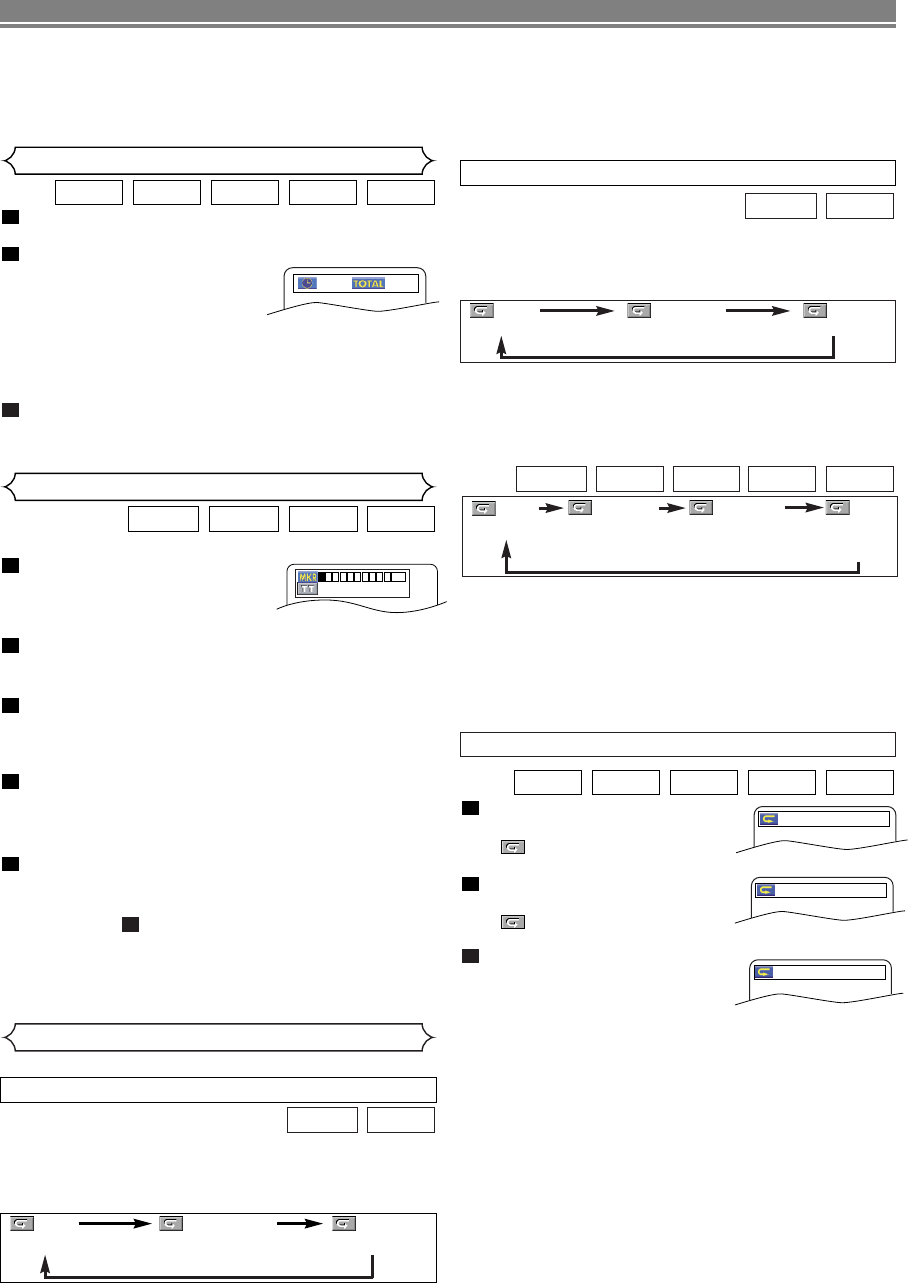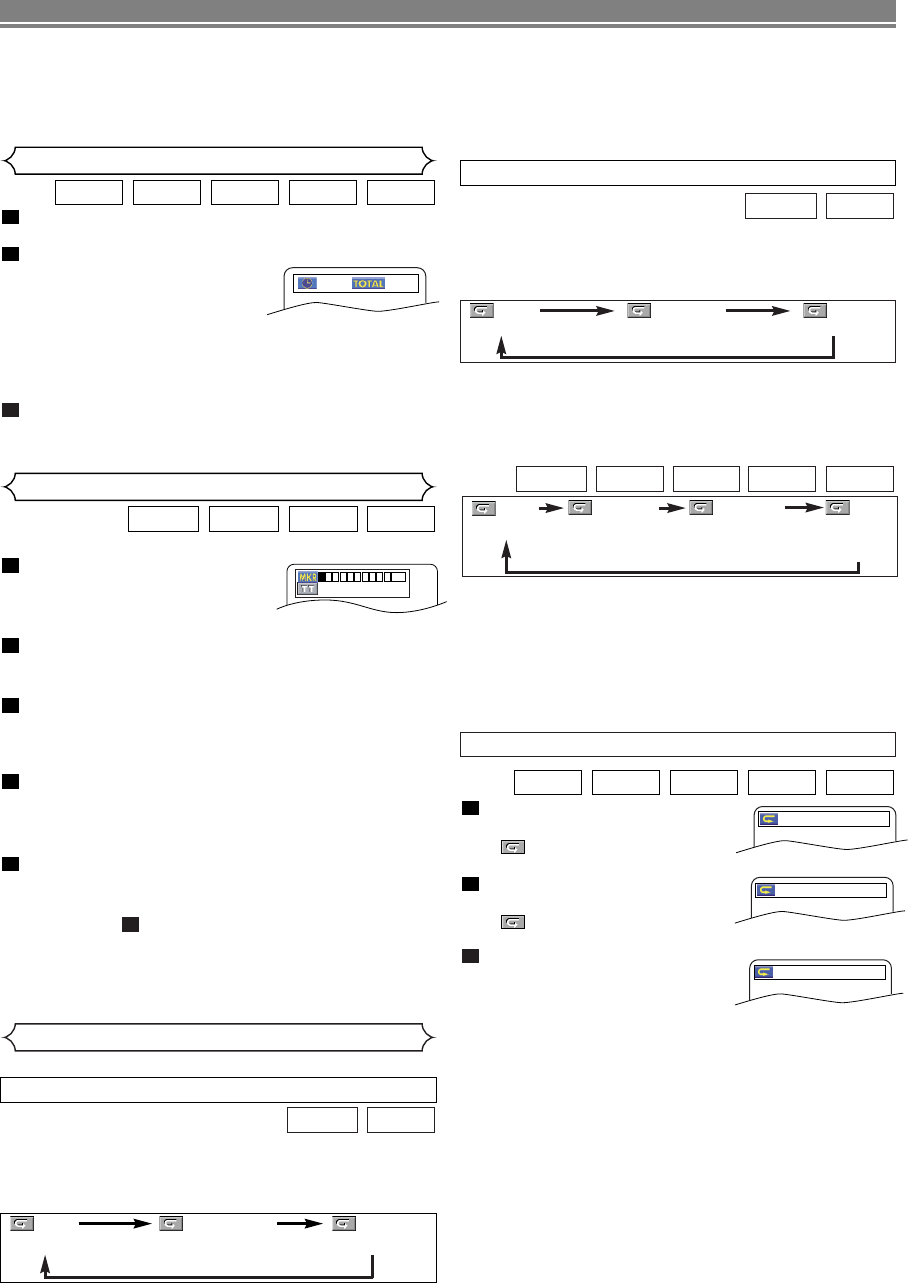
–
20
–
EN
A-B REPEAT
Press the A-B REPEAT button
at your chosen starting point.
• A- appears briefly on the TV
screen.
Press the A-B REPEAT button
again at your chosen end point.
• A-B appears briefly on the
TV screen, and the repeat sequence begins.
To exit the sequence, press
the A-B REPEAT button.
NOTES:
• The A-B Repeat section can only be set within the cur-
rent title (for DVDs or DivX
®
Video files), or current track
(for DVD-Audio, Audio CD, Super Audio CD and disc
with DivX
®
media files.).
• A-B Repeat is not available with some scenes on DVD.
•To cancel the A point which was set, press the CLEAR
button.
• A-B Repeat playback does not function during title,
chapter, track, group or all repeat playback.
•For some DivX
®
files, A-B Repeat playback may not
function.
3
2
1
DivX
®
Super
Audio CD
CDDVD-ADVD-V
A -
A - B
OFF
To activate Repeat function, press the REPEAT button during
playback.
• The repeat mode changes as described below every time
you press the button.
Super
Audio CD
CD
REPEAT TRACK / GROUP / ALL
To activate Repeat function, press the REPEAT button during
playback.
• The repeat mode changes as described below every time
you press the button.
DivX
®
DVD-V
NOTES:
• The Repeat Title/Chapter setting will be cleared when
moving to other title or chapter.
• Repeat playback does not function during A-B repeat
playback.
• Repeat Title/Chapter is not available with some scenes.
Repeat
REPEAT TITLE / CHAPTER
• The REPEAT button is available only during playback.
NOTES:
• In the track repeat, the repeat setting will be cleared
when moving to other track.
• Repeat playback does not function during A-B repeat
playback.
DivX
®
WMAJPEGMP3DVD-A
NOTES:
• In the track or group repeat, the repeat setting will be
cleared when moving to other track or group.
• When the DivX
®
media file change to DivX
®
video file
while the repeat setting is done, the repeat setting will
be cleared.
•For DVD-Audio, ALL repeat is effective only when all
groups are being played back.
Press the SEARCH MODE button until the time
search screen appears on the TV screen.
Within 30 seconds, enter a
desired disc time point on the
disc with the Numeric buttons.
• Playback will start at the speci-
fied time.
•For Time Search, “0” appears automatically when there
is no need to enter a number. For example,
“0:0_:_ _” appears in the time search screen if the total
time of the disc is less than 10 minutes.
Press the CLEAR button to erase an incorrect input.
NOTE:
•For some DivX
®
files, Time Search may not function.
3
2
1
DivX
®
Super
Audio CD
CDDVD-ADVD-V
1:23:45
-
:
--
:
--
Time Search
Marker Setup Screen
You can use markers to memorize your favorite places on a disc.
Press the SEARCH MODE
button repeatedly until the dis-
play screen and Markers
appear during playback.
Press the Cursor buttons (s or B) to select the
number of the marker (1-10) and ensure that “_ : _
_ : _ _” appears in the display.
When the disc reaches the point you want to
remember, press the
ENTER button.
• The title or track and elapsed playback time will appear
in the TV screen.
To return to the Marker later, press the SEARCH
MODE
button repeatedly during playback and the
Cursor buttons (s or B) button to choose a
desired marker, then press the
ENTER button.
Press the SEARCH MODE or RETURN button to exit.
NOTES:
• Opening the disc tray, turning off the power or selecting
AC at step and pressing the ENTER button will
erase all Markers.
•To clear a marker, using the
Cursor buttons (s or B),
position the cursor on to the marker number to be
cleared and press the
CLEAR button.
•You can mark up to 10 points.
2
5
4
3
2
1
Super
Audio CD
CDDVD-ADVD-V
--
--
:
--
:
--
1 2 3 4 5 6 7 8 9
10
AC
DISC PLAYBACK
CHAPTER TITLEOFF
(current chapter repeat) (current title repeat)
(repeat
off)
TRACK ALL
OFF
(current track
repeat)
(
entire disc
repeat)
(repeat
off)
GROUP
(current folder
repeat)
TRACK ALLOFF
(current track repeat) (entire disc repeat)
(repeat
off)
NOTES:
• The
SKIP
HH
and
GG
buttons are not available when
playback is stopped.
• When the SKIP H, G button is pressed during play-
back DivX
®
video file, and if it does not change previ-
ous/next track, press the MENU button.
E6EE0UD(EN).qx4 07.5.15 9:44 AM Page 20