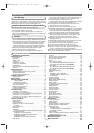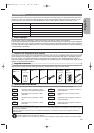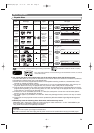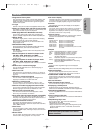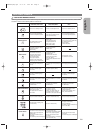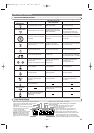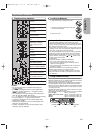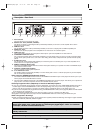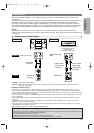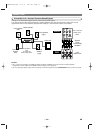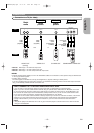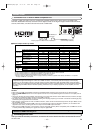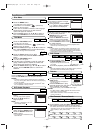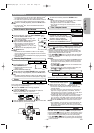–
12
–
EN
1. AC IN Terminal
Connects the AC cord to supply the power.
2. DIGITAL OUT Jacks (OPTICAL, COAXIAL)
Use either an optical or coaxial digital cable (commercially available) to connect to an AV amplifier with a built-in
decoder (AV control center).
3. HDMI OUT Jack
Use an HDMI connection cable (commercially available) to connect to a display with an HDMI compatible port.
4. AUDIO OUT Jacks
Connect to the Audio input jacks of A/V-compatible TV or wide screen TV or Stereo system.
5. VIDEO OUT Jack
Use a video cable to connect one of the jacks to Video input on your A/V-compatible TV or wide screen TV.
6. COMPONENT VIDEO OUT Jacks
Use a Component Video cable (commercially available) to connect these jacks if you have a TV with Component Video
in jacks. These jacks provide C
B
/P
B
, C
R
/P
R
and Y video. Along with S-Video, Component Video provides the best quality
picture.
7. S-VIDEO OUT Jack
Use the S-Video cable (commercially available) to connect this jack to the S-Video jack on your A/V-compatible TV or
wide screen TV for a higher quality picture.
8. REMOTE CONTROL IN/OUT Jacks
Connecting the DENON Satellite Remote Control to these jacks enables you to operate more than one DENON compo-
nents with one remote control.
9. CONTROL CONNECTOR (RS-232C)
This is a terminal for future system expansion.
10. 5.1ch AUDIO OUT Jacks
Use speaker cables (commercially available) to connect these jacks to the 5.1 ch Audio input jacks of your AV amplifier
with 5.1-channel input terminals.
When using the DENON Satellite Remote Control,
1. Connect the DENON Satellite Remote Control to the REMOTE CONTROL IN jack of this player.This allows you to oper-
ate this player with the Satellite Remote Control.
2. Connect another DENON component to the REMOTE CONTROL OUT jack of this player. This allows you to operate this
player and the connected component with the same Satellite Remote Control.
Selecting Progressive Scan (480p/576p or Interlaced 480i/576i) Playback
¡If your TV is compatible with progressive scanning (480p/576p), connect the TV to the COMPONENT VIDEO OUT jacks of
the DVD player and set PROGRESSIVE to ON in the display setting. Next, set your TV to the progressive scan mode.
Refer to page 28 for instructions on changing the display setting. P.SCAN will appear on the display of the unit.
¡If your TV is not compatible with progressive scanning, set PROGRESSIVE to OFF (refer to page 28).Make sure that P.SCAN
on the display of the unit lights off.
¡Use a commercially available adaptor if the video input jacks of your TV or monitor is the BNC type.
¡Progressive video signal will not be output from the COMPONENT VIDEO OUT while using the HDMI OUT jack.
What is Progressive Scanning?
¡Unlike conventional interlace scanning, the progressive scan system provides less flickering and images in higher resolution
than that of traditional (480i/576i) television signals.
CONNECTIONS
Description - Rear Panel
21 345 6 8 1097
The DCDi (Directional Correlational Deinterlacing) system of this DVD player produces smooth and
natural video images, even if really dynamic, by eliminating the jagged edges. *“DCDi” is a trademark
of Faroudja, a division of Genesis Microchip Inc.
,
“DTS” and “DTS Digital Surround” are registered trademarks of DTS, Inc.
Manufactured under license from Dolby Laboratories.“Dolby” and the double-D symbol are trademarks
of Dolby Laboratories.
E6EE0UD(EN).qx4 07.5.15 9:44 AM Page 12