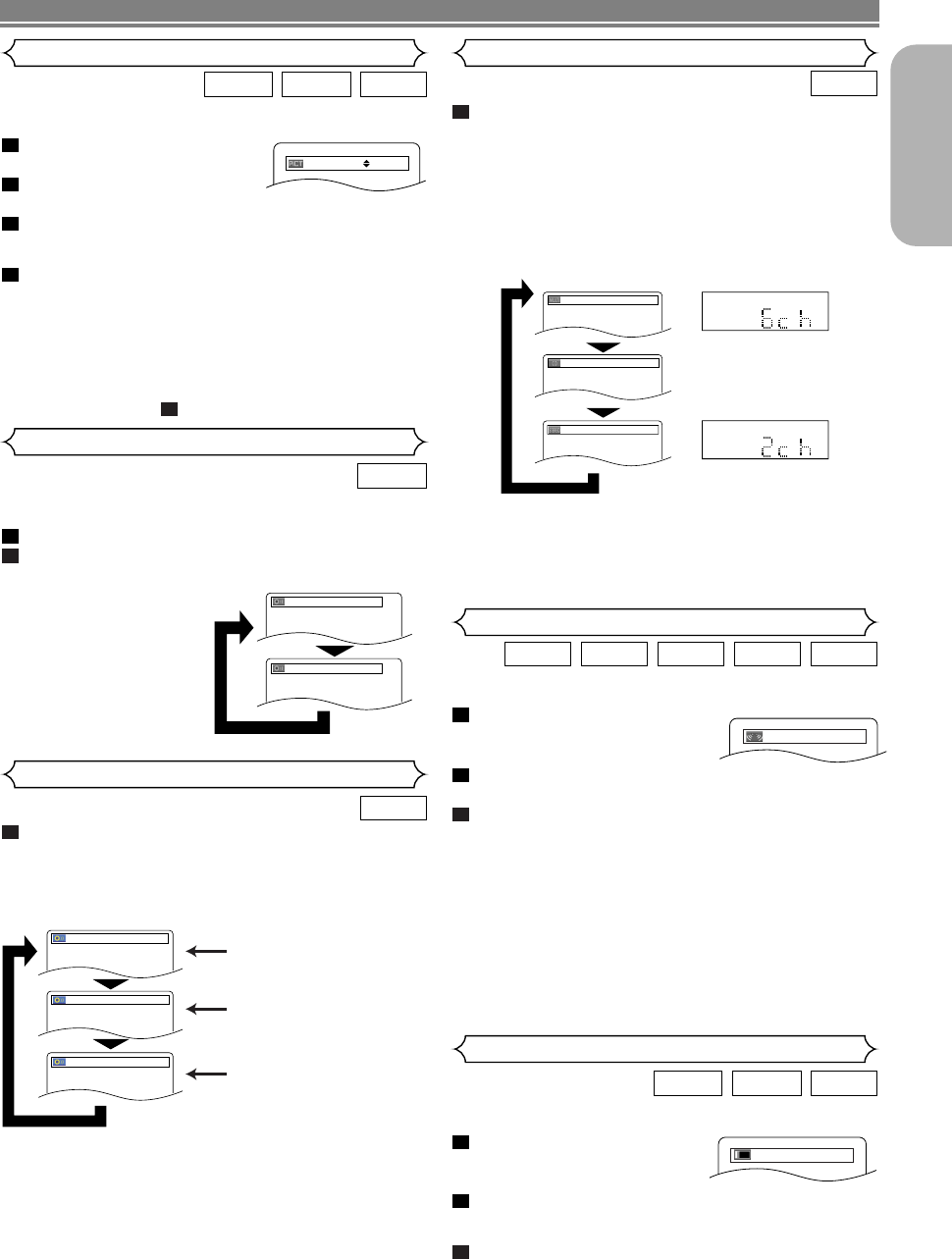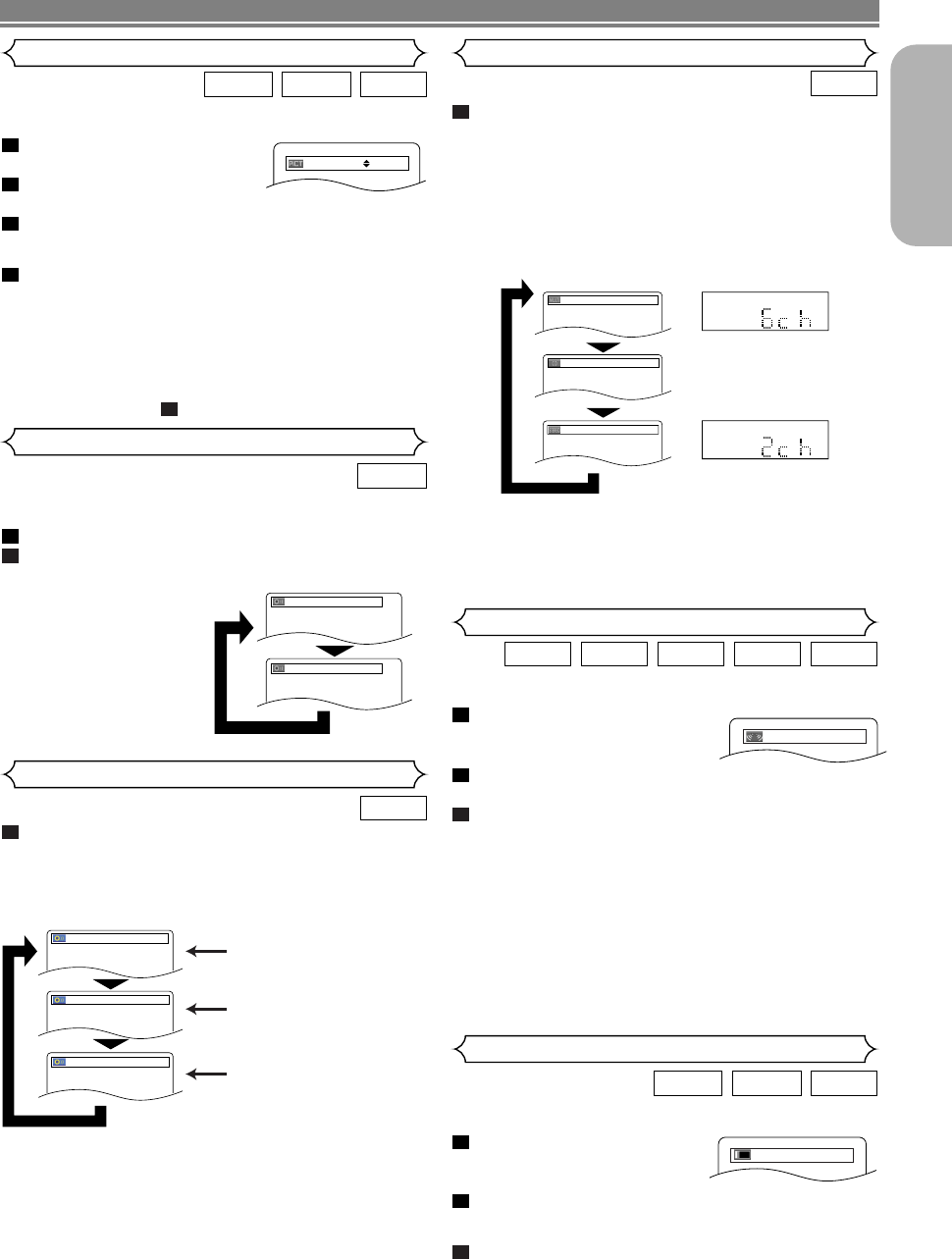
–
27
–
EN
English
Press the SUPER AUDIO CD SET UP button
repeatedly to select among MULTI-CH AREA, CD
AREA, or 2CH AREA.
MULTI-CH AREA - Playback in multi channel format.The
number of channels depends on the disc
being played.
CD AREA - Playback in the same quality with sound
as normal CDs.
2CH AREA - Playback in higher quality than that of
normal CD sound.
NOTES:
•
The Virtual Surround setting is not available for Super
Audio CDs. (It may be possible to use the Virtual Surround
setting when playing back discs that include a CD area.)
• Some playback options may not be available.These will
be skipped.
• MULTI-CH AREA is selected as default.
1
Super
Audio CD
This function allows you to select a desired sound mode dur-
ing DVD-Audio playback.
Press the AUDIO button during playback.
Press the
AUDIO button repeatedly to select your
desired sound.
NOTE:
• When selecting a multi-
channel sound, it may
not mixed down in
some cases even
though the HDMI
AUDIO or ANALOG
AUDIO is 2 CHANNEL.
2
1
DVD-A
You can enjoy stereo phonic virtual space through your exist-
ing 2 channel stereo system.
During playback, press the MODE
button repeatedly until the Virtual
Surround setting appears.
Press the ENTER button to set
it 1(Natural effect), 2(Emphasized effect) or OFF.
Press the
RETURN button to exit.
NOTES:
• Select Virtual Surround OFF or lower the volume if the
sound is distorted.
• Virtual Surround will not be effective if the sound mode
is set to something other than STEREO (for Audio CD
playback only).
• This function cannot be used during Dialog Speed
(refer to page 25).
• Set HDMI AUDIO and ANALOG AUDIO to 2 CHANNEL
to use this function (refer to pages 29-30).
•
The Virtual Surround setting is not available for Super
Audio CDs. (It may be possible to use the Virtual Surround
setting when playing back discs that include a CD area.)
3
2
1
WMAMP3CDDVD-ADVD-V
Virtual Surround
Adjust the Black Level Setting to make the black parts of the
picture as bright as you prefer.
During playback, press the
MODE button repeatedly until
Black Level setting appears.
Press the ENTER button to switch ON/OFF.
ON (Default) : Makes the dark parts brighter.
OFF : Shows the original picture as recorded.
Press the RETURN button to exit.
NOTE:
• This function cannot be used during Dialog Speed
(refer to page 25).
3
2
1
DivX
®
DVD-ADVD-V
Black Level Setting
ON
Press the AUDIO button repeatedly during play-
back to select your desired sound mode.
STEREO - both right and left channels are active (stereo)
L-ch - only left channel is active
R-ch - only right channel is active
NOTE:
• Stereo sound mode will not be changed when playing
DTS CD.
1
CD
Stereo Sound Mode
Both right and left channels
are active (stereo).
Only the left channel
is active.
STEREO
L-ch
R-ch
Only the right channel
is active.
DISC PLAYBACK
OFF
1.LPCM 3/2.1ch 96k/2
2.PPCM 2/0ch 96k/2
Picture Control Super Audio CD Setup
Picture Control adjusts Brightness, Contrast, Color, Gamma
Correction and Sharpness of the specific display.
During playback, press the
MODE button.
Press the Cursor buttons (K
or L) to switch among items.
Press the ENTER button or the Cursor buttons (
s
or
B
) to adjust the selected item to a desired level.
•
-6, -5, -4, -3, -2, -1, 0, +1, +2, +3, +4, +5, +6 can be selected.
To return to normal playback, press the RETURN
button.
NOTES:
•
The default settings for all items in Picture Control are “0”.
•
The setting display will disappear in 10 seconds of no use.
• This function cannot be used during Dialog Speed
(refer to page 25).
• If you return all items to the default settings, select “INI-
TIALIZE” at step .
2
4
3
2
1
DivX
®
DVD-ADVD-V
BRIGHTNESS
s
+1
B
Sound Mode
SACD
SACD
MULTI-CH AREA
CD AREA
2CH AREA
front panel display
E6EE0UD(EN).qx4 07.5.15 9:44 AM Page 27