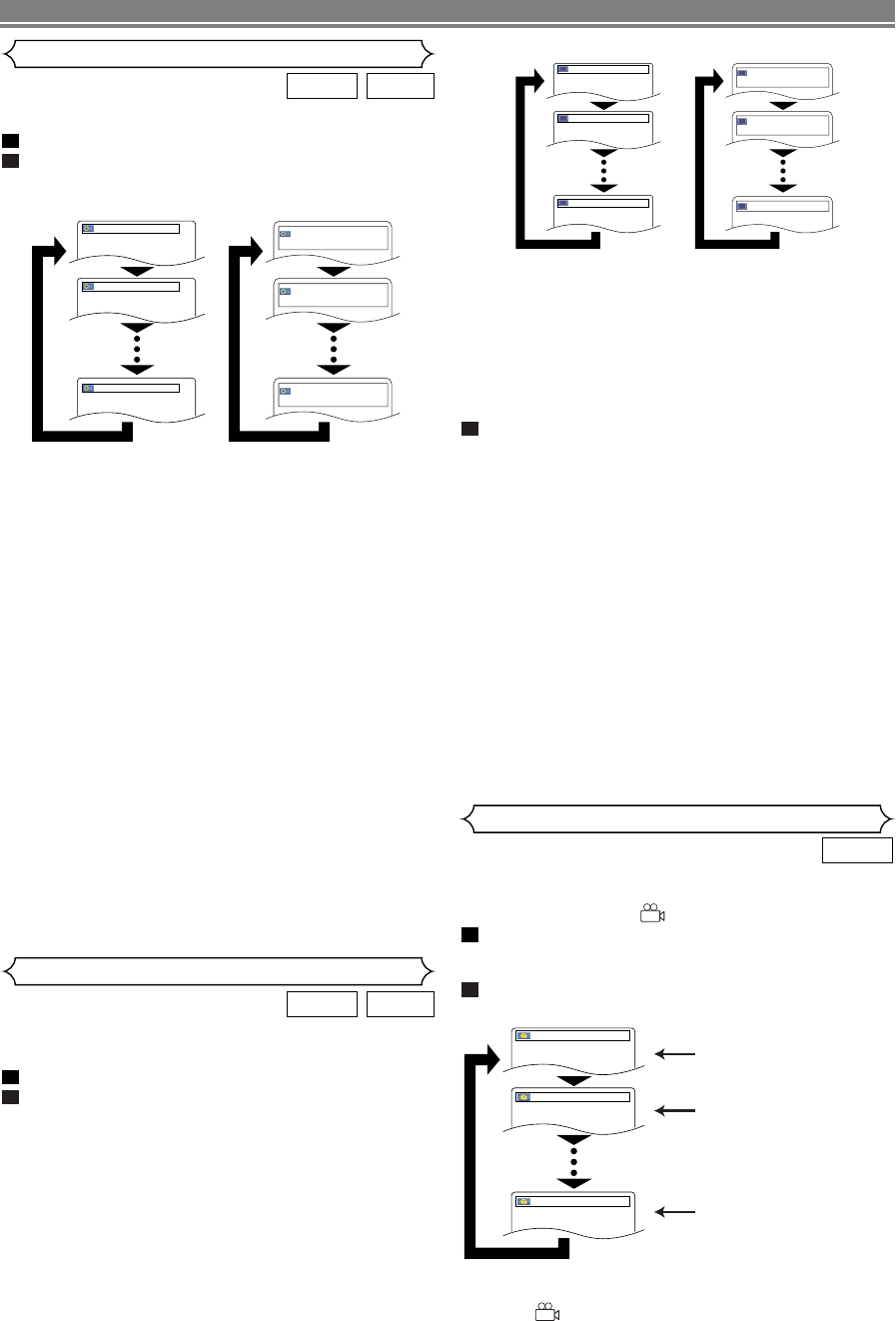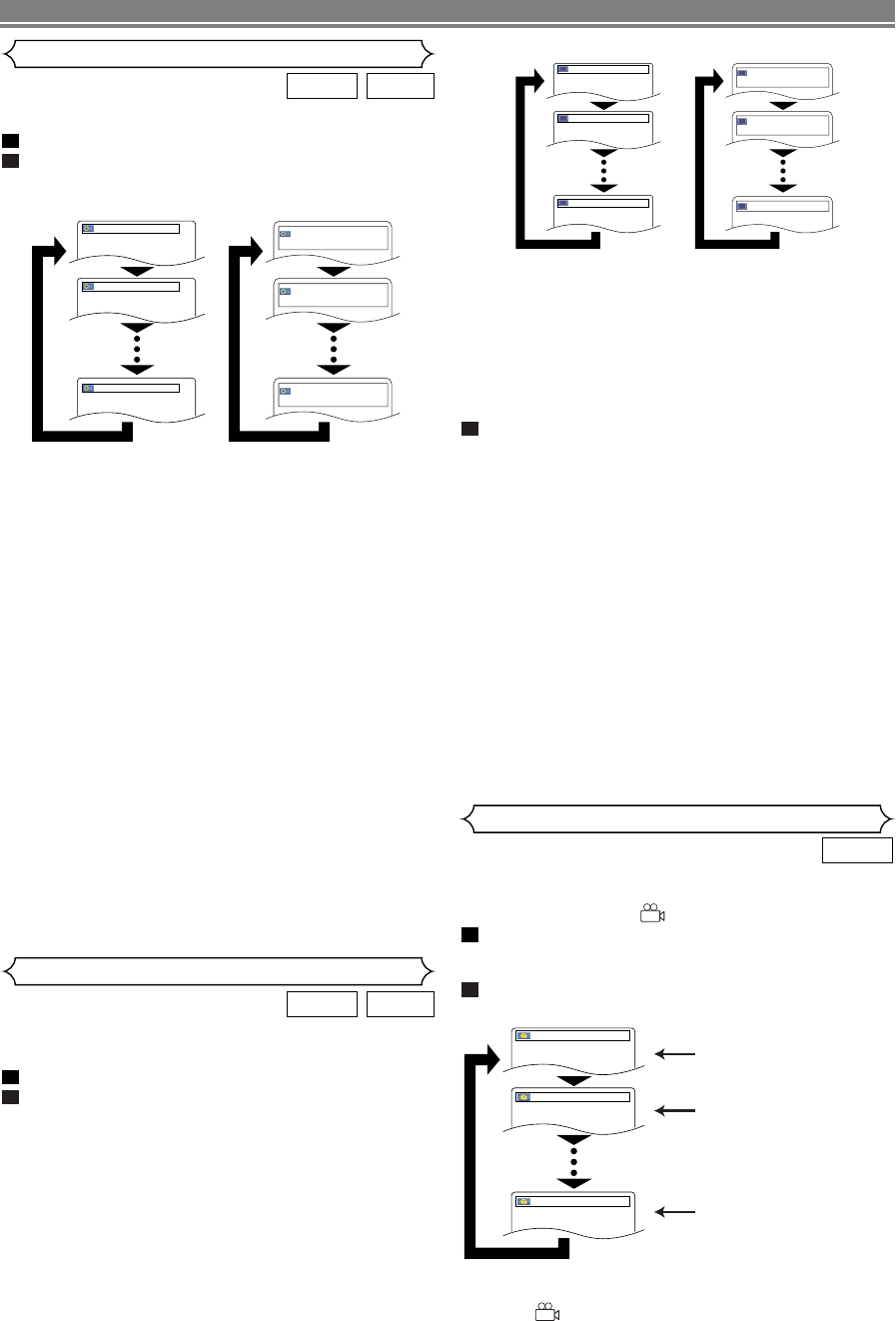
–
26
–
EN
DISC PLAYBACK
Audio Language
The DVD player allows you to select a language (if multiple
languages are available) during DVD or DivX
®
disc playback.
Press the AUDIO button during playback.
Press the
AUDIO button repeatedly to select your
desired language.
•For DivX
®
several audio tag information exists. Some
examples are shown as follows.
<Example>
Director Commentary: Audio recorded comment of the
movie director.
Writer Commentary: Audio recorded comment of the
movie writer.
Cast Commentary: Audio recorded comment of the
movie actors.
etc.
NOTES:
• The sound mode cannot be changed during playback
of discs not recorded in double sound.
• Some discs allow to change audio language setting on
the disc menu. (Operation varies between discs. Refer
to the manual accompanying the disc.)
• Pressing the AUDIO button may not work on some DVDs
with multiple audio languages (e.g. DVDs which allow to
change audio language setting on the disc menu).
•
If you choose a language that has a three-letter language
code, the code will be displayed every time you change the
Audio Language setting. If you choose any other
Languages, ‘---’ will be displayed instead (refer to page 32).
•Audio Language selection cannot be made during
Dialog Speed in DVD (refer to page 25).
• If the disc has no audio language, NOT AVAILABLE will
be displayed.
• If the DivX
®
file has no audio tag information, the audio
tag is not displayed.
2
1
DivX
®
DVD-V
<DivX
®
><DVD>
1. Dolby D / 8 ENG
Director Commentary
2. Dolby D / 8 FRE
Writer Commentary
8. MP3 / 8 SPA
Cast Commentary
1.ENG Dolby D 3/2.1ch 48k/3
2.FRE Dolby D 3/2.1ch 48k/3
3.JPN Dolby D 3/2.1ch 48k/3
The DVD player allows you to select a subtitle language (if
multiple languages are available) during DVD or DivX
®
disc
playback.
Press the SUBTITLE button during playback.
Press the
SUBTITLE button repeatedly to select
your desired subtitle language.
• The selected language will be displayed on the display
bar at the top of the screen.
• Press the
Cursor buttons (s or B) to turn on or off
subtitles during playback.
2
1
DivX
®
DVD-V
Subtitle Language
<DivX
®
><DVD>
OFF
2 / 8 ITA
1 / 8 ENG
Wide screen
Letterbox
1.ENG/6
2.FRE/6
OFF
Some DVD discs contain scenes which have been shot
simultaneously from various angles.You can change the
camera angle when the ( ) mark appears on the screen.
Press the ANGLE button during playback.
• The selected angle will be displayed on the display bar
at the top of the screen.
Press the ANGLE button repeatedly to select your
desired angle.
2
1
DVD-V
Angle 1
Angle 2
Angle 8
1 / 8
2 / 8
8 / 8
Camera Angle
•For DivX
®
several subtitle tag information exists. Some
examples are shown as follows.
<Example>
Letterbox: Subtitle for the letterbox version of the
movie.
Wide screen: Subtitle for the widescreen version of the
movie.
Children: Subtitle for an audience of children.
etc.
To turn off subtitles, press the SUBTITLE button
repeatedly until OFF appears.
NOTES:
• Some discs allow subtitle language setting on the disc
menu. (Operation varies between discs. Refer to the
manual accompanying the disc.)
•
Pressing the SUBTITLE button may not work on some
DVDs with multiple subtitle languages (e.g. DVDs which
allow subtitle language setting on the disc menu).
• If your desired language is not shown after pressing the
SUBTITLE button several times, the disc does not have
subtitles in that language.
• If you choose a language that has a three-letter lan-
guage code, the code will be displayed every time you
change the Subtitle Language setting. If you choose
any other Languages, ‘---’ will be displayed instead
(refer to page 32).
• If the disc has no subtitle language, NOT AVAILABLE
will be displayed.
•For discs with DivX
®
files, the screen only displays the
number of subtitle languages.
• If the DivX
®
file has no subtitle tag information, the sub-
title tag is not displayed.
3
NOTE:
• If the ANGLE ICON setting is OFF in the others menu,
the ( ) will not appear (refer to page 31).
E6EE0UD(EN).qx4 07.5.15 9:44 AM Page 26