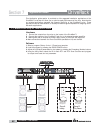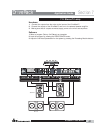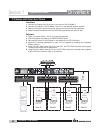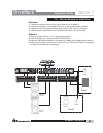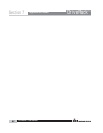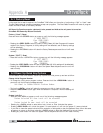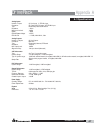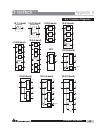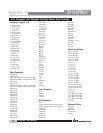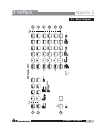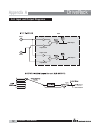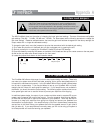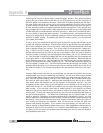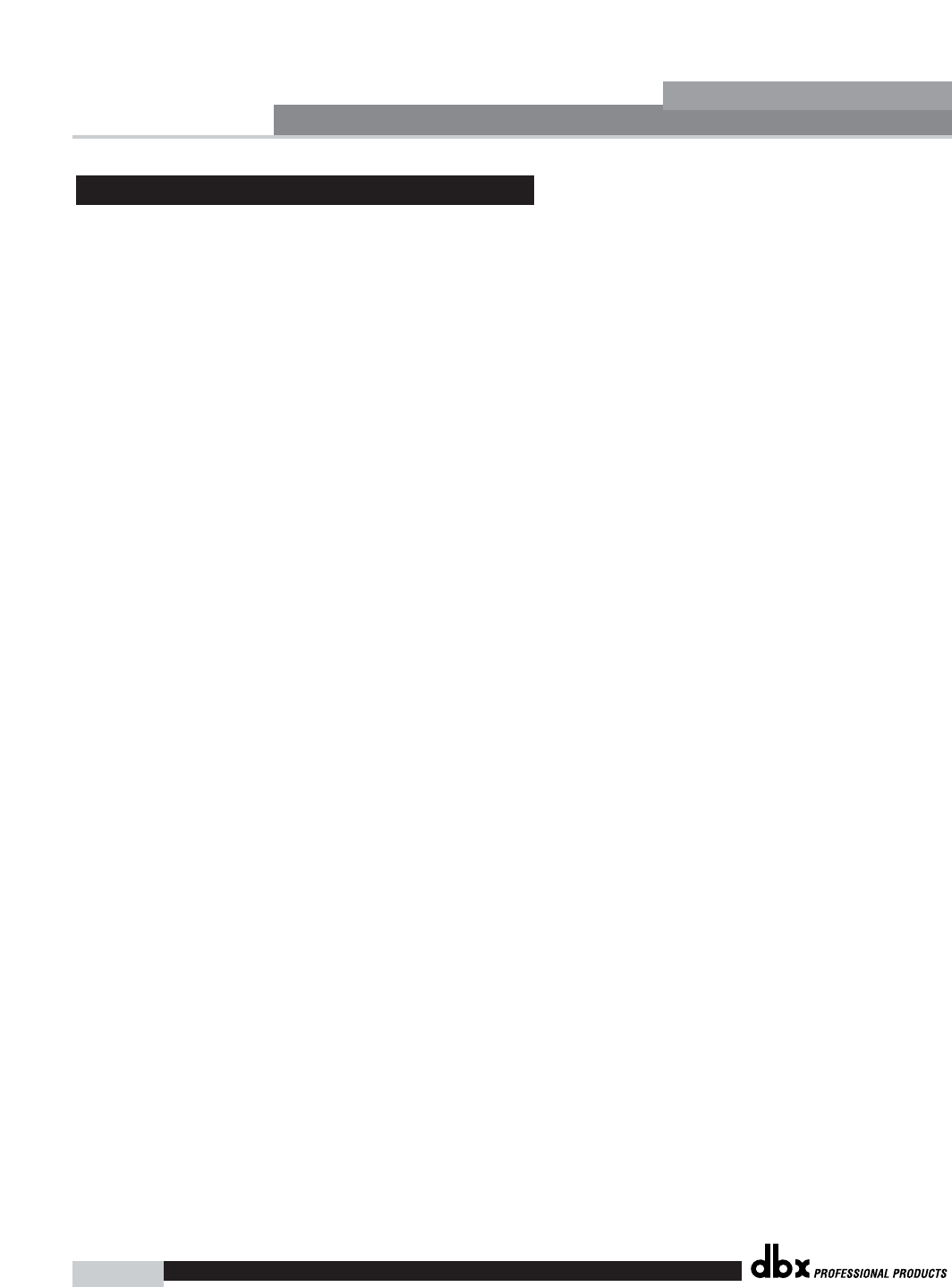
®
DriveRack™ User Manual
68
Appendix A
DriveRack
™
By using the setup wizard, cross over output gains and post cross over parametric EQ settings
are set to match your system. The Auto-EQ can be used to adjust your system to compensate
for room effects, and adjust the response of the entire system to your liking. After allowing
Auto EQ to “pink the room” your system will sound tighter. The low end will have more def-
inition, the mids will be more intelligible, and the highs can be tamed. Here are two things to
look for to get the best performance from the Auto-EQ.
Look out for Modes
Some speaker and RTA microphone positions will result in certain frequencies canceling out.
The resulting modes can not be corrected with equalization. The Auto-EQ does not detect
modes in the frequency response, so may try to boost a band to compensate for a mode with
out positive affect. You may be able to see if a lifted band is a mode by manually adjusting a
lifted EQ band - if no change in the EQ is perceived, you probably are seeing a mode in your
frequency response. To reduce the effect of this mode, try different microphone positions and
adjust the location of your speakers, then re-pink the room for a more effectual Graphic EQ
adjustment.
Adjust Cross Over Output Gains
If your system setup or the response you have chosen results in the Auto-EQ lifting or cutting
a number of consecutive bands of the Graphic EQ, you can adjust the level of the associated
cross over output gain to match the average boost or cut in the graphic EQ and re-pink your
room. This time, the adjustment of the Graphic EQ bands will be less “heavy handed” and the
system will sound better having fewer phase problems and a lower noise floor than a more
aggressively adjusted Graphic EQ. With the rest of your system properly adjusted, the Auto EQ
can compensate for room resonance and adjust to suit personal taste without large excursions
in the Graphic EQ bands.
A.4 Auto EQ Optimization Tips