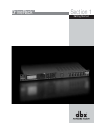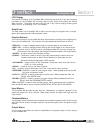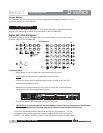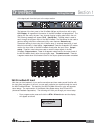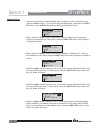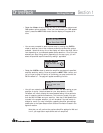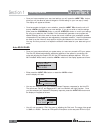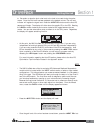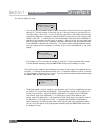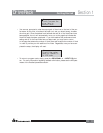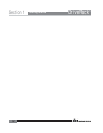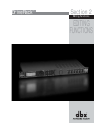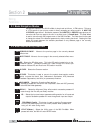®
• Rotate the <Data> wheel to select any one of the numerous custom-tuned
SUB speaker options available. Once you have selected your SUB speaker
option, press the <NEXT PG> button and the display will appear as fol-
lows:
• You are now prompted to select a power amp by rotating the <DATA>
wheel to select any one of the numerous custom-tuned Amplifier options
available. Note that the top line of the display will either read High, Mid or
Low depending on your selected speaker setup selections. Once you have
selected your Amp tuning option (depending on the amp type), you will
select the specified amplifier sensitivity setting if applicable.
• Rotate the <DATA> wheel to select the amplifier manufacturer’s specified
amplifier sensitivity setting. Once set, press the <NEXT PG> button, and
you will now be given the option of optimizing your amp levels with the
260 DriveRack for . The page will appear something like this:
• You will now rotate the <DATA> wheel to match the same setting as your
amplifier of choice. Note that based on your amp selection, the 260
DriveRack will initially display the recommended setting of that particular
amp for obtaining maximum headroom. This is done to match unity gain
from the 260 DriveRack and your amplifier. Note that if Sub Speakers are
included in the speaker selection, you will be asked if the sub woofer is
bridged or mono. For more information regarding Amplifier gain settings,
please refer to the System Setup and Gain Structure information located in the
appendix section.
Note that you will perform the previous Amplifier settings for Mid and
Low if your application requires Mid and Low amplifiers.
Select
same as your amp
>Normal
Low Amp Bridging
Adjust level
same as your amp
>25
High Amp Level
Select an amplifier
>Crwn MacroTech 1202
High Amplifier
Select Sub PA
>None
Sub Speaker
Getting Started
Section 1
DriveRack
™
7