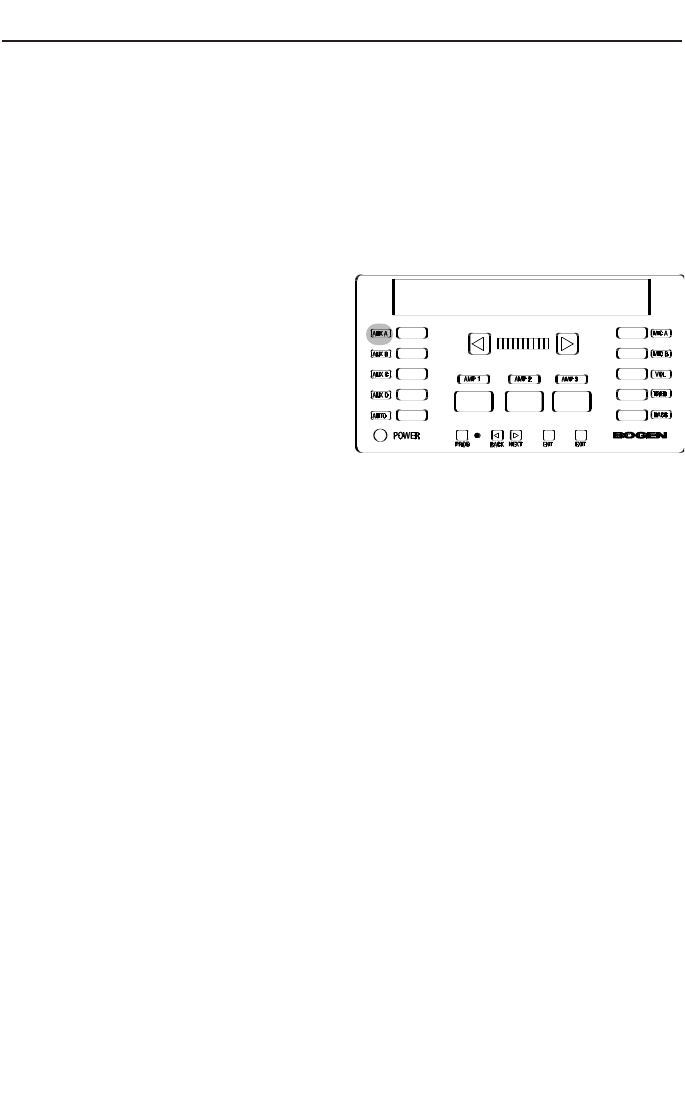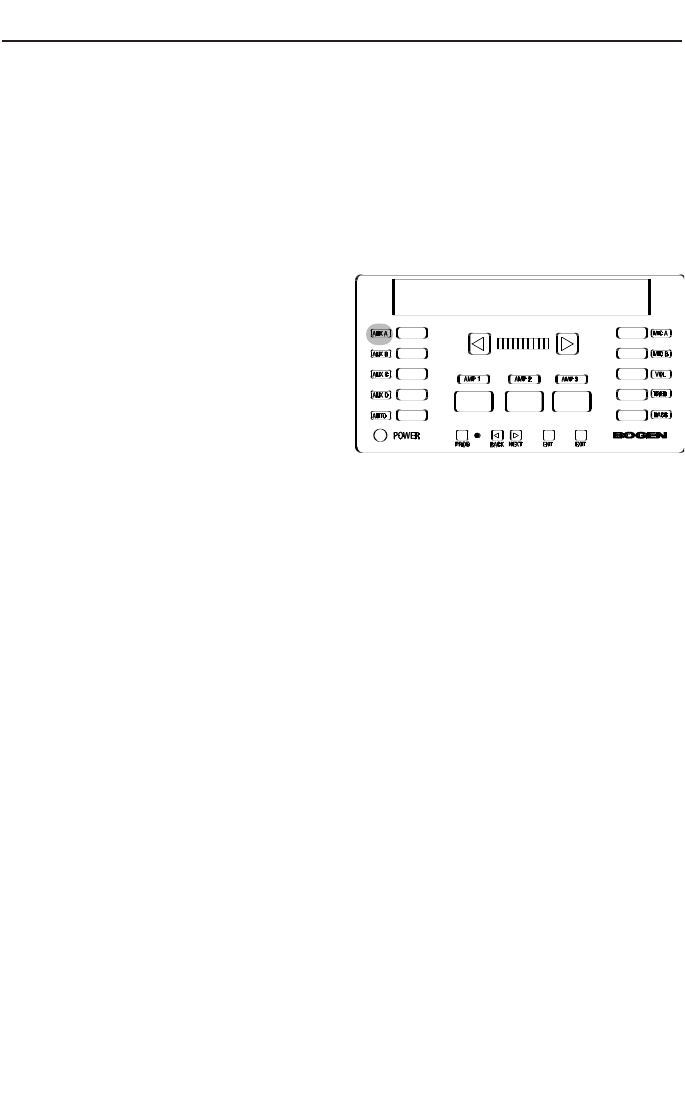
Programming
Labels
This function lets you modify the names displayed for the current input
source during user operation. For example, you can change the name of
AUX A to TAPE.
1. Enter programming mode and press the NEXT or BACK buttons until
LABELS appears on the display.
2. Press ENT to enter the function.
The display shows
AUXA or a pre-
viously entered label. The first
character will be flashing.
3. If desired, select another input by
pressing the appropriate button.
4. Press the NEXT or BACK but-
tons to scroll through the avail-
able characters (A-Z, 0-9, —, [space]) and stop at the desired character.
5. Press ENT to store the letter selection. The PROG light will blink to
indicate that data was stored.
6. The second character position flashes. Repeat Steps 4 and 5.
7. The third character position will flash and so on. Repeat steps 4 and 5
for each letter in turn, to a maximum of 10 characters.
Note: To edit a label press the ENT key to skip over character
positions until the one you want to change is flashing. Press
the NEXT or BACK buttons to change the character and then
press ENT to save it.
8. When you have finished entering all the desired characters, press EXIT
or select a different input.
9. Press EXIT to return to the function menu. At this point you can exit the
programming mode or press NEXT or BACK to select another function.
AUXA
36