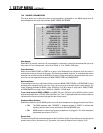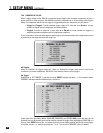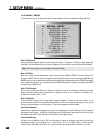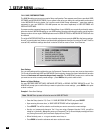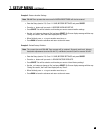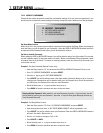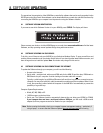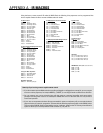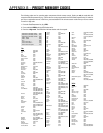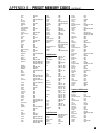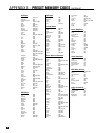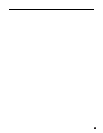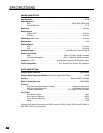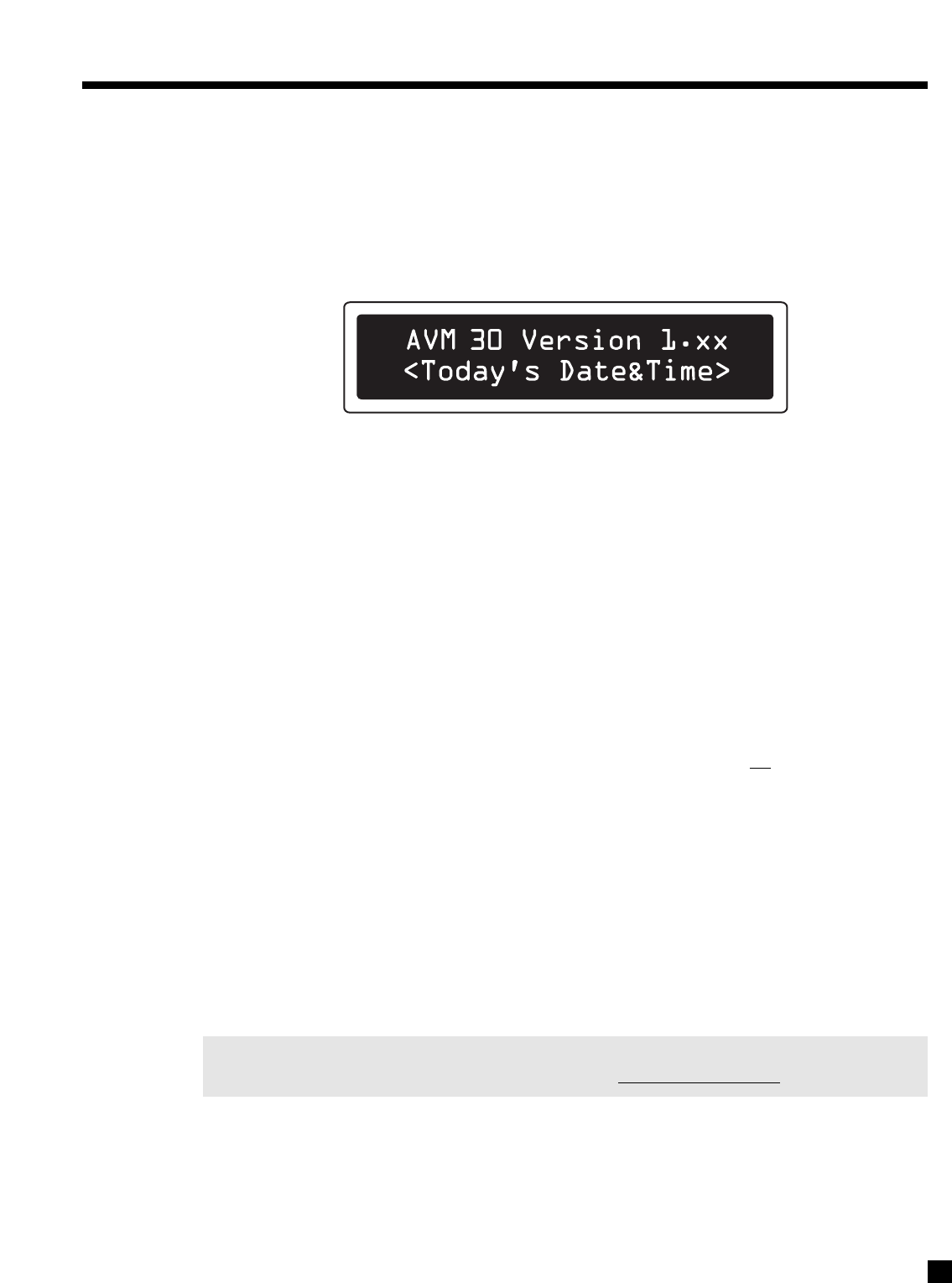
66
8. SOFTWARE UPDATING
The operational characteristics of the AVM 30 are controlled by software that can be easily upgraded via the
RS-232 port on the Rear Panel. New software can be downloaded from our web site, and then transferred by
connecting the AVM 30 to your computer’s serial port and running the Software Installer.
8.1 SOFTWARE VERSION IDENTIFICATION
If you want to see which Software Version is in your AVM 30, press STATUS. The display will show:
Please contact your dealer or visit the AVM 30 page on our web site at www.anthemAV.com to find the latest
Software, and any operating manual updates that go along with new versions.
8.2 SOFTWARE UPDATING VIA YOUR DEALER
To do this, you will have to take your AVM 30 to your Authorized Anthem Dealer. To save yourself time and
trouble, please remember to call your dealer first to find out if you should get the latest Software version, and
then arrange a time to install the update. Note: Your dealer may charge for this service.
8.3 SOFTWARE UPDATING VIA YOUR COMPUTER AND THE INTERNET
To update the Software through your computer, you will need the following:
• Access to the Internet.
• Serial cable – straight wired, with one end DB9 male for the AVM 30, and the other, DB9 female or
DB25 female for your computer. A similar looking null-modem cable will not
work.
Typically, a cable length of up to 100 feet (33 meters) will work for a long distance connection to your
computer. You may also install this cable permanently to enable easy future updates. When it’s not
in use, disconnecting it either behind the computer or the AVM 30 is recommended, to prevent the
possibility of a ground loop.
Computer System Requirements:
• Win9x, NT, ME, 2000, or XP.
•1 MB free space on the hard drive.
• Serial port. The Software Installer automatically detects the port being used (COM1 to COM4).
If your computer does not have a serial port but has a USB port, you will need a USB-to-serial
adapter (its driver program must also be installed on your computer).
Note: Before running the Installer, check your computer’s power management settings – particularly if
using a laptop – to ensure that the Software Update does not get interrupted
while running.