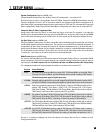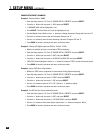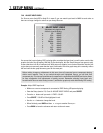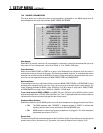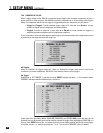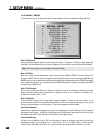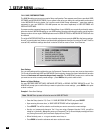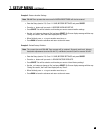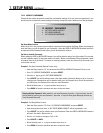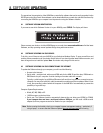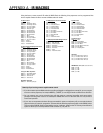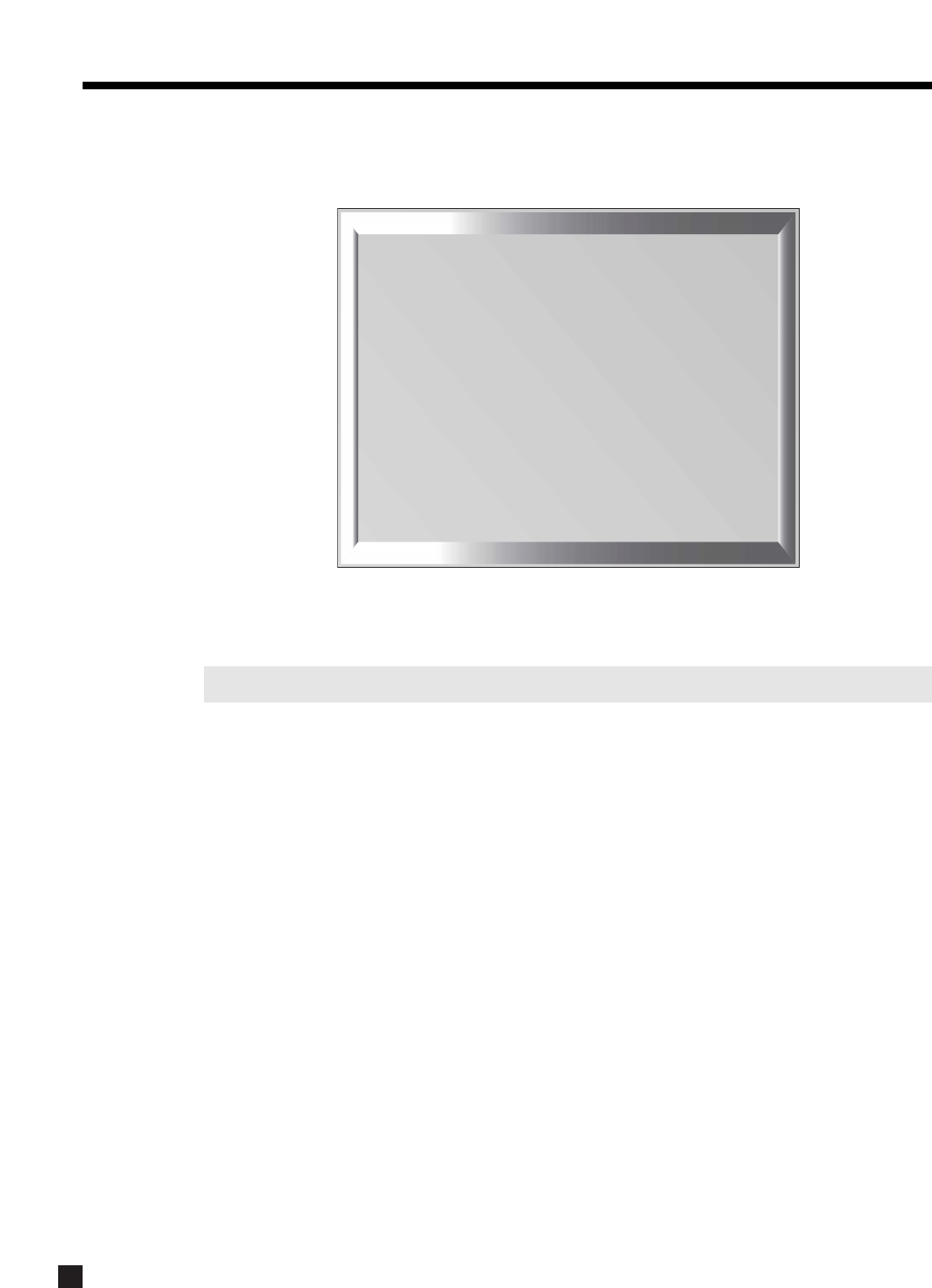
61
7.4.10 DISPLAYS / TIMEOUT
This menu allows you to configure both the On-Screen display, Front Panel display and Selection Time.
Main / Z2 On-Screen:
Lets you select the outputs that receive the On-Screen display – ‘Composite’, ‘S-Video’, or both. ‘Bypassed’
turns the On-Screen display off; if you choose ‘Bypassed’, you will have to rely on the Front Panel display.
Note: On-Screen display is not available for Component Video.
Main / Z2 OS Info:
From here, select the Path adjustments that are shown by the MAIN or ZONE2 On-Screen displays. For
example, if ZONE2 is set up with an IR repeater for the Remote Control, and you are using the AVM 30 in the
MAIN room, you may not want to be disturbed by information about adjustments made in ZONE2 by someone
else. In a different situation, you may want to see the ZONE2 information, for example, while adjusting ZONE2
yourself from the MAIN room.
Main / Z2 OS Position:
Allows you to position the On-Screen display to reduce the chance of it interfering with the on-screen
display positions of other video components (e.g. satellite receiver or a TV monitor’s own display, etc.).
Choose from: ‘Bottom’, ‘Mid’, or ‘Top’.
Main / Z2 OS Color:
If the On-Screen display of the Setup Menu appears unstable, it could be that your monitor is not
synchronizing to the blue (factory default) background color. You can change the background color to one
that your projector/monitor can synchronize to – black and magenta are also available.
Front Panel Brightness:
Simultaneously adjusts the intensity level of the Front Panel display and LED indicators. Three separate
adjustments can be made – HI, MED, and LOW when the DISPLAY button is used (section 5.9). Use HI to set
the daytime level, MED for the evening level and LOW for the nighttime level.
Front Panel Wake-Up:
If Display is set to Medium, Low, or Off, it can be made to change to a brighter level while you make any
adjustment, to either one level higher or Hi – choose ‘None’, ‘Up 1’, or ‘Hi’. When ‘None’ is chosen and the
Display is Off, it will behave as if set to ‘Up 1’ to prevent confusion as to whether the power is on or off.
7. SETUP MENU continued …
10. DISPLAYS / TIMEOUT
a. MAIN ON-SCREEN: Comp + S-V
b. MAIN OS INFO: All Zones
c. MAIN OS POS’N: Bottom
d. MAIN OS COLOR: Blue
e. Z2 ON-SCREEN: Comp + S-V
f. Z2 OS INFO: Z2 Only
g. Z2 OS POS’N: Bottom
h. Z2 OS COLOR: Blue
i. FRT PANEL-HI: 15
j. FRT PANEL-MED: 10
k. FRT PANEL-LOW: 5
l. FP WAKE-UP: Up 1
m. FUNCTION TIMEOUT: 5 s