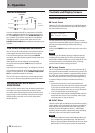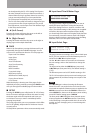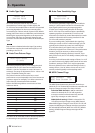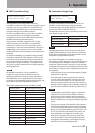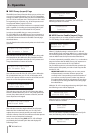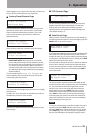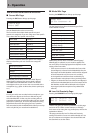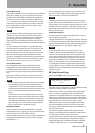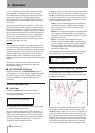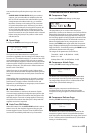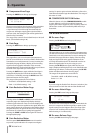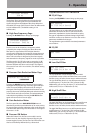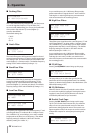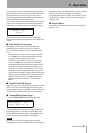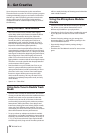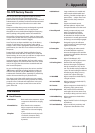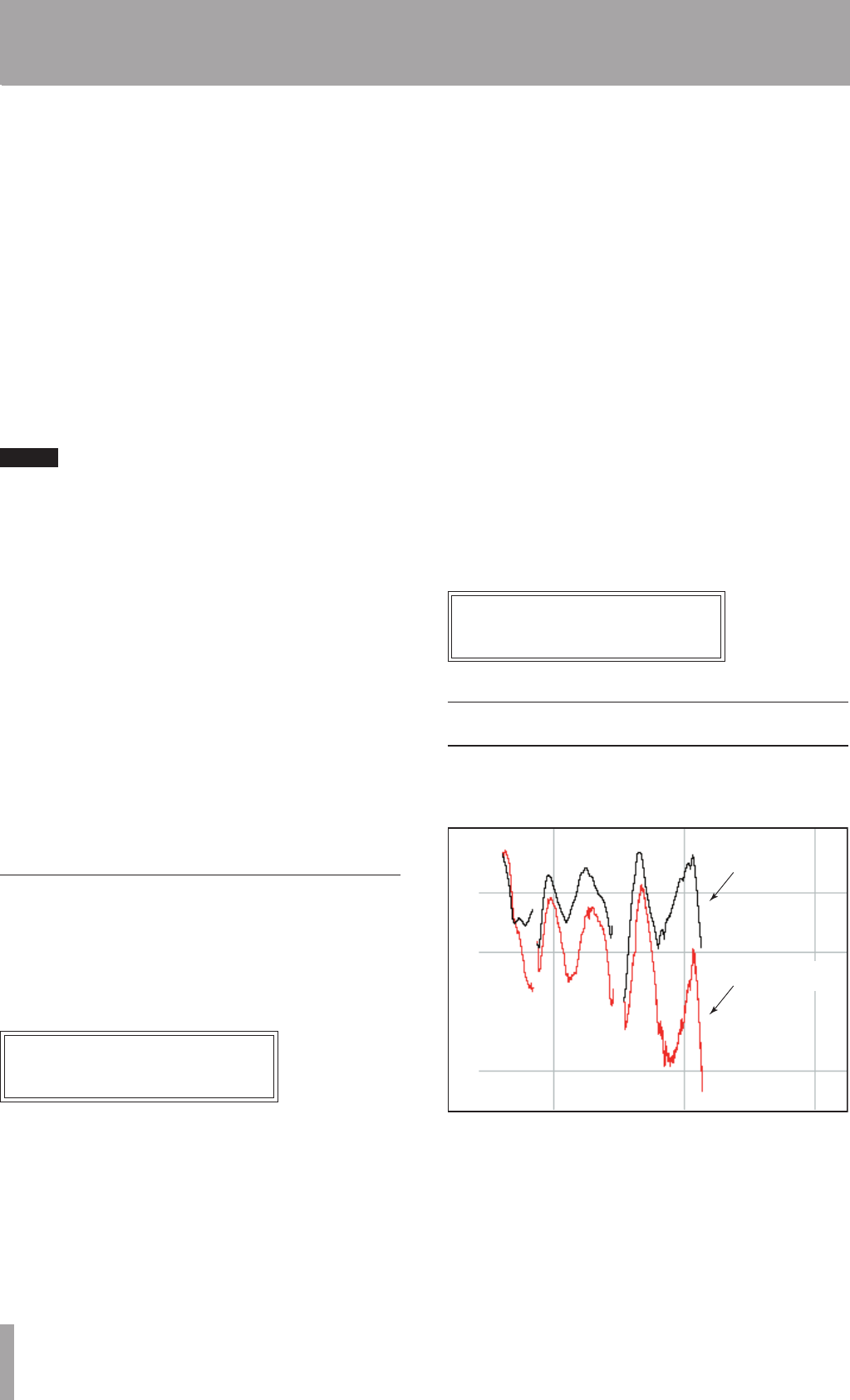
28 TASCAM TA-1VP
(+1 or –1) signal levels. These levels represent the “rails”
of the amplifier. As the Warmth Amount is increased,
the amplification is increased. Any regions of the signal
that increases beyond the rails generate distortion.
(But instead of the usual ugly digital clipping, they are
distorted the same way the tube pre-amp would distort
the sound.)
Because the maximum drive is limited to +12 dB, using
the Tube Saturation model requires the original signal to
be at a level greater than –12 dB. If this is not the case, you
should adjust the Input analog Trim control (in the Setup
Menu) to increase the level of the sound. (Be careful that
Input Level is not increased so much as to cause digital
distortion.) It may be necessary to go back and forth
between Warmth Amount and Input Trim a few times to
get exactly the effect you want.
NOTE
If your audio was recorded at an exceptionally low level,
it may be that even maximum Input Trim and maximum
Warmth Amount will still not result in a level high enough
to generate distortion. In that case, either re-record your
audio at a higher level (if possible) or use an available
digital waveform editor to digitally increase the level
(keeping in mind that this may negatively affect the signal
quality).
If you want to add tube warmth without otherwise
affecting your sound, set both the Source Mic and
Modeled Mic to Bypass.
MIC MODELER ON Button
ª
When this button is lit, the MIC MODELER module is
active. When it is not lit, the module is bypassed. Pressing
the button toggles its state. The Mic Modeler On/Off
function can also be controlled by MIDI and/or by a
footswitch.
AUTO-TUNE MODULE
Scale Page
ª
Pressing the SCALE button brings up this page.
You tell Auto-Tune exactly which notes you want to
correct on the Scale Page:
Ch:CC#DD#EFF#GG#AA#B
:
This page allows you to specify the scale notes to which
Auto-Tune tunes the input sound.
The TA-1VP comes with 25 preset scales: Chromatic, 12
diatonic major and 12 diatonic minor. To select a preset
scale, use the cursor buttons to move to the scale name
field in the top left of the screen and turn the Data Knob
to select the desired scale. Note that "
Ch
" is short for
"Chromatic", the scale with all 12 notes.
In addition, you can customize any of the provided scales
and save it as part of your preset. To modify a scale, press
the Á cursor button to move the cursor to the bottom
row of this screen, then use the cursor buttons to move to
the desired scale note and turn the Data Knob to set it to
one of the following three states:
Tune (i.e., the note name appears in the display, but
the field under the note is blank): When the input is
near a note set to Tune, Auto-Tune will retune the
input to that note.
Bypass (i.e., the note name appears in the display and
an “
*
” appears in the field under the note): When the
input pitch is close to a note set to Bypass, the output
remains uncorrected.
Blank (i.e., the note name disappears from the
display): A note set to Blank will be omitted from the
scale. For example, setting C#, D#, F#, G#, A# to Blank
causes a C Major scale to remain. In that case Auto-
Tune would always retune the input to the closest
note of the C Major scale.
As an example, the following settings result in a D Major
scale with no pitch corrections applied to F# and C#:
D : C#D E F#G A B
Ma: * *
Why set Scale notes to “Blank”?
To understand why it is sometimes necessary to set
even correct scale notes to ”Blank,“ let’s look again at the
example from Chapter 2.
10.0 10.5 11.0
D3
B2
C
#
3
ORIGINAL
PERFORMANCE
CORRECTED
BY TA-1VP
This phrase is in D Major and, if all the pitch errors were
no greater than about 49 cents, would work fine with a
standard D Major scale (D, E, F# , G, A, B, C# ). However, the
pitch error of three semitones at the end of the last note
is so large that with B and C# present in the Scale, as the
pitch fell, Auto-Tune would see first C# and then B as the
target pitch and therefore allow the error to remain. With
C# and B removed from the Scale, Auto-Tune continues
to see D as the target pitch for the entire duration of the
5 – Operation