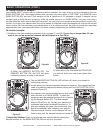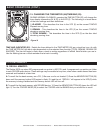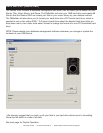PITCH ADJUSTMENTS
©American Audio® - www.AmericanAudio.us - Radius 3000™ Instruction Manual Page 29
2. PITCH BENDING:
Unlike the Pitch Slider (4) adjustment this function will momentarily increase or decrease a tracks speed
during playback. There are two ways to operate this function, with the (-) & (+) PITCH BEND BUTTONS (5) or
with the JOG WHEEL (9). The maximum pitch bend percentage allowed is +/- 100%. The pitch bend func-
tion will work in conjunction with the PITCH SLIDER'S (4) pitch setting. For example, if the PITCH SLIDER (4)
is set to a 2% pitch gain the pitch bending process will begin at 2% and will continue to the maximum of
+/- 100%.
NOTE: A -100% pitch manipulation will stop playback entirely.
Holding down or tapping on the (+)
PITCH BEND BUTTON (5) will provide
a speed bump in the playback pitch.
Holding down or tapping on the (-)
PITCH BEND BUTTON (5) will provide
a slow down in the playback pitch.
PITCH BEND BUTTONS (5):
The (+) PITCH BEND BUTTON (5) will increase track playback speed and the (-) PITCH BEND BUTTON (5) will
decrease track playback speed. The extent to which the speed changes is proportionate to the amount of time
the button is pressed. For example, if the (+) PITCH BEND BUTTON (5) is held down continuously as in figure
40, the playback speed will increase and will continue to increase until it reaches a maximum of 100% speed
gain. When you release the (+) PITCH BEND BUTTON (5) the playback speed will automatically return to it’s
previous set speed.
Figure 38
Adjusting the PITCH SLIDER'S RANGE (8): You may change the
PITCH SLIDER'S (4) operating range at any time. To change the operat-
ing range be sure the pitch function is turned on, see figure 36. The pitch
percentage range can be changed between +/-4%, +/-8%, +/-16%, and
+/- 100%. 4% will allow the least amount of pitch manipulation and 100%
will allow the most amount of pitch manipulation. To adjust the differ-
ent ranges, press the PITCH ON/OFF BUTTON (6) and tap on the PITCH
RANGE BUTTON (8) until your desired value is reached, see figure 38.
Figure 40
Figure 39