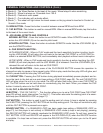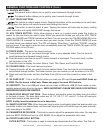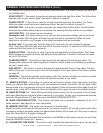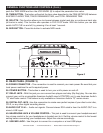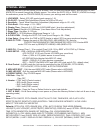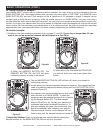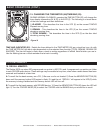4. STARTING PLAYBACK - Figure 8
Load a audio device as described on page 18 (LOADING/EJECTING SD CARD,
USB, or CD). Pressing the PLAY/PAUSE BUTTON (13) will immediately start
playback. The PLAY (42) indicator will glow as soon as playback begins. The
point at which playback starts (cue point) will automatically be stored in the
memory as the cue point. The unit will return to this cue point (the point at which
playback started) when the CUE BUTTON (14) is pressed.
5. PAUSING - Figure 8
This function pauses playback at the exact same point the PLAY/PAUSE BUT-
TON (13) was pressed. Pressing the PLAY/PAUSE BUTTON (13) will switch
between play and pause modes. When the unit is in pause mode the PAUSE
INDICATOR (43) in the VFD Display (3) will glow. The blue Play/Pause Button
LED will also begin to flash repeatedly.
6. STOPPING PLAYBACK - Figures 8 & 9
Stopping playback will not stop the reading mechanism, but merely pause or
cue the track, this functions allows the unit to begin play instantly. The drive
mechanism will only stop if a audio device is removed or the unit has gone in to
sleep mode. There are two ways to stop (pause) playback:
1) Press the PLAY/PAUSE BUTTON (13) during playback. This will pause play-
back at the exact same point the PLAY/PAUSE BUTTON (13) was pressed.
2) Press the CUE BUTTON (14) during playback. This will pause playback and
return the track to the last set cue point.
7. AUTO CUE - Figure 9
This function will automatically set a cue point to the first audio source when a
audio device is inserted. The first set cue point will always be the beginning of
track 1. If a new track is selected before the PLAY BUTTON (13) is pressed, a
new CUE POINT will be set to reflect the new starting point.
8. FRAME SEARCH - Figure 10
This feature allows you to scroll through a track frame by frame, allowing you
to find and set a starting cue, sample, or loop point. To use the scroll function
you must first be in Pause Mode or Cue Mode. Once you are in Pause or Cue
mode, turn the JOG WHEEL (9) to scroll through the track (Figure 10). Turning
the wheel in a clockwise direction will advance the frame search and turning the
wheel in a counter-clockwise direction rewinds the frame search. When you use
the JOG WHEEL (9) the monitor (headphone level) function allows you to here
what you are scrolling through. Once you reach your desired starting point you
can set a cue (starting) point by pressing the PLAY/PAUSE BUTTON (13) as in
Figure 9. Pressing the CUE BUTTON (14) as in Figure 9 will now return you to
the point you just set.
BASIC OPERATIONS (CONT.)
Figure 8
Figure 9
Figure 10
©American Audio® - www.AmericanAudio.us - Radius 3000™ Instruction Manual Page 19