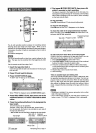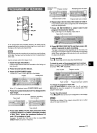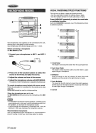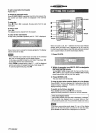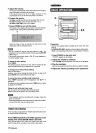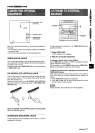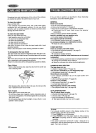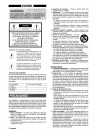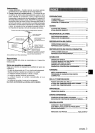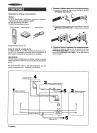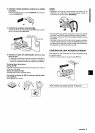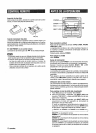— CD DIGITAL OUT
(OPTICAL)
POWER—
— VIDEO/AUX IN
— SURROUND
SPEAKERS
Refer to the operating instructions of the connected equipment
for details.
● The connecting cords are not supplied. Obtain the necessary
connecting cords.
● Consult your local Aiwa dealer for optional equipment.
This unit can input analog sound signals through these jacks.
Use a cable with RCA phono plugs to connect audio equipment
(LD player, VCR, TV, etc.)
Connect the red plug to VIDEO/AUX R jack, and the white plug
to VIDEO/AUX L jack.
This unit can output CD digital sound signals through this jack.
Use an optical cable to connect digital audio equipment (DAT
deck, MD recorder, etc.)
Remove the dust cap @ from CD DIGITAL OUT (OPTICAL)
jack, then connect an optical cable plug to CD DIGITAL OUT
(OPTICAL) jack.
When CD DIGITAL OUT (OPTICAL) jack is not being used
Attach the supplied dust cap.
SURROUND SPEAKERS JACKS
To play equipment connected to the VIDEO/AUX IN jacks,
proceed as follows:
1 Press VIDEO/AUX.
“VIDEO” appears on the display.
2 Play the connected equipment.
To change a source name on the display
When VIDEO/AUX is pressed, “VIDEO” is displayed initially. It
can be changed to “AUX” or “TV.
With the power on, press POWER while pressing VIDEO/AUX.
Repeat the procedure to select one of the names.
To adjust the sound level of equipment connected to the
VIDEO/AUX IN jacks
When the sound level of the external source is much higher or
much lower than that of other function sources, adjust it as
follows.
1 Press VIDEO/AUX and play the equipment.
2 Press - or * until the sound level becomes the same
as that of other function sources.
During recording, the sound level can not be adjusted.
Connect optional surround speakers with 8 ohms to 16 ohms
impedance to the jacks.
ENGLISH 27