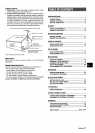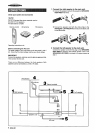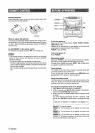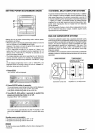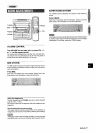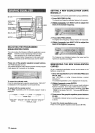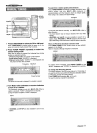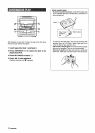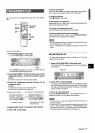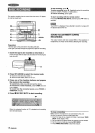1
2
3
““---u
PressTUNER/BAND to select the FM or AM band.
When TUNER/BAND is pressed while the power is off, the
power is turned on directly (Direct Play Function).
Press TUNER PRESET repeatedly to select the
manual tuning mode.
Each time the button is pressed, the following three tuning
modes are selected cyclically.
@Preset tuning mode: The preset number flashes.
@Auto search made: “SEARCH” is displayed.
@3Manual tuning Imode: “SEARCH” is not displayed and
the preset number does not flash.
Frequency SEARCH
Preset number
m
The preset tuning mode is skipped if no station is preset.
Turn MULTI JOG clockwise or counter-clockwise
to tune into a station.
The freauency changes as you turn MULTI JOG. When a
station is rece-ived, “;UNE” is displayed for 2 seconds.
During FM stereo reception, (11011]is displayed.
[[10)))
To search for a station quickly (Auto Search)
Press TUNER PRESET repeatedly to display “SEARCH” (auto
search mode), and turn MULTI JOG clockwise or
counterclockwise until the frequency starts to change rapidly. -~=:s,
#=%$$
To stop the Auto Search manually, turn MULTI JOG a little in
either direction.
● The Auto Search may not stop at stations with very weak ~~
signals.
● u DOWN and -UP are also available to search for a w
station. Keep 44 DOWN or -UP pressed until the tuner
starts searching. Press the button to stop the search manually.
When an FM stereo broadcast contains noise
Press MONO TUNER on the remote control so that “MONO”
appears on the display.
Noise is reduced, although reception is monaural.
MONO
To restore stereo reception, press MONO TUNER so that
‘(MONO” disappearsand“STEREO” is displayed for 2 seconds.
To change the AM tuning interval
The default setting of the AM tuning interval is 10 kHz/step. If
you use this unit in an area where the frequency allocation system
is 9 kHz/step, change the tuning interval.
Press POWER while pressing +~ on the unit.
To reset the interval, repeat this procedure.
. + DOWN and b+UP are also available to tune in
station.
to a
ENGLISH 11