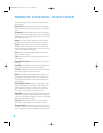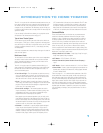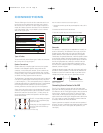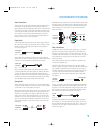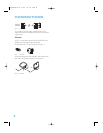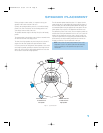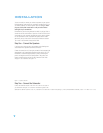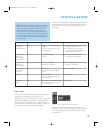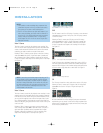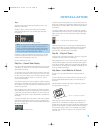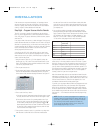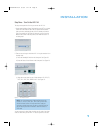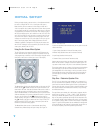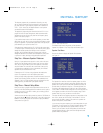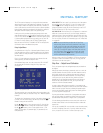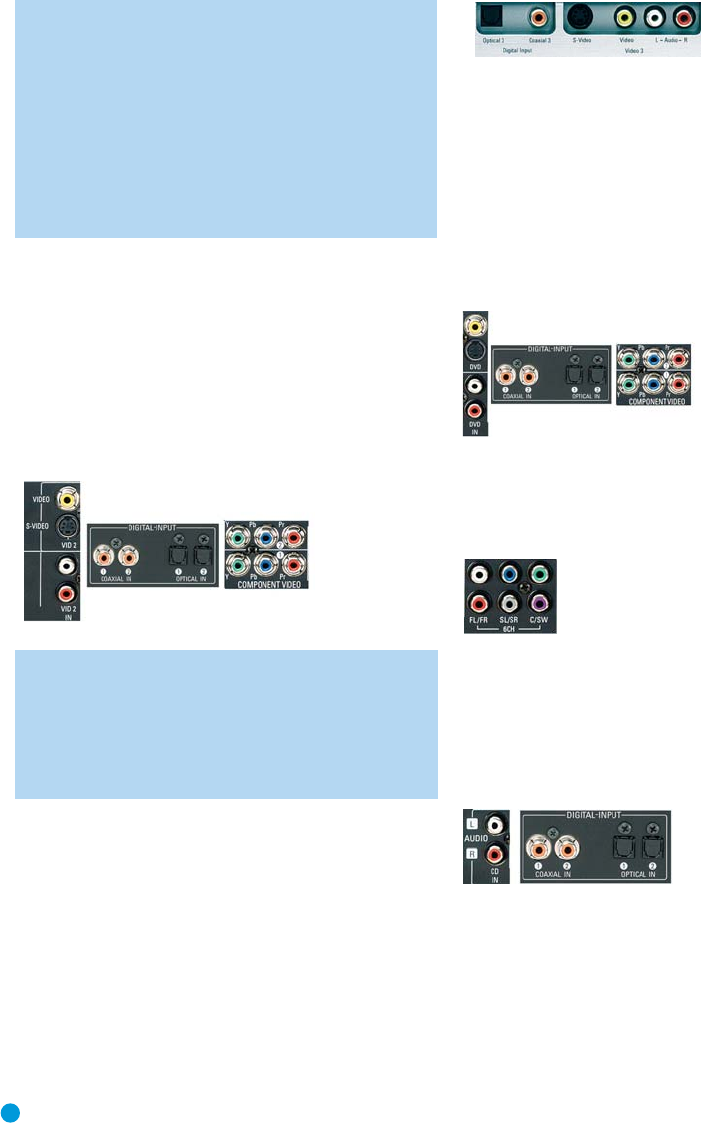
22
INSTALLATION
NOTES:
1. It isn’t possible to make recordings using component video
connections. Keep this in mind as you connect other source
devices that you may wish to make recordings from.
2.The AVR 144 does not have any digital audio outputs. If you
wish to make recordings, your source must be connected to
any of the AVR 144’s analog audio inputs, and your recorder
must be connected to either the Video 1 or Tape Analog
Audio Outputs.The AVR 144 will not convert a digital audio
input signal to analog.
Video 2 Source
The Video 2 source is used only for playback, never recording. The
AVR 144 remote control is programmed to operate many brands and
models of cable and satellite television devices, and we recommend
connecting your cable or satellite set-top box to this source.
Referring to Table 2, connect your set-top box to the Video 2 Analog
Audio inputs
and to the Optical 1 Digital Audio input. If possible, use
the Component Video 2 inputs. Otherwise, connect the set-top box’s
S-video or composite video output to the matching Video 2 video input.
See Figure 18.
Figure 18 – Video 2 A/V,Digital Audio and Component Video Inputs
NOTE: If you receive your television programming using your TV
with an antenna or direct cable connection, then you will need
to connect the analog audio (if available on your TV) outputs to
the Video 2 Analog Audio inputs. Do not connect any video out-
put on the television set to any video input on the receiver. See
Step Five for information on connecting the receiver’s video
monitor outputs to the television.
Video 3 Source
The Video 3 source is used only for playback, never recording. It is also
generally reserved for components that are only temporarily connected
to the receiver, such as cameras and game consoles.When not in use,
you may place the supplied covers over the front-panel Video 3 jacks
for a cleaner appearance. Simply snap the covers in place. When you
wish to use the jacks, gently press on the left side of each cover to pivot
it out for removal.
Referring to Table 2, connect your camera or game console to the
Video 3 Analog Audio inputs
and to either the Coaxial 3 or Optical 3
digital audio input. If possible, use the Component Video 2 inputs.
Otherwise, connect the component’s S-video or composite video
output to the matching Video 3 video input. See Figure 19.
Figure 19 – Video 3 A/V and Digital Audio Inputs
DVD
The DVD source is used for a DVD player. If you have a more advanced
multichannel device, such as a Blu-ray Disc or HD-DVD player, connect
it to the DVD source.
Referring to Table 2, connect your DVD player to the DVD Analog
Audio inputs and to the Coaxial 1 Digital Audio input. If possible, use
the Component Video 1 inputs. Otherwise, connect the DVD player’s
S-video or composite video output to the matching DVD video input.
See Figure 20.
Figure 20 – DVD A/V, Digital Audio and Component Video Inputs
If your DVD player plays multichannel lossless discs, such as SACD or
DVD-Audio, you will also need to connect the 6-channel analog audio
outputs on the DVD player to the 6-channel analog audio inputs on the
receiver in order to enjoy these discs to their fullest. See Figure 21.
Figure 21 – 6-Channel Analog Audio Inputs
CD
The CD source is used for a strictly audio device, such as a CD player.
Referring to Table 2, connect your CD player to the CD Analog Audio
inputs and to the Coaxial 2 or Optical 2 Digital Audio input. See
Figure 22.
Figure 22 – CDAudio Inputs and Digital Audio Inputs
No video connections are made, although if your system has unusual
requirements, you may connect a video device using component video
outputs to the Component Video 2 inputs on the receiver, if those jacks
are not in use by another device.
HKP1482AVR144-om 9/7/06 3:11 PM Page 22